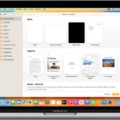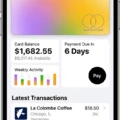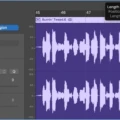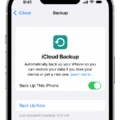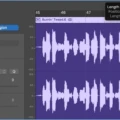GarageBand is a powerful and versatile music-making program available for Mac and iOS devices. It’s an amazing tool for creating song ideas, recording music, and even mixing those tracks together to make a finished project. The application has multiple tracks for recording or importing audio, virtual instruments, and loops that can be used to create your own unique sound. It also has a large library of sounds and effects for further refining your masterpieces.
One of the great features of GarageBand is the ability to undo or redo any action you’ve taken in the program. This means you don’t have to worry about making mistakes as you can always go back, undo them, and start over.
To undo an edit or action, simply press Command + Z (or select Edit > Undo). If you accidentally undo something you intended to keep, you can easily redo it by pressing Shift-Command-Z (or selecting Edit > Redo).
GarageBand also allows users to go back in time as they work on their projects. This is done by using the History feature which stores a list of actions taken within the project so that users can go back and forth between different versions if needed. To access History, click on “View > Show History” or press Command + Y on Mac.
Overall, GarageBand is an amazing piece of software that makes it easy for anyone to create music without needing any prior knowledge or experience with production tools. With its ability to undo/redo edits and save multiple versions of projects in its History feature, GarageBand allows users to experiment fearlessly without worrying about losing progress or making mistakes that can’t be undone.
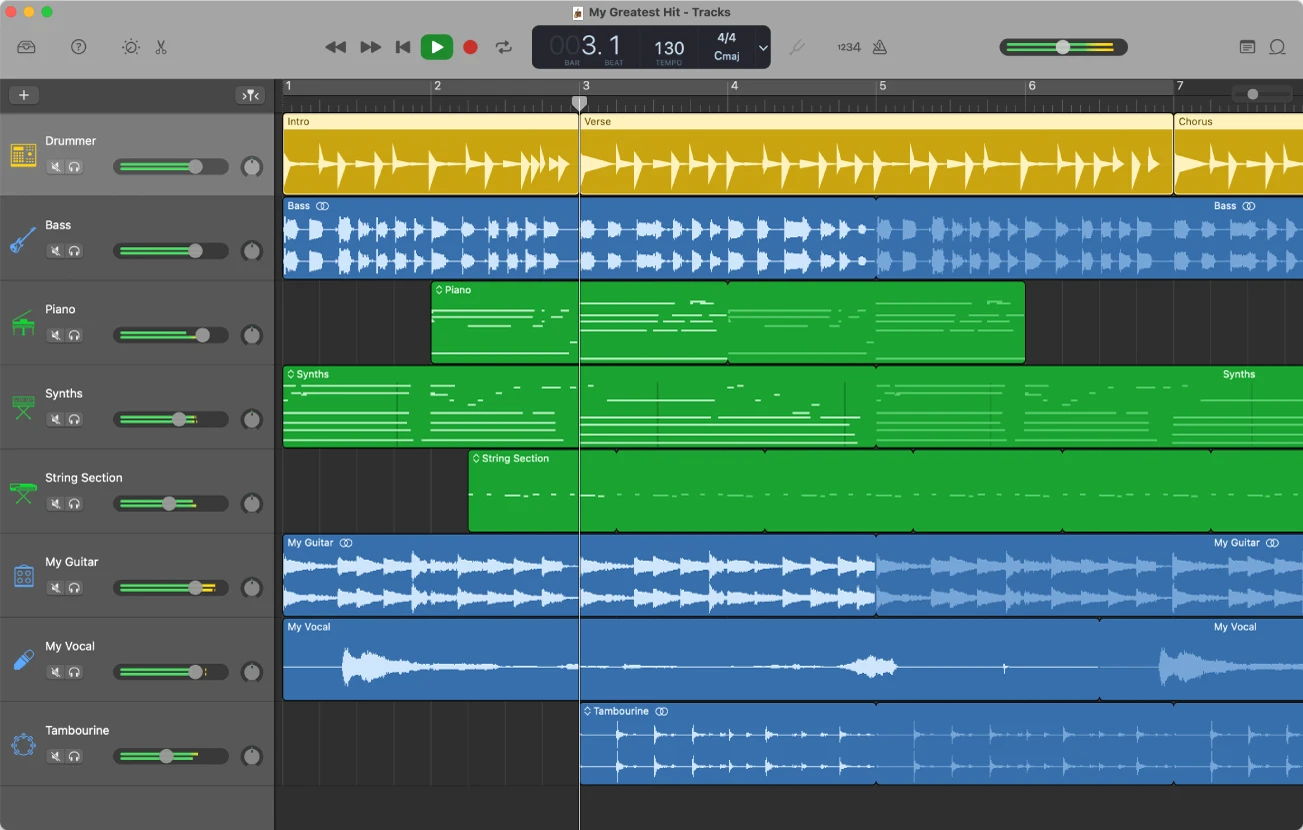
Going Back in GarageBand on a Macbook
To go back to GarageBand on your Macbook, simply press Command + Z to undo the last action. This will take you back one step. Alternatively, you can select Edit. Undo from the menu bar.
Undoing a Reverse Effect in GarageBand
To undo a reverse operation in GarageBand on Mac, you can select Edit > Undo (or press Command-Z). This will undo the last reverse operation you’ve performed. Alternatively, you can also choose Edit > Revert to Last Saved Version to go back to the version of the project prior to any reversing operations.