Google Docs is a powerful online office suite that allows users to create, share, and collaborate on documents with ease – and it also offers MacBook Air compatibility. With Google Docs, you can create and edit documents, spreadsheets, presentations, and more from anywhere in the world. And best of all, it’s free! This guide will show you how to get Google Docs on your MacBook Air so you can start creating documents.
Creating a Google Account for Access
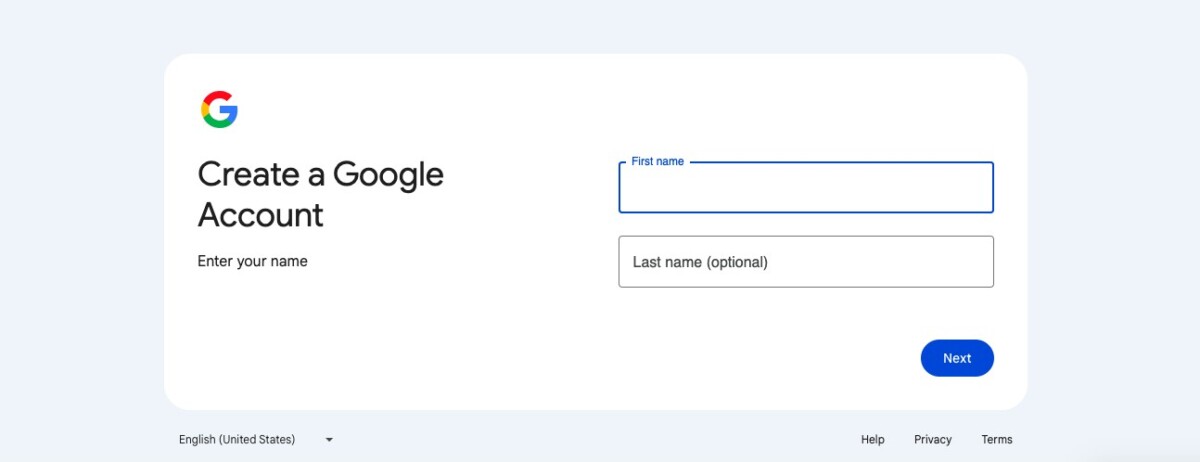
Google Docs requires you to have a Google account. A Google account will allow you to access all Google services, including Google Docs. So, if you don’t yet have one, first create a Google account. The signup process is fairly straightforward; just follow the instructions on the screen. Once you have created an account and are signed in, you can start using Google Docs!
Accessing Google Docs Via Web Browser
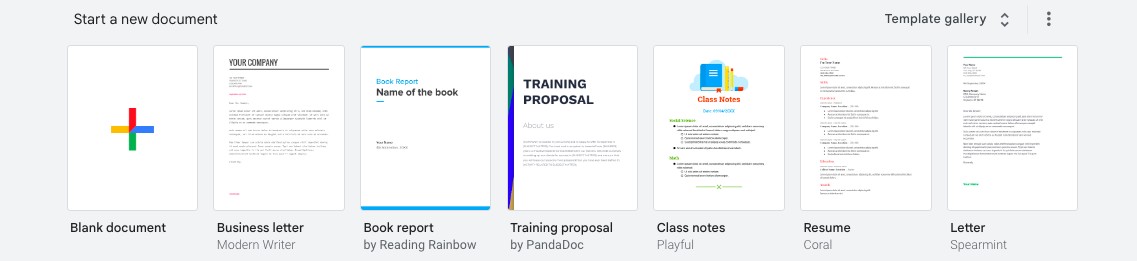
The next step is accessing Google Docs via the web. Go to the browser where you are logged in to your Google Account and type docs.google.com into the search bar. It will bring you to the Google Docs main page, where you can do things like document creation and document editing. Click on the plus (+) button where it says Start a New Document to create a new document. Later, you will be able to edit documents by scrolling down and clicking on the document you want to edit.
Installing the Google Docs App From the Mac App Store
You can’t download Google Docs on the Mac App Store. App installation is available for iPhones and iPads, but for Macs, Google Docs is only available via the browser. Any browser will work.
Troubleshooting Google Docs Access Issues
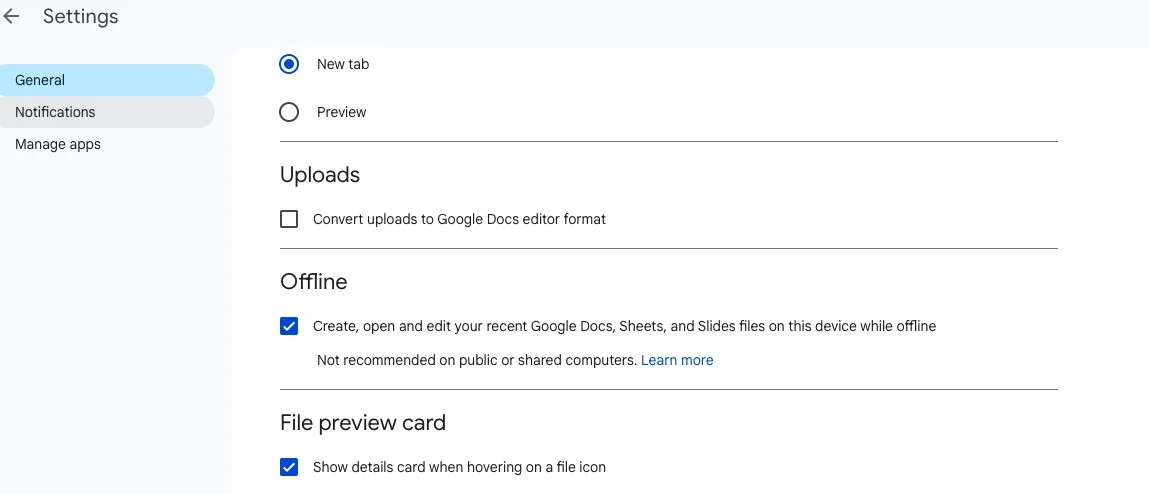
Let’s troubleshoot access issues with Google Docs. The most common issue is not having internet access. Google Docs works on the cloud, which means you need internet access to enjoy its full features.
However, you can still use Google Docs in your browser when you are offline. When you do go online, any changes you made when you went offline will be synced automatically.
To enable offline editing, go to your Google Drive settings, scroll down, and check the box in the “Offline” section. That will allow you to use Google Docs offline. You can even create new documents offline; they will be synced once you get internet access.
Adding Google Docs to Mac Home Screen
To add a home screen shortcut for quick access, simply open Google Docs in your browser. Then, drag and drop the URL from the browser bar to your Mac home screen, and it will automatically add a shortcut to Google Docs. It’s a great productivity tip that allows you to quickly access your documents without needing to manually open the browser and type the Google Docs URL into the browser bar.
Exploring Google Docs Features on MacBook Air
Google Docs offers excellent document editing features. Here are some of the benefits you can enjoy with Google Docs:
- Real-time editing: When you are online, edits are synced to your account in real-time.
- Collaboration tools: You can share documents with other people with a special URL (click on the Share button at the top of the screen) and adjust access permissions. You can collaborate on a document by leaving comments.
- Document editing: You can choose from different fonts, add tables and icons, change the color of text, and more!
- Extensions: In the Extensions tab in the menu, you can find extensions to help you be more productive when using Google Docs.
Integrating Google Docs with Other Google Services
Google integration is automatic with Google Docs. You can find your Google Docs documents in your Google Drive. The entire Google productivity suite is integrated by default, as long as you are signed in with the same account, to allow for a seamless workflow. For example, if someone leaves comments on your document, you will get a Gmail notification automatically.
Conclusion
There are many benefits to using Google Docs on a MacBook Air, including accessibility, collaborative tools, and extensions. It’s one of the best office suites for Mac, and it doesn’t require any downloading, since it works in the cloud. Also, it’s free to use, so get started today!

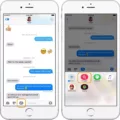

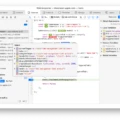


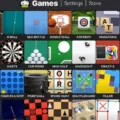


You are a very smart individual!