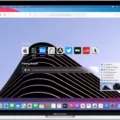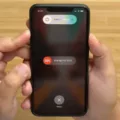Are you missing your Safari favorites? Don’t worry–you can get them back! In this blog post, we’ll discuss why Safari favorites disappear and how to restore them.
First, let’s talk about why Safari favorites may disappear. If your Apple ID is no longer synced with your Mac, any bookmarks or favorites will be lost. This can happen if iCloud synchronization has been turned off accidentally. To check if this is the case, go to Settings > Your Apple ID > iCloud and make sure the Safari slider is turned on.
If you want to view your Favorites from the Smart Search field, click in the Smart Search field and the start page view should show up with all of your Favorites. Then simply click on the website icon that you want to visit. You can also show the Favorites bar by selecting View > Show Favorites Bar in Safari on your Mac.
If you still cannot find your favorites, you may need to restore them from an earlier version. To do so, sign in to iCloud.com and scroll down to the bottom of the window where you will select Data Recovery. From here, choose Restore Contacts or Restore Bookmarks and follow the instructions for restoring from an earlier version.
We hope this blog post has helped explain why Safari favorites may disappear and how to get them back! If you need further assistance with retrieving or viewing Safari bookmarks or favorites, Apple Support can provide more information as well as additional resources for troubleshooting problems with your Mac or iPhone.
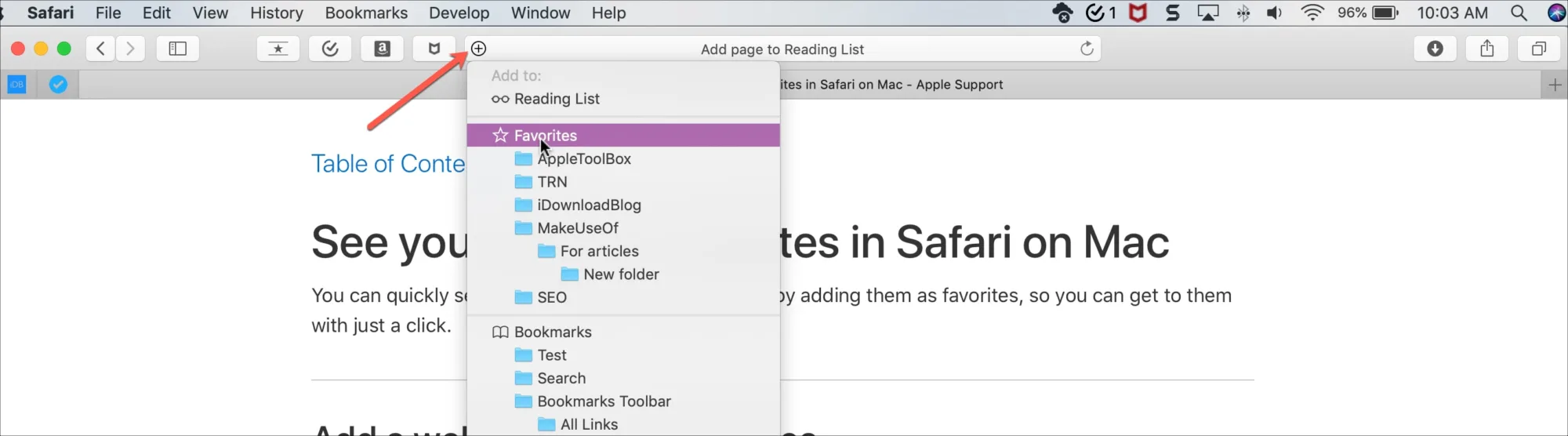
Disappearance of Favourites in Safari
If your Favourites have disappeared from Safari, it could be because your iPhone is no longer synced with your Mac. This can happen if you have accidentally turned off iCloud synchronization. To check if this is the case, go to Settings > Your Apple ID > iCloud, and make sure the Safari slider is switched on. If it’s not, simply swipe the slider to the right to turn on the synchronization and your Favourites should reappear.
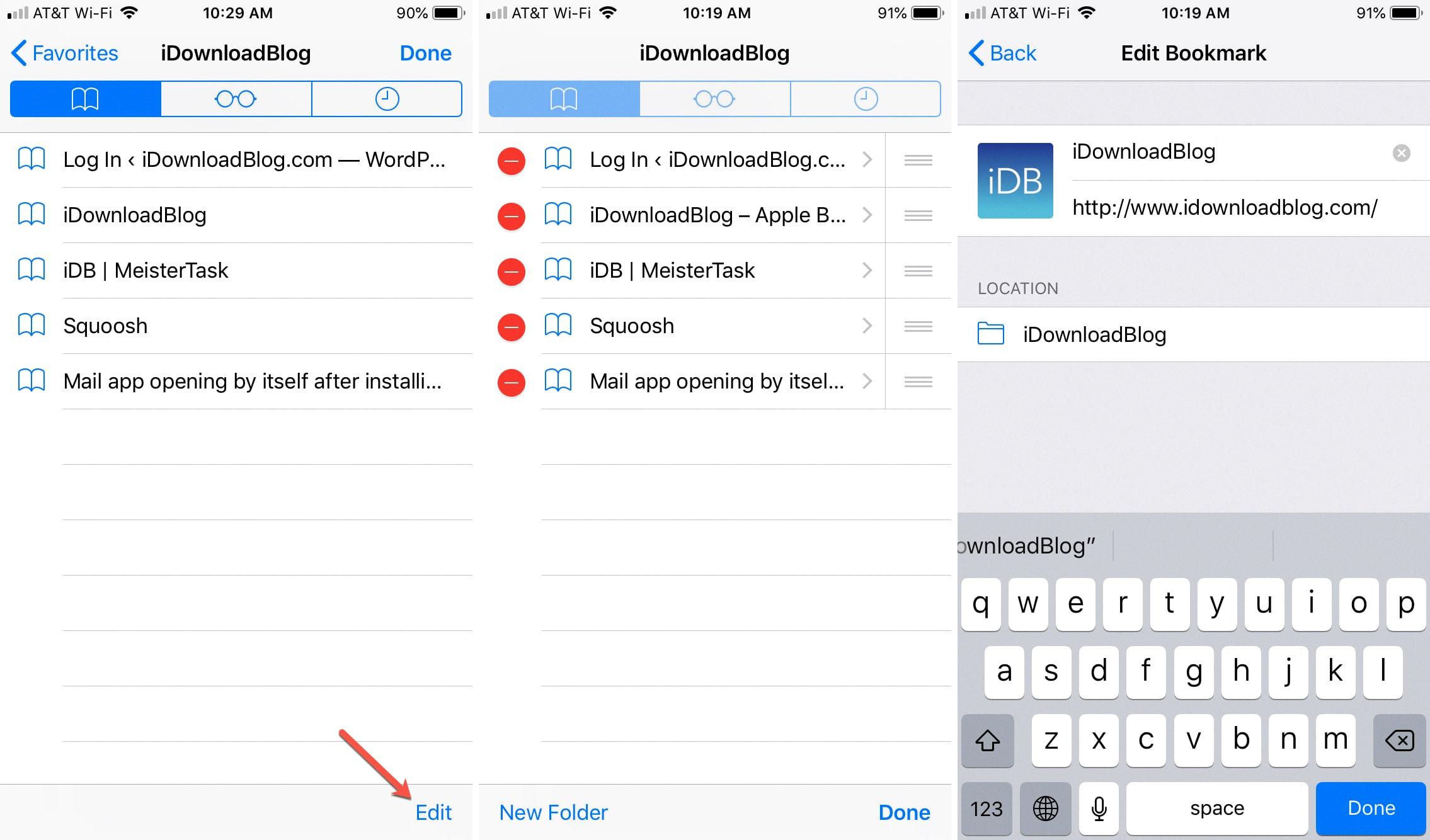
Source: idownloadblog.com
Locating Favorites in Safari
Your Favorites are easily accessible in Safari. To view them from the Smart Search field, simply click the Smart Search field to see your Favorites in the start page view, then click the icon of the website you want to visit. Alternatively, you can choose View > Show Favorites Bar to display your favorites as a bar along the top of your browser window. You can also access your favorites from the Bookmarks menu on the toolbar.
Restoring Favorites List on iPhone
If you have lost your favorites list on your iPhone, there are a few steps you can take to try to get it back. Firstly, if iCloud is enabled, check to see if your favorites list has been backed up and can be restored. To do this, go to Settings > iCloud > Storage & Backup and select Manage Storage. If you have a recent backup of your device, you should see the backups listed here. Select one of the backups and select Show All Apps. You should then see a list of apps that are included in the backup; if Favorites is listed here, then select it and choose Restore.
If you don’t have any backups available or the Favorites app isn’t included in the backup, you can try to restore from an iTunes backup instead. Connect your device to your computer and open iTunes. Go to File > Devices > Restore from Backup and follow the prompts to complete the restore process.
If none of these methods work for you, unfortunately, it may be necessary to manually rebuild your favorites list by entering each item into Safari again.
Recovering Deleted Favorites in Safari
Yes, you can recover deleted favorites in Safari. To do so, open Safari and go to the File menu in the toolbar. Select Data Recovery and then click Restore Bookmarks. You can sort available bookmarks by Date Deleted, Name, or Folder. To the right of the version you want to restore, click Restore to recover your deleted favorites.
The Disappearance of My Favorites List
It’s possible that your Favorites list may have disappeared due to a browser update or other technical issue. It could also be the result of an extension, theme, or other customization you’ve added to your browser that is causing the problem. To restore your Favorites list, try pressing “Ctrl,” “Shift” and “B” (or “Command,” “Shift” and “B” on Mac). This will often bring the Favorites bar back into view. If that doesn’t work, it may be necessary to reset your browser and/or delete any extensions, themes, or other customizations that could be causing the issue.
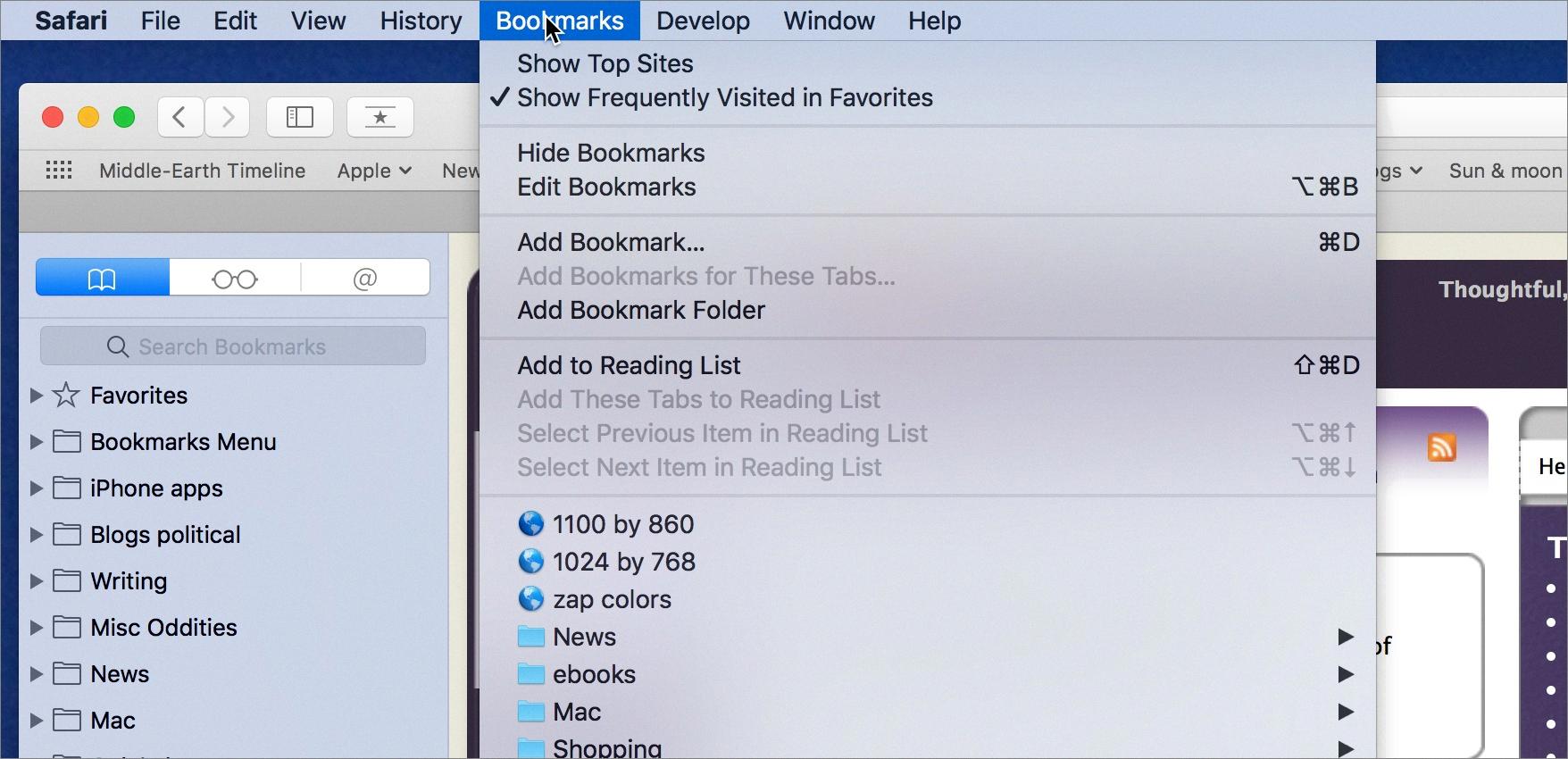
Source: tidbits.com
What Happened to My Favorites?
If your favorites have disappeared, it could be for a few reasons. Firstly, check if the bookmarks bar in Chrome has disappeared instead of your bookmarks. On Windows, use the shortcut Ctrl + Shift + B to bring it back, or Command + Shift + B on Mac.
Another possibility is that your browser is out of date. Make sure you are running the latest version by checking for updates.
Finally, if you are syncing your bookmarks with another device, try turning off the sync feature and then restarting your browser. This should help restore any missing favorites.
Conclusion
In conclusion, Safari is a powerful web browser for Mac and iOS devices. It provides users with an easy-to-use interface and many features such as favorites, private browsing, and iCloud synchronization. With these features, users can easily access their bookmarks or contacts from any device. By following the steps outlined above, users can restore their bookmarks if they have inadvertently been deleted or turned off iCloud synchronization.