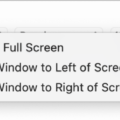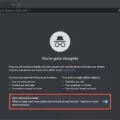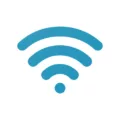Are you looking for the Users folder on your Mac? Whether you’re a Mac novice or an experienced user, it can be difficult to locate. Thankfully, we’ve got some helpful tips and tricks to help you find the Users folder quickly and easily.
The Users folder is a special folder located in the root directory of your Mac’s hard drive. It contains all the user-specific files and folders, such as Desktop, Documents, Downloads, Library, Movies, and Pictures. It also includes application-specific data like preferences and settings.
If you need to access the contents of your Users folder quickly and easily, there are a few different methods you can use. The first is to use Finder. Open Finder by clicking its icon in the Dock (the bar at the bottom of your screen) or by pressing Command+Spacebar and typing in “Finder”.
Once Finder is open, click “Go” in the menu bar at the top of your screen and select “Home” from the drop-down menu that appears. This will open a new window with all of your user files displayed. If you don’t see a Home option under Go in the menu bar, click on your username instead.
Another way to access your Users folder is by using Spotlight Search (the magnifying glass icon at the top right corner of your screen). Click on it and type “Users Folder” into the search box that appears. Your Users folder should appear in the search results as “Users Folder (Your Username)” with its full path listed beneath it. Just double-click on it to open it up!
Finally, if none of these methods work for you, try opening Terminal (located in Applications > Utilities). Once Terminal opens up, type in dscl . list /Users | grep -v “^_” followed by Enter/Return key to display all user accounts set up on your Mac along with their associated folders – including yours!
locating the Users folder on Mac isn’t that difficult when you know where to look! Whether you use Finder’s Home option or Spotlight Search or Terminal commands – accessing this important location has never been easier!
Accessing the Users Folder on Mac Terminal
To get to the Users folder on Mac Terminal, open the Terminal application. Then type in the following command: cd /Users/ This will take you to the Users folder where you can access all of your user accounts. You can also use the command “ls” to list all of the items in that directory. If you need to go back to one level, use the command “cd ..”.
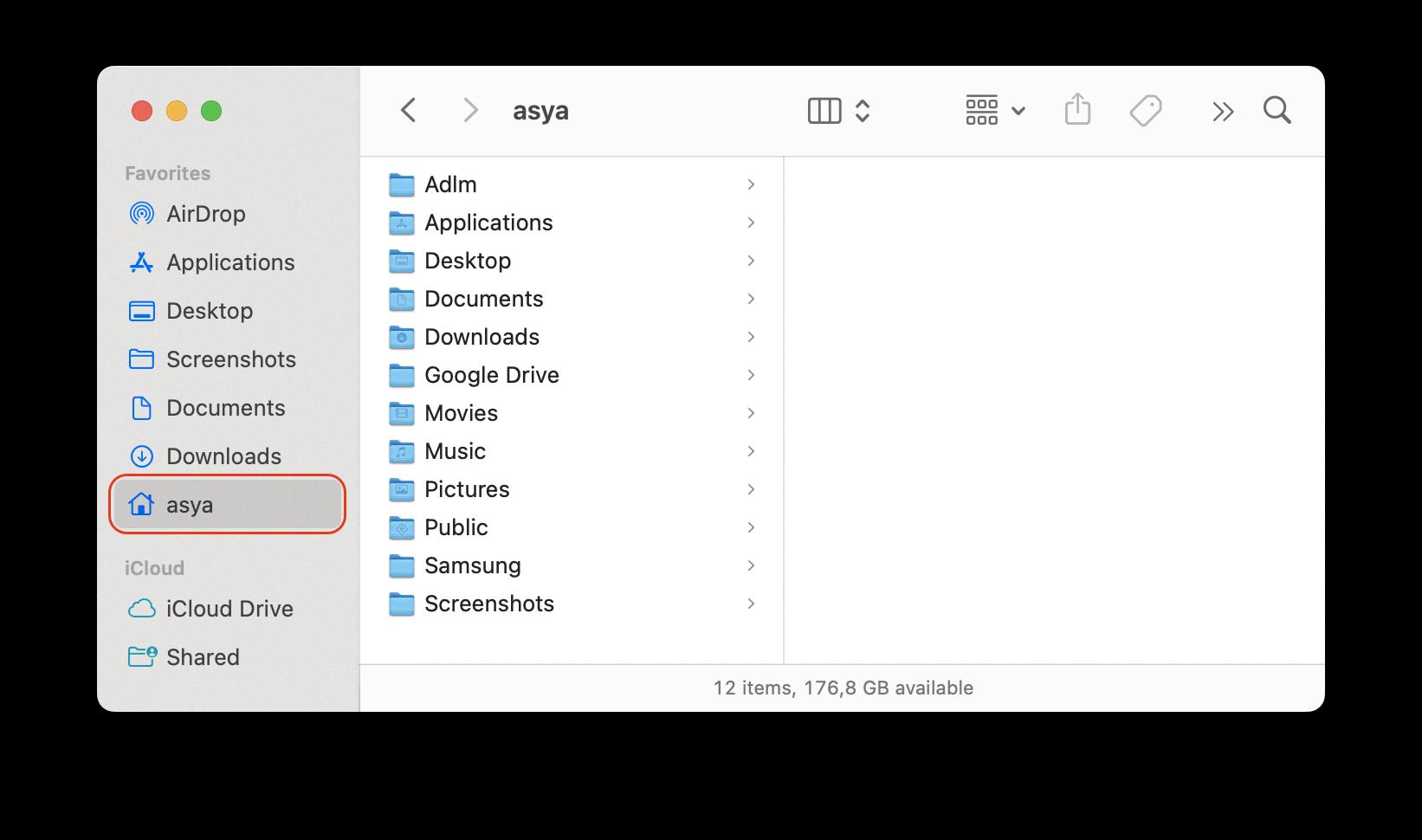
Source: nektony.com
Accessing the Users Library on Mac
To get to your User Library on a Mac, first, open a Finder window. Then, click Go in the menu bar at the top of your screen and hold down the Option (Alt) key. You should now see Library appear in the Go menu. Clicking on Library will open the hidden User Library folder in a new Finder window.
Finding Hidden Folders on Mac
Conclusion
In conclusion, the Users folder is a critical element of any Apple Mac computer. It contains the user accounts and all associated files for each user. It is easy to access by using the Terminal command “dscl. list /Users | grep -v “^_” and then navigating to This PC > C:/Users to find your individual files and folders. Through this folder, you can store your documents, photos, music, downloads, and more securely on your Mac computer.