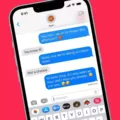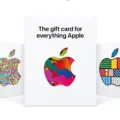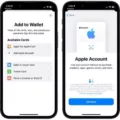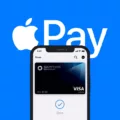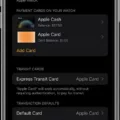Apple Pay is a revolutionary payment system developed by Apple that allows users to make secure payments using their Apple devices. With Apple Pay, you can quickly and securely make payments with your devices without having to enter sensitive information such as credit card numbers. Digital wallet security allows you to avoid the problems faced with skimmers on card reading machines, for example.
One important concept related to Apple Pay is the Apple Pay card number. This is a unique payment identifier – a unique 16-digit number associated with your Apple Pay account that can be used for making purchases in situations where Apple Pay isn’t accepted (for example, online stores or in countries where Apple Pay isn’t accepted). In order to use your Apple Pay card number for making purchases, you must first locate it.
Fortunately, this process is quite simple and straightforward.
Steps to Find Your Apple Pay Card Number on iPhone and iPad
Let’s talk about how to find your virtual card number on iPhone and iPad. Note that what you’re interested in is your virtual card number, which you can use in lieu of a credit card, and not your device account number (DAN).
To find the Apple Pay card number on your iPhone, open the Wallet app on your phone. Then, follow these steps to locate your card details:
- Tap the card number icon.
- Enter your password, tap your finger to the fingerprint sensor, or authenticate with your face ID.
- You will see your virtual Apple Pay card number.
To see your Apple Pay card number on your iPad, you will need to go to your Apple Pay settings. Open the Settings app. Then, follow these steps:
- Click on Wallet & Apple Pay.
- Click on Apple Card.
- Click on Info.
- Click on Card Information.
- Enter your password, tap your finger to the fingerprint sensor, or authenticate with your face ID.
- You will see your virtual Apple Pay card number.
Steps to Find Your Apple Pay Card Number on Apple Watch and Mac
To view your card details on an Apple Watch, you don’t need to go to your Apple Watch settings. Instead, open the Wallet app. Then, follow these steps:
- Click on Apple Card.
- Click on Card Information.
- Enter your passcode.
- You will see your number.
On your Mac, you don’t have Wallet & Apple Pay – you only have your Apple ID. You can’t use Apple Pay to pay on a Mac. Apple Pay is meant for mobile devices, allowing you to purchase items in-store with just a tap; the Mac is a larger device that doesn’t have that technology.
Therefore, you can’t view your Apple Card virtual number on your Mac. However, in System Preferences, under Apple ID, you can find payment methods you have added to your Apple ID to purchase apps on the App Store on your Mac.
Difference Between Apple Pay Card Number and Device Account Number (DAN)
Your Apple Pay card number is a virtual credit card number that can be used instead of a credit card if Apple Pay is not accepted (for online or offline purchases). Your Device Account Number (DAN) is a device-specific number that is used for Apple Pay when you tap your device. The number is different on every Apple device you own, even if you have the same Apple Pay account.
The payment identifier difference is important to know. There’s no real reason you should need your Apple Device Account Number. It’s there, but it’s not really necessary to know. The last four digits are viewable by clicking on the i (info) icon at the bottom of the screen when viewing your Apple Pay card. It may also be printed on your receipt. But, DAN functionality is usually limited to behind the scenes.
Is it safe to share my Apple Pay Card Number?
For Apple Pay security, only share your card number with merchants directly, and only with reputable merchants. To share your card number safely, avoid shopping on suspicious or sketchy websites. You should look for a green lock in your browser bar to indicate encrypted payment information. If you see the green lock, you can perform secure transactions. For Apple Pay privacy, lock your phone with a strong passcode, not with something like 1234.
Can I use my Apple Pay Card Number for online purchases?
Yes. You can use your Apple Pay card number online to make online purchases wherever Mastercard is accepted. With manual card entry, you can enter your virtual card number to make payments even if Apple Pay is not accepted directly. That allows you to make secure online transactions and use Apple Pay for e-commerce without giving away your real debit card number.
How do I update my Apple Pay Card Number if I get a new credit card?
When you get a credit card replacement with a new security code and expiration date, it will usually update in Apple Pay automatically. You won’t have to update the Apple Pay card number.
If your credit card vendor doesn’t support automatic updates with Apple Pay, you will need to do a manual Wallet app update. Remove the old card in your Apple device settings in Apple Pay and enter the new credit card information.
Conclusion
With the virtual Apple Pay card number, you can make secure transactions. This number offers payment convenience and the ability to make secure digital payments. To locate the card number, simply follow the device-specific steps outlined in this article.