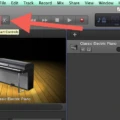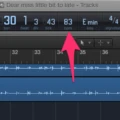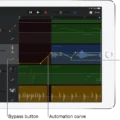If you’re a musician looking to get more out of your music production, GarageBand can be an amazing tool. With its intuitive and powerful features, you can create professional-sounding recordings with ease. One of the most important elements of any song is the tempo, which is measured in beats per minute (BPM). In GarageBand, it’s easy to find the BPM of your track and make changes accordingly.
To find the BPM in GarageBand, start by opening the Song Settings. On iPhone, tap the gear icon, and on iPad, tap the wrench icon on the top right. Select Tempo and use the arrows to adjust the number of beats per minute in the Tempo box. You can also tap in your own custom BPM using your computer keyboard. If you’re using Apple Loops to create your song, they will automatically match up with your project tempo when you add them.
Once you’ve set your desired tempo, it’s easy to change it if needed. To do this on iPhone or iPad, open Song Settings again and select Tempo. Then use either one of two methods: you can either adjust the number of beats per minute using the provided arrows or hit Tap to set Tempo. Multiply the number of measures by the number of beats per measure to get an idea of how many beats are in 30 seconds at that tempo setting.
GarageBand offers a fast and easy way to set and customize tempos for any song or project you’re working on. By adjusting both beats per minute as well as measures and beats per measure, you can quickly create a professional sound that matches exactly what you’re looking for!
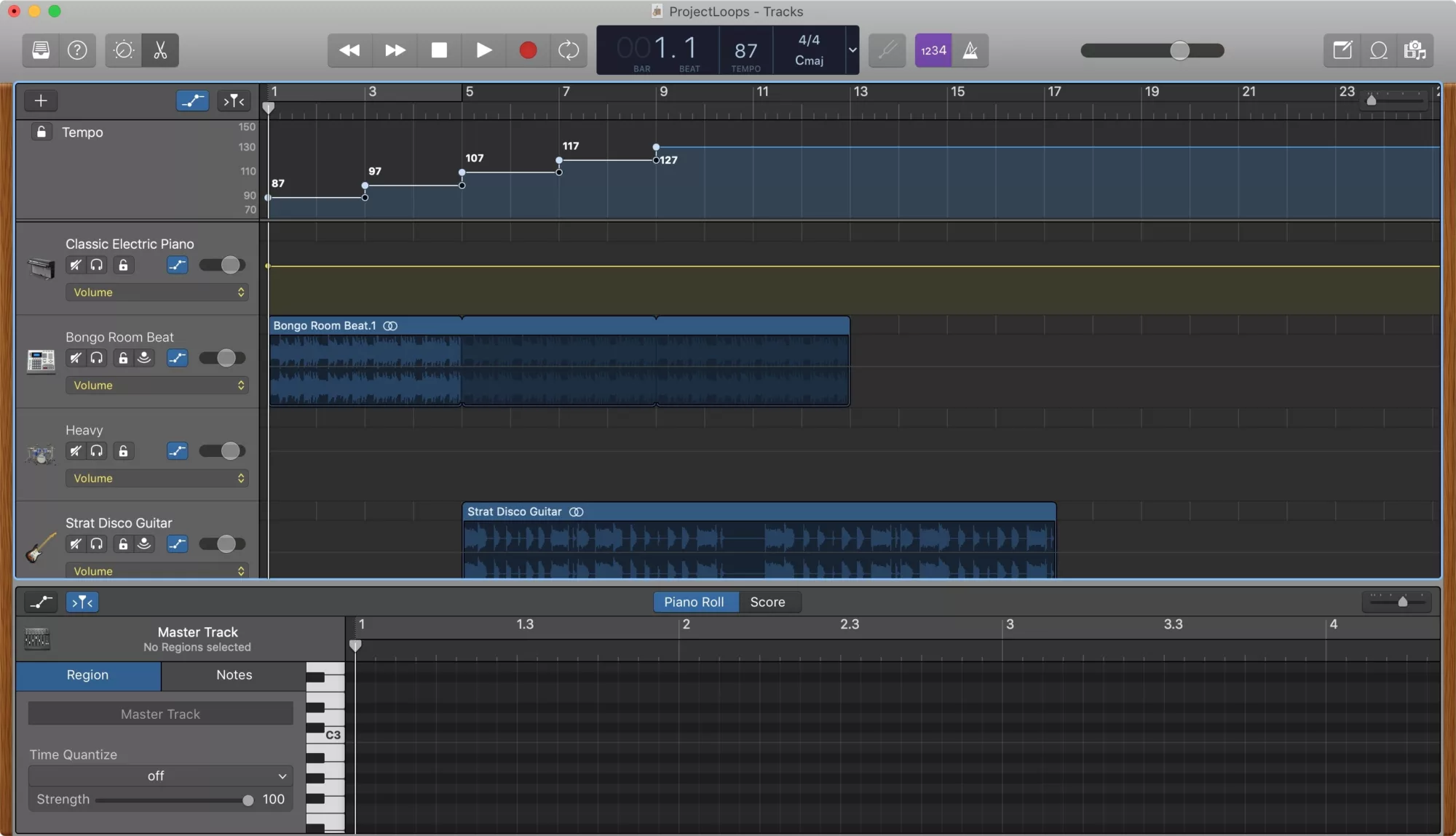
What is the Tempo of GarageBand?
Yes, GarageBand allows you to set the tempo of your project in beats per minute (bpm). You can choose any tempo from 5 to 990 bpm. Additionally, you can even tap the tempo with your computer keyboard. When you add Apple Loops to your project, they automatically match the project’s tempo.
Matching BPM in GarageBand iOS
To match the beats per minute (bpm) in GarageBand iOS, open the Song Settings. On iPhone, tap the gear icon, and on iPad, tap the wrench icon on the top right. Select Tempo. Use the arrows to adjust the number of beats per minute in the Tempo box and then tap Tap to set Tempo. Once you’re happy with your selection, hit Done (on iPhone) or select another option on iPad. You can also use Apple Loops, which are pre-recorded instrumental parts with a consistent tempo that you can add to your project. To use an Apple Loop, tap the loop icon at the top of your project window and search for a loop that matches your desired tempo.
Finding the Exact BPM of a Song
Finding the exact beats per minute (BPM) of a song can be done using an online BPM calculator. The first step is to upload the song file to the calculator. Then, you can use your mouse or keyboard to mark out a specific section of the song that you want to measure. The BPM calculator will then analyze this section and give you an accurate measurement of the BPM. You can also use a stopwatch or metronome to tap out each beat and count how many beats there are in 30 seconds. Multiply this number by two to get an estimate of the BPM.