Are you looking to factory reset your Apple Watch, but don’t have access to the Apple ID used to pair the watch? It can be a tricky situation, but don’t worry – we’ve got you covered. In this blog post, we’ll walk you through the steps you need to take in order to factory reset your Apple Watch without an Apple ID.
The first step is to open the Watch app on your iPhone and tap the My Watch tab. Then, tap All Watches at the top of the screen. You should then see a list of all of your paired watches. Tap the information button next to your watch’s name and then tap Unpair Apple Watch. Confirm that you want to unpair by tapping Unpair again.
Now that your watch is unpaired, you’ll need to connect it to its charging cable with power connected. Press and hold down on the side button until you see a Power Off slider appear onscreen and then press firmly down on the display (make sure not to try and slide the Power Off slider). A menu will appear with an option to Erase all content and settings – select this option in order to begin erasing all data from your Apple Watch.
Once this has finished erasing, your Apple Watch will be factory reset and ready for use with a new Apple ID if desired. However, if you can’t remember/gain access to the apple id that was previously paired with the watch, don’t worry – there are still options available for retrieving access. Take your watch along with its receipt and some photo identification along with any other proof of ownership documents (such as a bank statement or utility bill) into an official Apple Store and request that they remove the Activation Lock for you – they should be able to do so without any further information from you as long as they can verify that it was purchased from their store or another authorized reseller.
We hope this blog post has been helpful in guiding you through how to factory reset an Apple Watch without an Apple ID – good luck!
Removing the Previous Owner’s Apple ID from an Apple Watch
To remove the previous owner’s Apple ID from an Apple Watch, you will need to unpair the device from their account. To do this, open the Watch app on your iPhone and tap the My Watch tab. Tap All Watches at the top of the screen. Tap the information button next to your watch’s name. Tap Unpair Apple Watch, then tap the Unpair button again to confirm. Once this is done, you can go ahead and pair it with your own Apple ID.
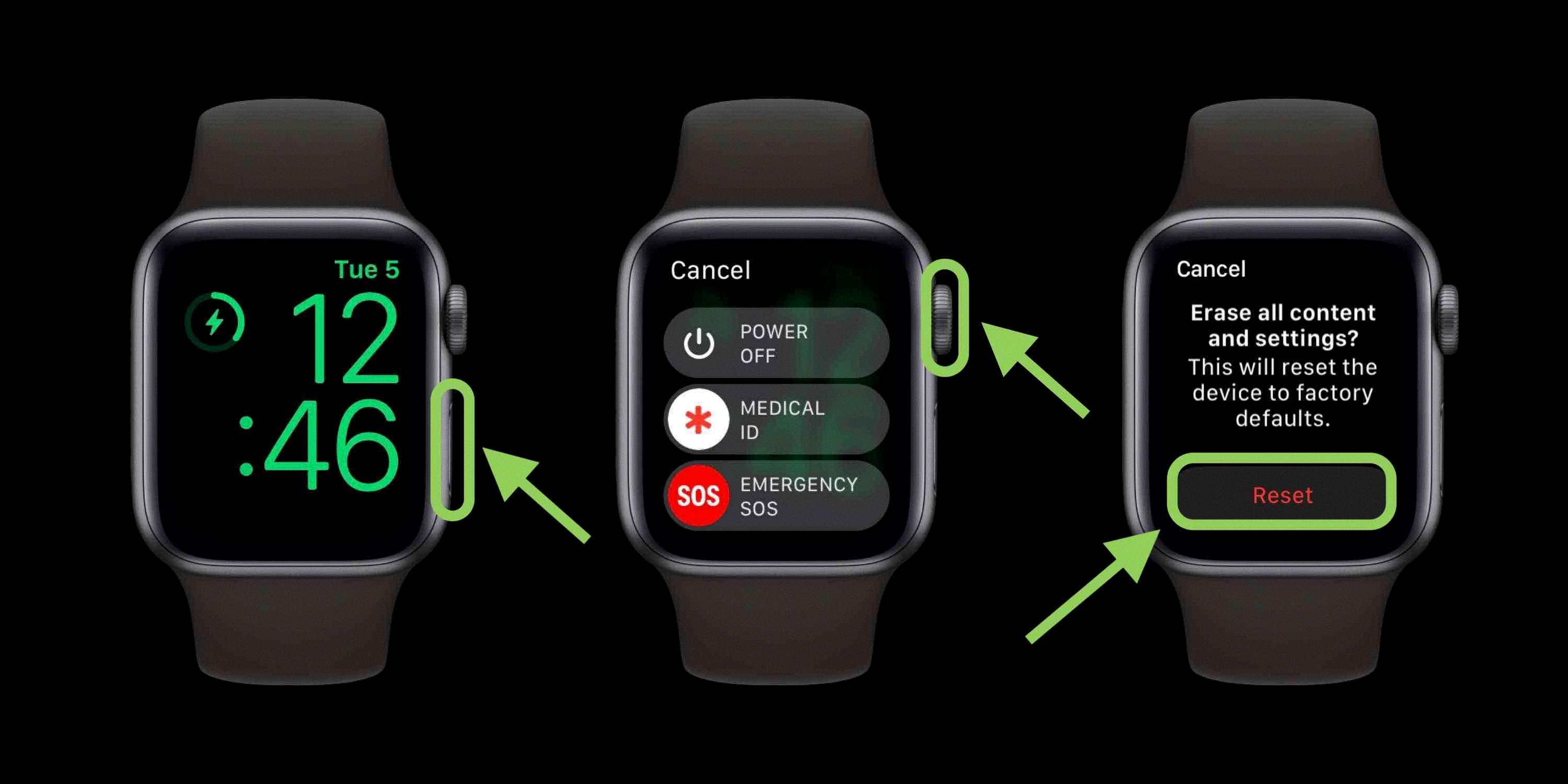
Source: 9to5mac.com
Resetting an Apple Watch Without an Apple ID or Phone
In order to reset your Apple Watch without an Apple ID or phone, you will need to use the physical buttons on the watch. First, connect the watch to its charging cable with power connected. Then press and hold the side button until you see the Power Off slider. Next, press firmly on the display (do not try to slide the Power Off slider – just press down more firmly than a normal tap) and then tap on Erase all content and settings. Finally, confirm your choice by pressing “Erase” on the confirmation page that appears. Your Apple Watch will now be reset without needing an Apple ID or phone.








