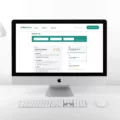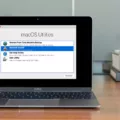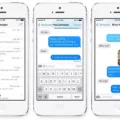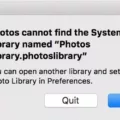Are you looking for tips on how to enhance video quality on Mac? If so, you’ve come to the right place! Improving the quality of a video on a Mac is easier than you think. With just a few simple steps, you can turn a mediocre-looking video into one that looks professional and polished.
The first step to improving video quality on Mac is to adjust the resolution. The higher the resolution, the better the image will look. To do this, open up System Preferences and click Displays. Select the external display in the sidebar and then press and hold the Option key while clicking Scaled. You can then select a higher resolution from the menu that appears.
Next, you should experiment with different frame rates, codecs, aspect ratios, and bitrates until you find something that works well with your video. These settings can have a big impact on how your final product will look, so it’s worth spending time experimenting with them until you find something that looks good.
Another great way to improve video quality is by removing or reducing noise in your footage. This can be done by using iMovie’s built-in noise reduction feature. In iMovie’s Event Browser or movie timeline, select a clip with noisy footage by clicking it and then click Adjust. This will open up iMovie’s Adjustment bar where you can reduce noise levels with just one click.
Finally, it never hurts to optimize contrast, brightness, and saturation levels in order to give your videos an extra bit of pop! This process is very straightforward—simply use iMovie’s Color Correction tool which can be accessed via its Adjustment bar (as mentioned above). This tool has sliders that allow you to make adjustments to each color range separately so that they all work together harmoniously in producing an aesthetically pleasing image.
We hope these tips have shown you how easy it is to boost your video quality when using a Mac! With just these few simple steps, anyone can make their videos look like they were professionally produced in no time at all!
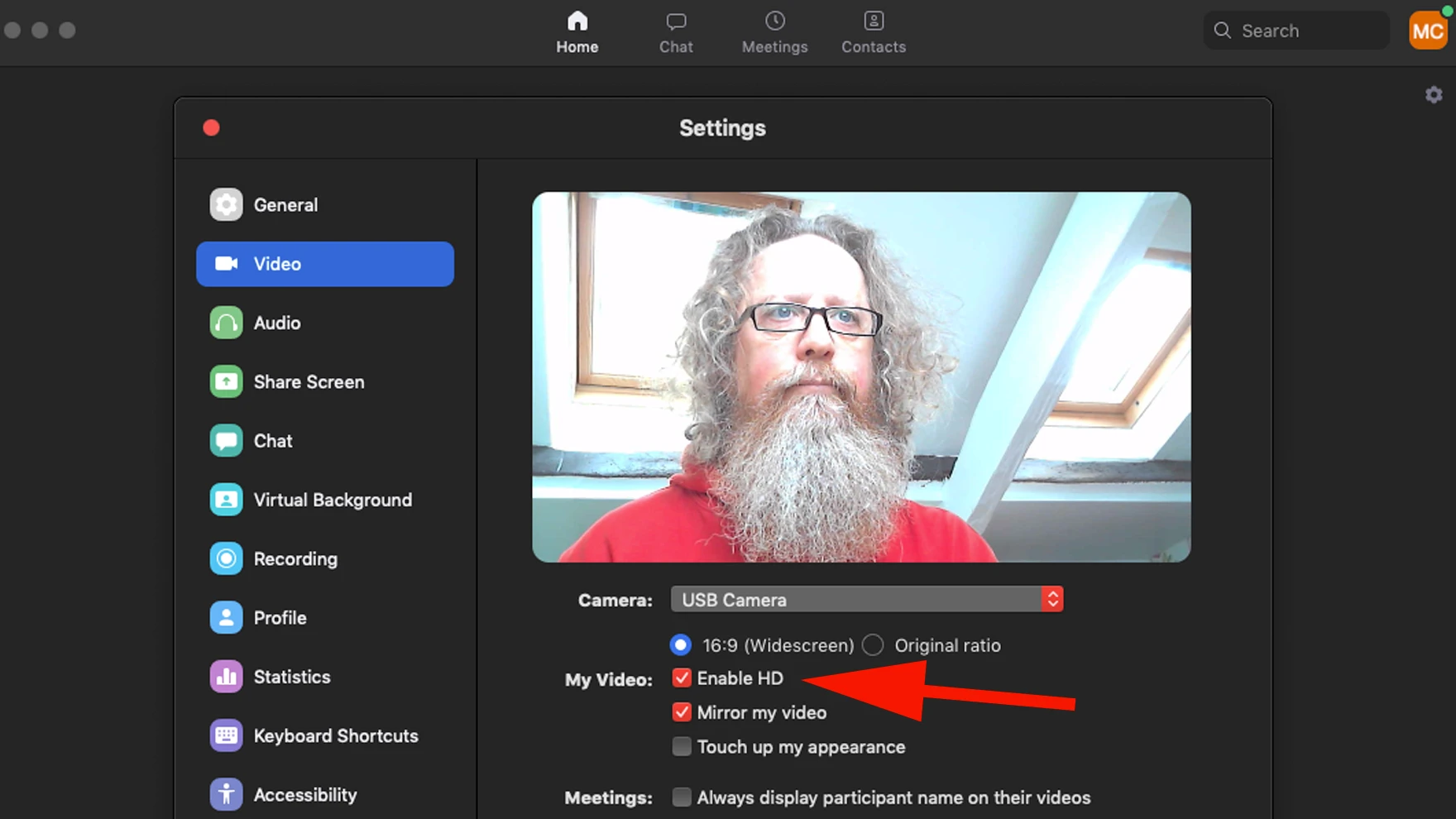
Enhancing Video Quality
Enhancing video quality requires several steps. First, you should upscale the video resolution to improve the sharpness of the footage. Next, adjust the frame rate, codec, aspect ratio, and bitrate. To reduce or completely remove noise from your footage, you can use dedicated software such as Neat Video or Noise Reduction. Furthermore, if your videos are shaky you can use a stabilizer or post-stabilize them in post-production to get smooth results. Additionally, you can optimize the contrast, brightness, and saturation of your videos with the help of image processing tools. Lastly, you can rotate, crop, and flip clips as needed to get the desired final look. Following all these steps can significantly improve your video quality and help create a more professional-looking result.
Improving Video Quality on Macbook Air
To improve video quality on a Macbook Air, open the settings window by clicking the cogwheel icon. Then, go to the left pane and select Video. In the Send resolution (maximum) dropdown menu, choose High definition (720p). This will allow you to send videos in higher resolution and improve video quality.
Improving Video Quality on Mac
To make a video less blurry on Mac, you can use the stabilization feature of iMovie. First, open the app and select the shaky video that you want to stabilize. iMovie will take care of any image distortion caused by fast camera movements. Once you have selected the video, click on ‘Stabilization’ in the effects window and adjust the strength of stabilization as desired. This will reduce blurriness and improve the overall quality of your video.