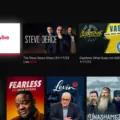USB tethering is a great way to connect your phone to other devices and share your mobile data connection. It allows you to use your phone as a modem, allowing you to use the internet on other devices such as laptops or tablets. This can be especially useful when traveling or in areas with poor Wi-Fi coverage.
To enable USB tethering, you’ll need to ensure that the phone is connected to the device you intend to use it with. You can do this by using a USB cable or a Bluetooth connection. Once connected, swipe down from the top of the screen on your phone and touch and hold Hotspot. You should then see an option for USB tethering; simply turn it on. If the option is grayed out, it means that no device has been detected so check that everything is properly connected before trying again.
If the USB tethering option still doesn’t work after all of this, then try disabling battery saver or low power mode if they are enabled, restarting your Wi-Fi connection, and turning your phone off and on again. If these don’t work then you may need to contact customer service for further assistance.
Overall, USB tethering is an incredibly useful feature that allows you to get online even when Wi-Fi isn’t available. It’s easy to enable once everything is set up correctly but if you’re having trouble getting it working then hopefully these tips will help!
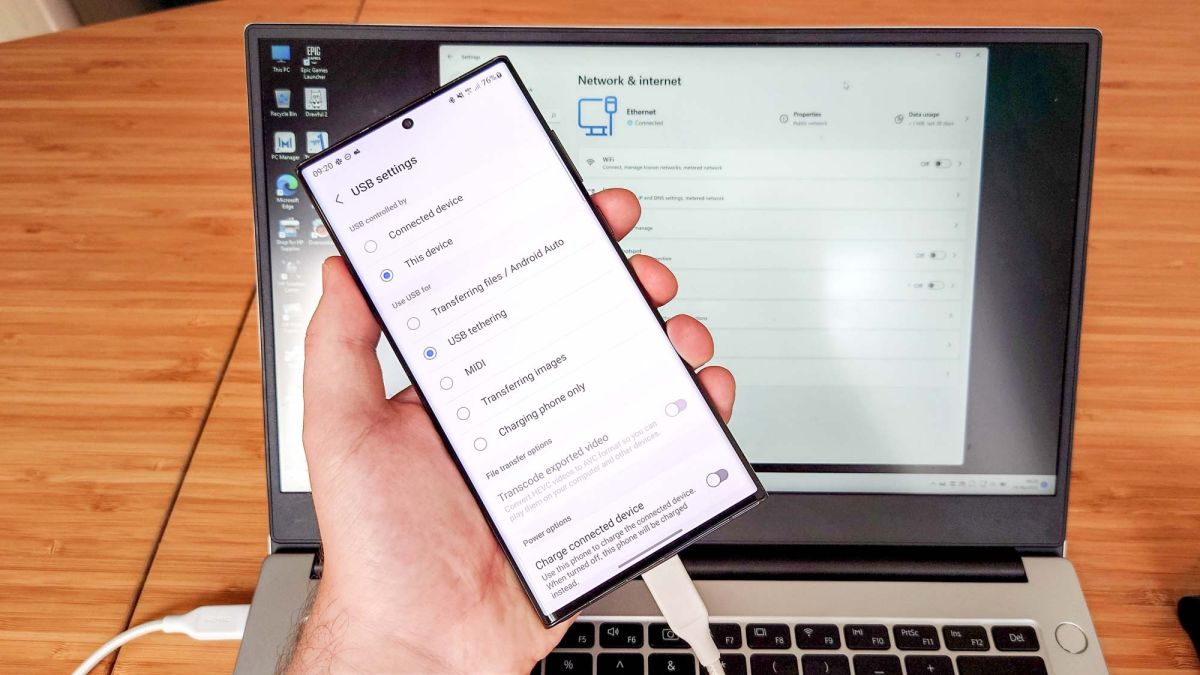
Turning On USB Tethering
To turn on USB tethering on your phone, swipe down from the top of the screen and then touch and hold Hotspot. This will open a menu where you can select the option to turn on USB tethering. Once selected, your phone will begin sharing its internet connection with the connected device.
Why Is USB Tethering Option Disabled From My Phone?
The USB tethering option is disabled on your phone because it is not currently connected to a computer or another device. To use the USB tethering feature, you must connect your phone to another device using a USB cable. Once the two devices are connected, you should see an option to enable the USB tethering feature.
Troubleshooting Tethering Issues
Tethering requires both a working internet connection and a compatible device. If your tethering is not working, it could be due to a few different reasons.
First, make sure you have an active data plan and that your mobile device is connected to the internet. Then, check if the tethering feature is enabled on your device. On some devices, there may be an option in the settings to enable tethering or hotspot functionality. You should also check that your network provider supports tethering and make sure you have the correct APN settings enabled on your device. Additionally, ensure that your firewall or other security software isn’t blocking any connections. Finally, restart both your mobile device and computer to see if that resolves any issues with connectivity.
Fixing USB Tethering on a Phone
1. Disconnect the USB cable and reconnect it to both your laptop and phone.
2. Switch off your Android phone and reboot it.
3. Check that tethering is enabled on your Android phone by going to Settings > Network & Internet > Hotspot & Tethering > USB tethering.
4. Reboot your laptop, if needed, to ensure that all drivers are updated properly.
5. Try using a different USB cable, in case the current one is damaged or not working correctly.
6. Use a different USB port on your laptop and/or phone, as some ports may be faulty or not compatible with certain devices or cables.
7. If you’re still having trouble, try using a third-party tethering app such as PdaNet, EasyTether, or ClockworkMod Tether (available on Google Play).
Enabling Tethering on Android
Enabling tethering on Android is simple and straightforward. First, go to your phone’s Settings menu, then tap Connections and select Mobile Hotspot and Tethering. Here you’ll find a toggle switch for turning on the mobile hotspot feature. Once enabled, you can create a network name and password of your choice. After saving these settings, you can now connect your second device to the newly created Wi-Fi network just as you would any other Wi-Fi network.
Unblocking Tethering
To unblock a device from the network via Tether, you will need to open the Tether app on your mobile device. Once you have opened the app, navigate to the “Blocked Clients” section. From there, you should be able to slide left on the desired device that you want to unblock. After sliding left, this device will move over to the “Clients” list and it will be unblocked from the network.
Conclusion
In conclusion, USB tethering is a useful way to share your phone’s internet connection with other devices. It’s relatively easy to set up, just requiring you to swipe down from the top of the screen, touch and hold Hotspot, then turn on USB tethering. If you’re having trouble connecting, ensure the internet works and you enter the right password, disable battery saver or low power mode, or restart your phone’s Wi-Fi. If all else fails, try tethering or turning the phone off and on again.