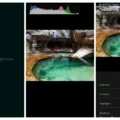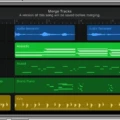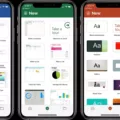Are you looking for a way to easily edit songs on your iPhone? Look no further! In this blog post, we’ll show you how to quickly and easily edit songs directly from your iPhone.
To get started, you’ll need a music creation app like GarageBand for iOS. This powerful app is available for free from the App Store and gives you full access to the audio editing tools you’ll need to create and edit songs. With GarageBand, you can trim down audio clips, add effects, mix multiple tracks together, and much more.
Once you have GarageBand installed on your iPhone, it’s time to get started. To begin editing a song, open the track in the app by selecting it from your Music Library or creating a new one. Once the track is open in GarageBand, use the mini-Timeline at the top of the screen to select a clip or section of audio that you want to edit. To do this, place your pointer over the beginning or end of the green bar in the mini-Timeline until the trim pointer appears, and then drag it left or right to select an area of audio.
You can then use the various editing tools available in GarageBand to modify your selection by adding effects, adjusting levels, changing pitch, and more. When you’re done making changes to your selection, hit “Done” and save your changes back into your Music Library so that they take effect immediately.
As you can see, it couldn’t be easier to edit songs directly on your iPhone with GarageBand. Whether you’re just getting started with music production or are an experienced producer looking for something quick and easy to use on the go, GarageBand is definitely worth checking out!
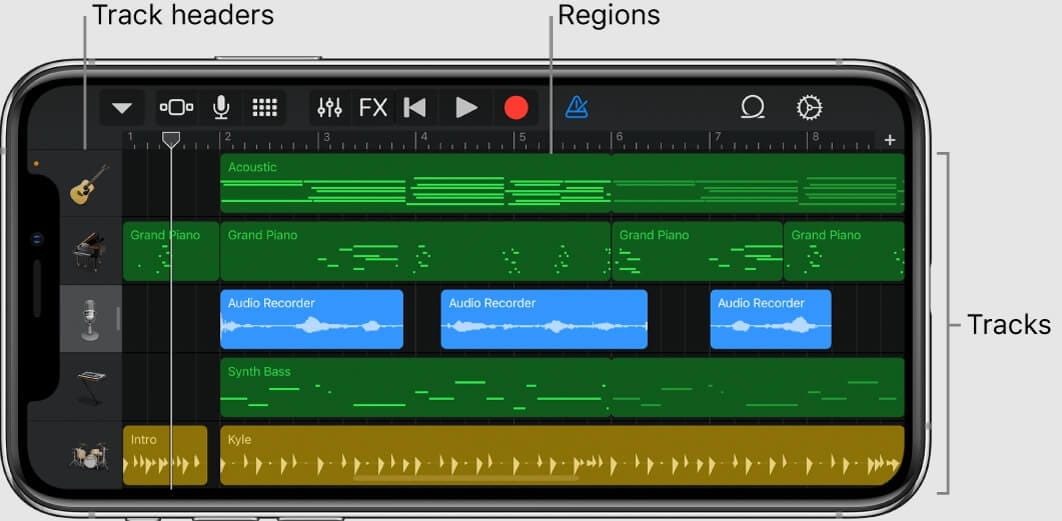
Cutting a Song on an iPhone
To cut a song on your iPhone, open the Music app and select the track you’d like to cut. Next, tap the three dots in the top right corner of the screen to open the song’s menu. Tap “Edit” and then use the slider bars at either end of the green bar in the mini-Timeline to select which part of the song you want to keep. When you’re done, tap “Done” in the top right corner. Your trimmed song will now be available to play in your music library.
Editing Songs on an iPhone
To make a song edit on your iPhone using GarageBand, first, open the app and select “My Songs” from the main menu. From here, you can either create a new song or select an existing one. Once you’ve chosen your song, press the “Edit” button in the top right corner of the screen. This will open up different editing tools that you can use to make changes to your track.
If you want to trim off parts of the beginning or end of your track, simply drag the start and end points of the waveform to where you would like them to be. You can also add fades and apply effects such as reverb, echo, distortion, and delay by pressing on each effect icon located at the bottom of the screen. When you’re done making changes, press “Done” to save your edits.
Editing Music on an iPhone for Free
Editing your music on your iPhone for free is easy and accessible with the right apps. There are plenty of audio editing apps to choose from, such as GarageBand, Edjing Mix – DJ App, Hokusai Audio Editor, WavePad Music and Audio Editor, Audio Editor Tool, Lexis Audio Editor, TwistedWave Audio Editor, and Audio Editor – Music Mixer. All of these apps are free to download and provide a range of features to help you edit your music.
GarageBand is a popular choice for editing music on an iPhone. It has a range of tools allowing you to record multiple tracks with virtual instruments and looped samples. You can also use it to mix, edit and share your songs with friends.
Edjing Mix – DJ App is perfect for mixing up your music samples on the go. It has a range of features including auto mix which allows you to create smooth transitions between tracks. You can also add effects like echo or flanger for more creative mixes.
Hokusai Audio Editor is great for basic editing tasks such as cutting or trimming audio clips, fading in or out sections, and adding reverb or echo effects. It also supports multi-track recording so you can layer multiple sounds onto one track.
WavePad Music and Audio Editor allow you to record audio from multiple sources simultaneously while applying effects like equalization or compression in real-time. You can also use it to split large audio files into smaller ones or to join clips together into one song file.
Audio Editor Tool is a comprehensive tool that provides lots of features including noise reduction, pitch shifting, normalization, time stretching, and more. This app is perfect if you want to get more creative with your music production capabilities on the go!
Lexis Audio Editor has plenty of features that make it ideal for both beginners and advanced users alike. It offers multi-track recording as well as real-time effects processing so you can tweak every aspect of your sound just how you want it!
TwistedWave Audio Editor is great for quickly editing voice recordings or podcasts on the go because it provides easy-to-use cut/copy/paste options that let you quickly move parts around without having to rerecord anything!
AudioEditor – Music Mixer is perfect if you’re looking for something simple but powerful when it comes to audio editing on an iPhone or iPad. It offers basic tools such as trimming clips along with more advanced functions like pitch shifting and sample rate conversion so you can get creative with your music production skills!
Editing Music on an iPhone: Is There an App for That?
Yes, there is an app to edit music on iPhone. EZAudioCut is a great audio recording and audio editor app for iPhone, iPad, and Apple Watch. It allows you to easily record and edit music, voice, and other audio recordings. You can also add audio effects like pitch, reverb, gain, and more. The app also includes tools such as waveform zoom, various editing functions (cut, copy, paste) as well as the ability to export your recordings in a variety of file formats. With EZAudioCut you can create studio-quality music on the go!
Does the iPhone Have an Equalizer for Music?
Yes, iPhones have EQ settings for music. You can access the EQ settings by going to Settings > Music > EQ. There is a variety of EQ presets available, such as Bass Booster, Classical, Dance, Electronic, Hip-Hop, Pop, Rock, and more. Additionally, you can customize the sound of your music by adjusting the EQ sliders to your own taste. You can also turn on Sound Check in Settings > Music to normalize the volume level of your audio.
Editing MP3 Songs on Mobile Devices
Editing MP3 songs on your mobile device is a great way to create personalized mixes of your favorite songs. To edit an MP3 on your mobile device, you will need an app that supports audio editing. Popular apps such as WavePad Audio Editor, Audio Evolution Mobile Studio, and BandLab offer great tools for editing your songs.
To start editing, open the app and upload the MP3 song you want to edit. From there, you can use the app’s features to trim, cut or add effects to your song. Once you are done with the edits, save the file and export it as a new MP3 file. You can then transfer it to any other device or share it online with friends and family.
Conclusion
In conclusion, the iPhone is a powerful and versatile device that can be used for a variety of purposes. With its impressive hardware, innovative software, and wide range of applications, it is easy to see why the iPhone is one of the most popular mobile devices on the market. The device also has a suite of audio editing apps like GarageBand, Edjing Mix, and Hokusai Audio Editor that make it easy for users to record and edit music or other audio recordings. And with its excellent battery life and intuitive user interface, the iPhone provides an enjoyable experience for everyone from casual users to professional musicians.