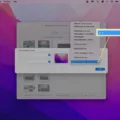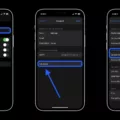Are you having trouble editing the Notification Center on your iPhone? Don’t worry, it’s simple! With just a few steps, you can easily customize your Notification Center to the way you want it.
The iPhone’s Notification Center is an essential part of the operating system, allowing users to keep track of their notifications and alerts in one place. You can quickly see what’s going on with your apps and services, as well as manage important settings. However, if you want to add or remove apps from the Notification Center, it requires a few extra steps.
Here’s how to edit the Notification Center on your iPhone:
Start by opening “Settings” and tap on “Notifications.” Scroll down to “In Notifications Center” (or “Include”) and tap on the “Edit” button in the upper right corner. This will bring up a list of all available apps that can be added or removed from the Notification Center. To add an app to your Notification Center, simply tap the green + icon next to it. To remove an app from your Notification Center, click the red – icon next to it. Once you have finished making changes, click “Done” in the upper right corner.
By following these simple steps, you can quickly customize your iPhone’s Notification Center in just a few minutes! Whether you want to add more apps or remove some that are no longer relevant, editing the Notification Center is easy and straightforward.
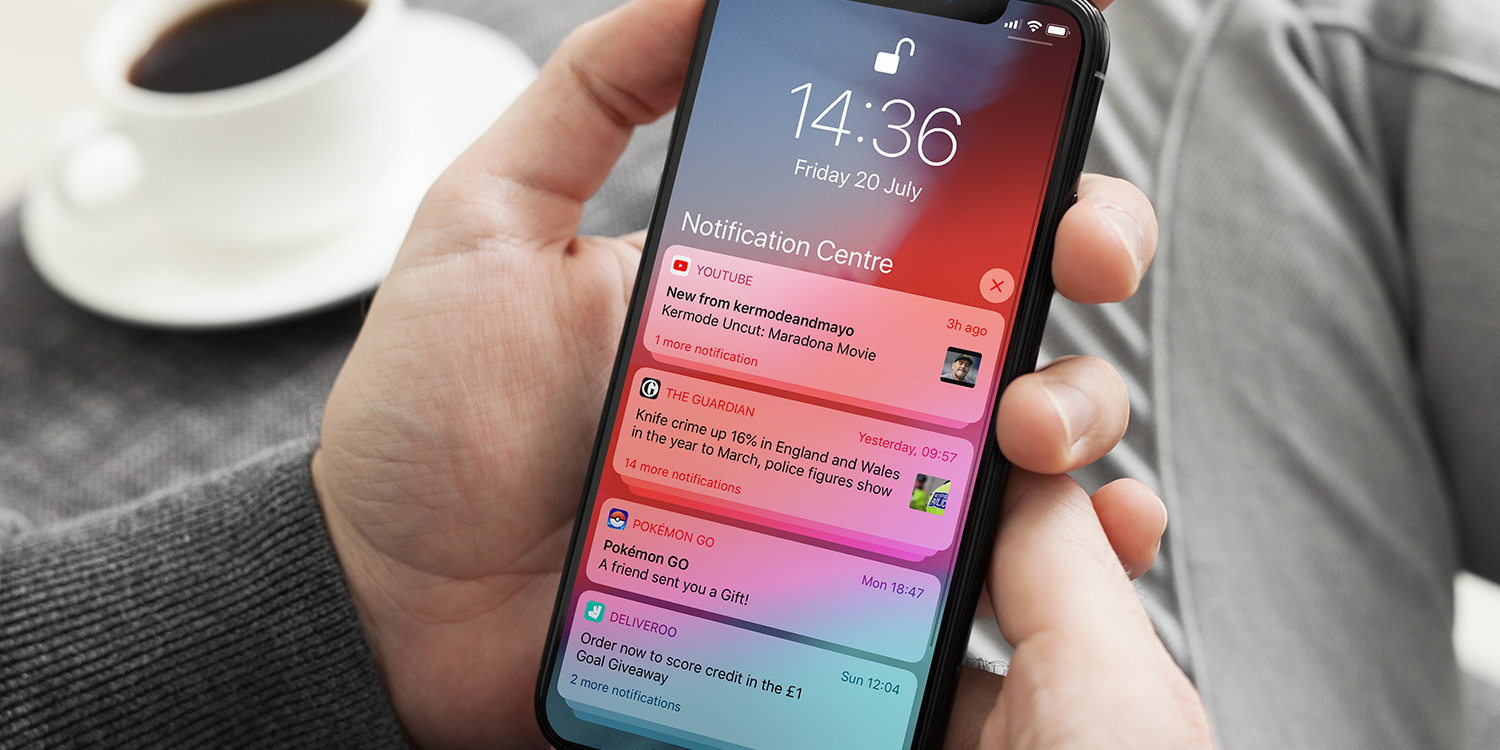
Removing an App from the Notification Center on an iPhone
To remove an app from the Notification Center on your iPhone, open the Settings app and tap on “Notifications”. Scroll down to “In Notifications Center” (or “Include”) and tap on the “Edit” button in the upper right corner. Then, locate the app you wish to remove from Notification Center and tap on the red minus (-) icon beside it. Finally, click on “Done” when satisfied, and close out of Settings when finished.
Deleting Items from Notification Center
To delete something from Notification Center, you can either swipe it left or right to remove the notification individually, or scroll to the bottom of your notifications and tap the “Clear All” button to remove all notifications at once. If you want to customize which notifications appear in Notification Center, you can open the Settings app and select Notifications. From here, you can manage which apps are allowed to show notifications in Notification Center.
Conclusion
The iPhone is an incredibly powerful, intuitive, and reliable device. It provides users with a multitude of features, apps, and services that make communication easier and more efficient. With its robust operating system, iOS, the iPhone is capable of running advanced applications like games and productivity tools with ease. The Notification Center provides users with easy access to their notifications, ensuring that they never miss an important message or alert. All in all, the iPhone is an incredible device that offers users a world of possibilities.