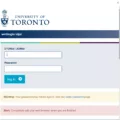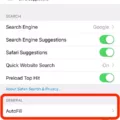Are you looking for a fun way to express yourself online? Look no further than Bitmoji! Bitmoji is a personalized avatar that you can use on social media, messaging apps, and more. Whether you’re looking to customize your look or just have some fun with your friends, Bitmoji is the perfect way to do it.
Creating and editing your Bitmoji is easy and fun. Here’s how you can get started:
1. Download the Bitmoji app from the App Store or Google Play Store.
2. Create your own personalized avatar by entering your name, gender, skin tone, hairstyle, and more.
3. Add clothing items from the wardrobe section and customize your look with accessories like hats and glasses.
4. Once you’re happy with your look, hit “Save Avatar” at the bottom of the screen to create your Bitmoji!
Now that you have created your personalized avatar, it’s time to edit it! Here’s how you can make changes to your avatar:
1. Open the Bitmoji app and tap “Avatar” at the bottom of the screen. You will see the same screen that you used to create your original avatar.
2. Make any changes that you want to the avatar or wardrobe items including changing hair color or style, adding glasses or hats, etc.
3. When finished making changes hit “Save Avatar” at the bottom of the screen to save your edited version of your Bitmoji!
If you want to change up your selfie on Snapchat as well (you can use this image in other apps too!), follow these steps:
1. Open Snapchat and tap on your Bitmoji avatar in the top-left corner of the camera screen.
2. Tap on your Snapcode then tap ‘Change Selfie’ from there scroll down to see all available Selfies then tap to choose which one looks best for you!
3 . Hit ‘Done’ on the bottom right when finished to save changes!
That’s all there is to it – now get out there and start customizing! With so many options available for customizing everything from hair color to eyewear styles – let yourself be creative and have some fun with it!
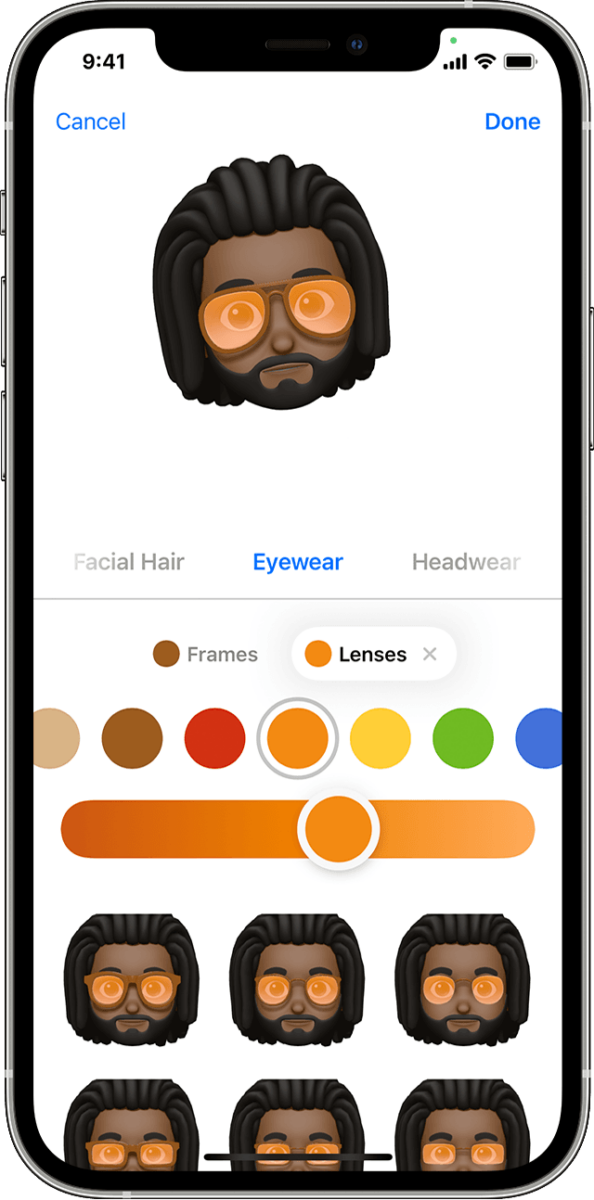
Editing Bitmoji on an iPhone
To edit your Bitmoji on an iPhone, start by opening the Bitmoji app. At the bottom of the screen, you’ll see an “Avatar” option. Tap this and you’ll be taken to the same screen that you used to create your Bitmoji. Here you can make changes to your avatar’s facial features and wardrobe. You can adjust things like your hairstyle, add new clothing items, or change your facial expression. When you’re done making changes, tap the checkmark icon at the top-right of the screen to save them. Your updated Bitmoji will now appear in all places where it is used!
Changing Your Bitmoji Face
To change your face on Bitmoji, start by opening the Snapchat app and tapping your Bitmoji avatar in the top-left corner of the camera screen. From here, tap your Snapcode, then tap ‘Change Selfie’ to view all available options. Scroll through the list of Selfies and select the one that best matches your facial features. Once you have chosen a Selfie, tap ‘Done’ at the bottom to save your changes. With this new face, you can now customize your Bitmoji even further by changing its hairstyle, clothing, accessories, and more!
Retaking a Bitmoji Selfie
To retake your Bitmoji selfie, open the Avatar Designer from the Bitmoji app. Tap on the camera icon at the bottom of the screen to take a new selfie using your device’s camera. If you prefer not to show your face, you can direct the camera to your environment instead and select an image from your device’s photo library. Once you have taken or selected a new image, tap ‘Done’ to save it and apply it to your avatar. Note: This feature may not be available to all users.
Changing a Realistic Bitmoji
To change your realistic Bitmoji, first, download the Bitmoji app from the App Store or Google Play Store. Once installed, open the app and tap on the round gear icon in the corner. This will open up the Settings page. From here, tap Change Avatar Style and then swipe to select the Realistic style. Finally, follow the instructions to customize your avatar’s features and clothing items to make your Bitmoji look as realistic as possible. Once you are finished customizing, hit save and your new Realistic Bitmoji will be ready to use!
Conclusion
In conclusion, using the Bitmoji app is a great way to express yourself and create an avatar that reflects your style. To edit your Bitmoji you can start the app and tap “Avatar” at the bottom of the screen to make changes to your avatar and wardrobe. You can also change your Selfie in the Snapchat app by tapping on your Bitmoji avatar in the top-left corner of the camera screen, then tapping ‘Change Selfie’ and scrolling down to select one. Finally, you can use the Avatar Designer feature to take a new selfie or direct the camera to your environment if you don’t want to show your face. With these simple steps, you can easily customize and edit your Bitmoji at any time!