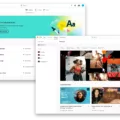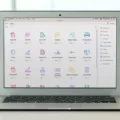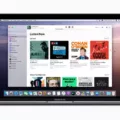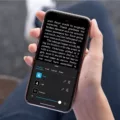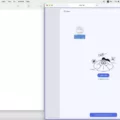GIMP is a free and open-source image editor that is available for GNU/Linux, macOS, Windows, and more operating systems. It is a powerful tool for editing photos, illustrations, and artwork with an intuitive user interface that makes it easy to get started. GIMP offers features such as layers, masks, filters, color adjustments, and more. Plus, you can customize the program to suit your needs with its customizable interface and plugins.
If you’re using a Mac computer and would like to start using GIMP on your machine then this blog post will show you how to download GIMP on Mac.
First off, you will need to visit the official GIMP website in order to download the software. On the website’s main page click on the “Download” button. You will then be redirected to a new webpage where you can select “Download GIMP directly”. This will download an executable file which you can find in your downloads folder in your system.
Once you have found the file simply run it and follow the instructions provided by the installation wizard to complete the process of installing GIMP onto your Mac computer. Once installed make sure that you are running version 2.10 of GIMP as this is currently the most up-to-date version available for Mac users.
Once installed onto your computer you will be able to find your profile in config/GIMP/2.10 or /Users/{your_id}/Library/GIMP/2.10/. These folders contain all of your settings for customizing GIMP so make sure that they are backed up regularly in case something goes wrong or if you want to switch computers for example.
That’s all there is to it when downloading and installing GIMP onto a Mac computer! With this powerful image editor at your fingertips, who knows what amazing creations await?
Is GIMP Free for Mac Users?
Yes, GIMP for Mac is free! GIMP is free and open-source software, meaning it is available to anyone to use and modify without any cost. It runs on Mac OS X 10.6 or later and can be downloaded from the GIMP website. The software includes all the basic editing tools you’d expect from a graphics editor, such as layers, brushes, filters, text tools, selection tools, and more. It also supports a wide range of image formats for both import and export. GIMP is actively developed and maintained by a dedicated community of volunteers who are constantly improving the features of the software.
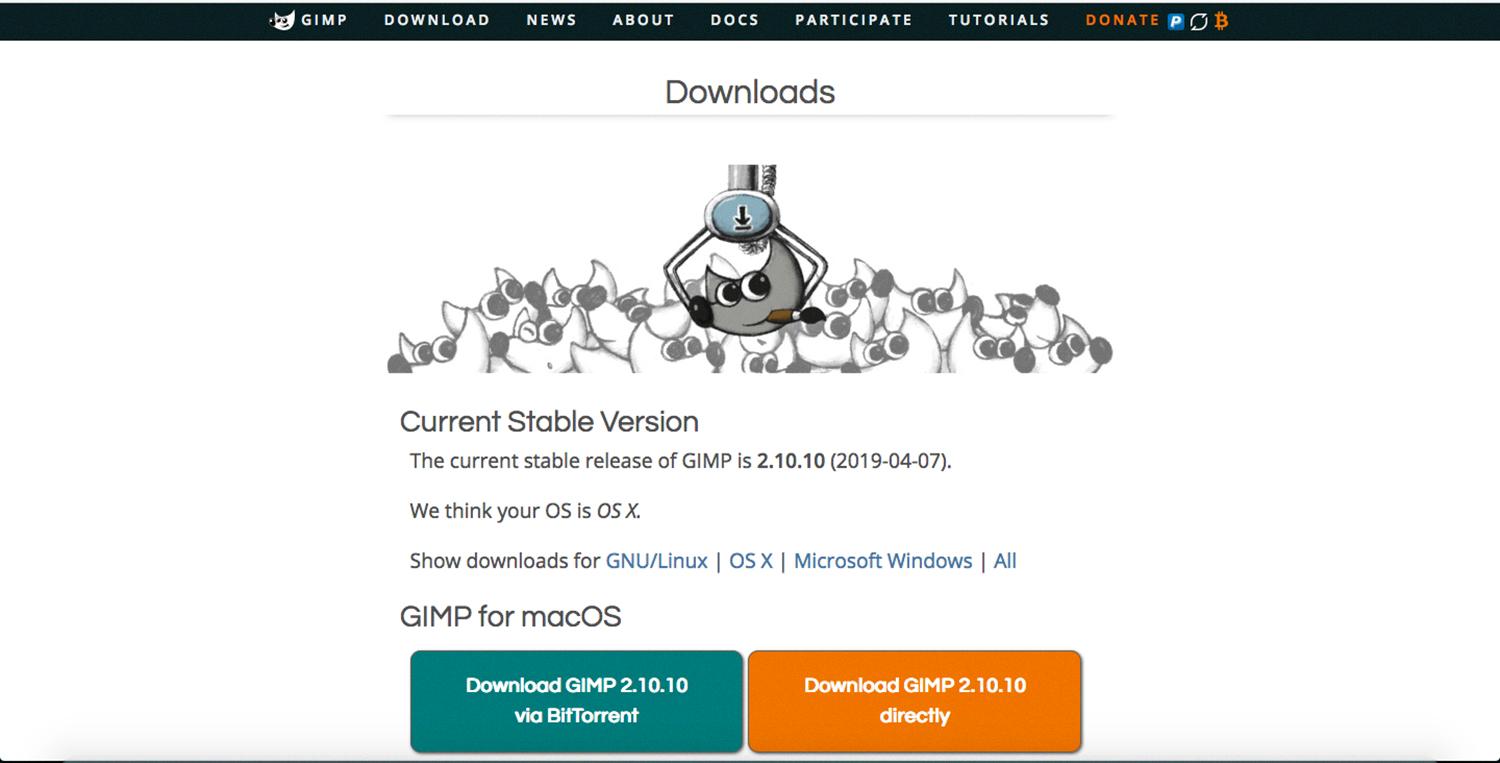
Source: digital-photography-school.com
Installing GIMP on a Mac
The GIMP application is typically installed on Macs in the /Applications directory. However, the GIMP profile config folder (which contains settings, brushes, etc.) is usually located in either /Users/{your_id}/Library/GIMP/2.10/ or /Users/{your_id}/Library/Application Support/GIMP/2.10/. This location may depend on the version of GIMP you are using. To verify the exact location of your GIMP profile folder, you can check your system preferences, where you should see a listing for GIMP under the “User Profiles” section.
Downloading and Installing GIMP
To download and install GIMP, you’ll need to visit the official GIMP website (https://www.gimp.org/) using any web browser. Once there, click on the “Download” button. On the next webpage, click on “Download GIMP directly”. This will start downloading an executable file to your computer. Once it has finished downloading, locate the file in your Downloads folder and run it to begin the installation. Follow the on-screen instructions until the installation is complete. After that, you can launch GIMP and start creating!
Is There a Mac Version of GIMP?
Yes, GIMP is available for Mac users. Since version 2.8.2, GIMP has been available for macOS/OSX as a native app, so no X11 environment is required. It can be downloaded from the official website at https://www.gimp.org/downloads/. This version of GIMP has all the features found in the Windows and Linux versions, including support for layers, masks, channels, and filters, as well as an array of tools for painting and drawing shapes.
Is GIMP Good for Beginners?
Yes, GIMP is a great option for beginners looking to do basic image manipulation. Its intuitive interface makes it easy to learn the basics of image editing. It’s free, open-source software and provides many of the same capabilities as more expensive programs like Adobe Photoshop. With GIMP, you can easily crop, rotate, resize, and adjust the color of your images. You can also use layers to add text or combine images together for more complex designs. GIMP also provides a wide range of filters and effects that you can apply to enhance your images. With a little practice and experimentation, you’ll soon be creating beautiful graphics with GIMP!
The Benefits of Using GIMP as a Photo Editor
Yes, GIMP is an excellent photo editor that offers a wide range of powerful features. It has a user-friendly interface and provides both basic and advanced tools for editing images. It supports all common image file formats, including JPEG, PNG, TIFF, PSD, and GIF. GIMP also includes a variety of filters and effects that you can use to refine your photos. Additionally, it features layers and masks to make complex edits easy. Finally, GIMP is free and open-source software which makes it accessible to anyone.
Is GIMP the Best Free Alternative to Photoshop?
GIMP is one of the best-known free alternatives to Photoshop on the market and has been for some time. However, it is important to consider whether GIMP is still the best free Photoshop alternative. On one hand, GIMP offers a wide range of features that can do almost anything that Photoshop can. It also has a user-friendly interface with a variety of tools, filters, and effects. On the other hand, while GIMP’s feature set is extensive, it lacks some of Photoshop’s more advanced options such as 3D modeling and animation capabilities. Additionally, many of the pre-set brushes have the same settings and cannot be customized which can be limiting for more experienced users.
Ultimately, whether or not GIMP is still the best free Photoshop alternative depends on what you are looking for in an image editing program. If you are looking for a powerful image manipulation program with an extensive feature set and user-friendly interface then GIMP may be the best choice for you. However, if you need more advanced features or are looking for something with more customizable brushes then there may be better options available.
Is Downloading GIMP Safe?
Yes, it is safe to download GIMP. The official GIMP packages are distributed by the developers and have been thoroughly tested to ensure that they contain no malware. Furthermore, your files will never be uploaded without your consent as we take privacy very seriously and adhere strictly to our Privacy Policy.
Conclusion
In conclusion, GIMP is a powerful and versatile image editing program that is available for all major operating systems. It is free and open-source software, meaning the code is available to be modified and redistributed by anyone. GIMP has many powerful features such as layers, masks, filters, and brushes that allow users to create stunning graphics. Additionally, GIMP offers online resources and tutorials to help users learn the software quickly. With its user-friendly interface and wide range of tools, GIMP can be used by both beginners and professionals alike.