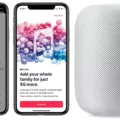Are you looking for a way to disconnect your HomePod from the rest of your home’s audio system? If so, you’re in the right place! In this blog post, we’ll explain the steps you need to take in order to unlink a stereo pair of HomePods.
First, open the Home app on your iOS or iPadOS device and touch and hold the HomePod pair. Then scroll down and tap “Ungroup Accessories”. This will unlink the two HomePods.
Next, open the Home app on your iPhone, iPad, or Mac that’s signed in with the Apple ID used to set up HomePod. Tap or click on “HomePod” and select “Settings icon” or scroll down to “HomePod settings”. Select “Reset HomePod” to complete the process.
Once you have completed these steps, you can now play music from just one HomePod without it being connected to another one. To do this, open the Home app on your iPhone or iPad that is associated with the HomePod and don’t tap on the HomePod icon – instead tap on the little house icon in the top left of where it says My Home. Scroll down to where it says Allow Speaker Access and tap on it. This will allow music from one speaker only – no other speakers will be connected!
We hope that this blog post has provided helpful information on how to disconnect home pod stereo pairs! If you are still having any issues disconnecting your stereo pair of HomePods, please feel free to reach out for additional help.
Unlinking Homepods
To unlink your Homepods, you will need to use the Home app on your iOS or iPad device. First, touch and hold the HomePod pair. Then scroll down and tap. Finally, tap Ungroup Accessories. This will unlink the stereo pair and allow you to use each HomePod independently.

Source: bestbuy.com
Unpairing an iPhone from HomePod
To unpair your iPhone from HomePod, you need to reset the HomePod. To do this, open the Home app on your iPhone, iPad, or Mac that’s signed in with the Apple ID that you used to set up HomePod. Tap or click HomePod. Select the Settings icon or scroll down to HomePod settings. Select Reset HomePod and confirm your choice when prompted. This will reset the HomePod back to factory settings and unpair it from your iPhone.
Removing HomePod from Wi-Fi Network
To remove your HomePod from your Wi-Fi network, open the Home app on your iPhone or iPad and tap on the HomePod icon. Then, tap the settings gear icon in the top right corner and select “Remove Accessory”. Confirm that you want to remove the HomePod by tapping “Remove Accessory” again. Your HomePod is now removed from your Wi-Fi network.