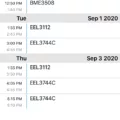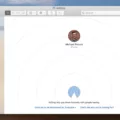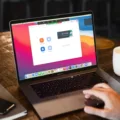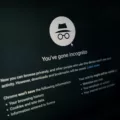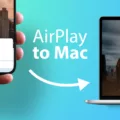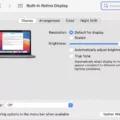Are you an iPad user looking to disable ad blockers? If so, you’ve come to the right place! Ad blockers are great for blocking annoying ads and pop-ups, but sometimes they can interfere with the proper functioning of apps and websites. To make sure your iPad is functioning optimally, it’s important to know how to disable ad blockers on your device.
In this blog post, we’ll walk you through the process of disabling ad blockers on your iPad. First things first, let’s start by opening the Settings app on your device. Once you’re there, select Safari from the list of options. Next, scroll down and locate the “Block Pop-ups” option. Toggle this setting off to disable all pop-up ads on your device.
If you’re looking for more detailed control over which ads are blocked on your device, there are a few third-party apps that can help with this task. AdBlock is one such app that makes it easy to block ads on mobile devices like iPads or iPhones. After installing AdBlock on your device, open it and tap the toggle switch at the top of the screen to turn off ad blocking completely or adjust settings as needed.
Finally, if you want even more control over which advertisements appear on your device, you can also adjust settings in Google Chrome. To do this, open Chrome and select Settings from the menu bar at the top of the page. Next, select Site Settings followed by Additional permissions. Here you can toggle ads on or off as well as adjust settings for Popups and redirects as needed.
We hope this blog post has helped you learn how to disable ad blockers on your iPad! With a few simple steps, you can customize which advertisements are blocked so that your device functions optimally at all times. Thanks for reading!

Do iPads Have Ad Blockers?
Yes, iPads do have ad blockers. Ad blockers are available for all major web browsers on iPad, including Safari, Chrome, and Firefox. Ad blockers work by preventing ads from appearing on websites that you visit. They also block tracking and analytics scripts from running, which helps to protect your privacy. To enable an ad blocker on an iPad, simply download the app from the App Store and follow the instructions provided by the app developer.
Deactivating an Ad Blocker
To deactivate your ad blocker, you’ll need to access your browser settings. On an Android phone or tablet, start by opening the Chrome app and tapping the menu button at the top right. Then choose ‘Site Settings.’ Here, you’ll find the option to turn off ads – simply tap the down arrow next to ‘Ads’ and select ‘Allowed.’ After this, reload the webpage and your ad blocker should be disabled.
Where Can I Find My AdBlocker?
Your ad blocker is located in your Chrome browser’s Settings menu. To access it, open Google Chrome, click the three-dot menu in the top right corner of your screen, and select Settings. From there, go to Security and Privacy, then Site Settings. On the ‘Site Settings’ page, you’ll see an option for Additional permissions. Click on this option and you’ll find a toggle switch to turn Ads on or off. You can also adjust Popups and redirects from this same menu.
Using AdBlock on Safari for iPad
Yes, AdBlock Plus (ABP) is available for Safari on the iPad. ABP is a free, open-source app that blocks annoying ads such as pop-ups, video ads, banners, and ads disguised as content. It provides an uninterrupted and delightful web experience for iPad users. To get started with ABP on your iPad, simply download the Adblock Plus app from the App Store and follow the instructions to install it. After installation, you can launch Safari and enjoy an ad-free web experience!