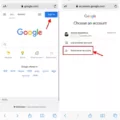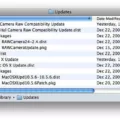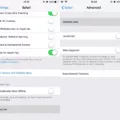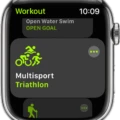Are you looking for a way to delete a user account on your Macbook Air? If so, then you’ve come to the right place! In this blog post, we’ll go over all the necessary steps to delete a user account from your Macbook Air.
Before starting, make sure you have an administrator account. This is important because you won’t be able to delete the user account without one. To check if you have an administrator account, open the Users & Groups pane of System Preferences, unlock it, select that account, and push the – button.
Once that’s taken care of, follow these steps to delete a user on your Macbook Air:
1) Open System Preferences and select “Users & Groups.”
2) Unlock the preferences window by entering an administrator username and password.
3) Select the user account you want to delete from the list of users.
4) Click on the “-” button at the bottom of the window.
5) Confirm that you want to delete the user by clicking “Delete User.”
6) If using Fast User Switching, log out of the account before deleting it.
7) The user will now be deleted from your Macbook Air!
By following these steps, you can easily delete any unwanted user accounts on your Macbook Air with no hassle or fuss! Keep in mind that deleting a user will archive all their documents and information so they can be restored later if needed – but also free up any storage space associated with that particular user account.

Removing a User from a Mac
If you are trying to delete a user from your Mac but are unable to do so, then it is likely due to the fact that there is only one administrator account on the computer. As an administrator account has special privileges, it cannot be deleted without creating or upgrading another account to have the same privileges. If you wish to delete a user from your Mac, you will need to either create a new administrator account or upgrade an existing user account to have administrative privileges. Once this is done, the user can be deleted safely.

Source: mbsdirect.com
Why Deleting an Admin Account on Mac is Not Possible
In order to delete an admin account on a Mac, you need to open the Users & Groups pane of System Preferences, unlock it, select the account you want to delete and push the – button. If you’re using Fast User Switching, you need to log out of the account first. This is necessary for security reasons, as deleting an admin account could potentially give someone access to sensitive information.
Does Deleting a Mac User Delete All Data?
No, deleting a Mac user account does not delete everything. When you delete a Mac user account, the system archives all the user’s documents and information so that it can be restored later if needed. The user information is deleted, but the documents and information remain on the computer, freeing up storage space.