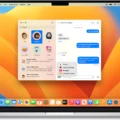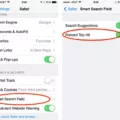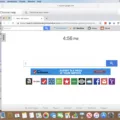Are you looking for a reliable laptop for your daily work and entertainment? If so, then the MacBook is an excellent choice. With its powerful processor and long battery life, the MacBook is perfect for those who need a machine that can handle anything. But what about deleting emails? This article will show you how to delete all emails on your MacBook in just a few simple steps.
For starters, let’s open up the Mail app on your Mac. Once it’s open, select the mailbox you want to delete all emails from. Then click Edit > Select All to select all the emails in the mailbox. Finally, click the Delete button to remove all emails from your Mac.
If you want to delete multiple emails at once, simply select messages or email conversations in the list. All of the messages in any conversation will be deleted when you click the Delete button in the Mail toolbar or press the Delete key.
If you use Gmail as your email provider, deleting multiple emails is even easier. All you need to do is click the ”Select all” box followed by “Select all conversations”. You can also use your search bar to find emails from specific senders if you want to delete them en masse. Finally, don’t forget that if you want to empty your Gmail trash folder, simply log into your account and click on boxes next to emails that should be permanently deleted before clicking “Delete forever”.
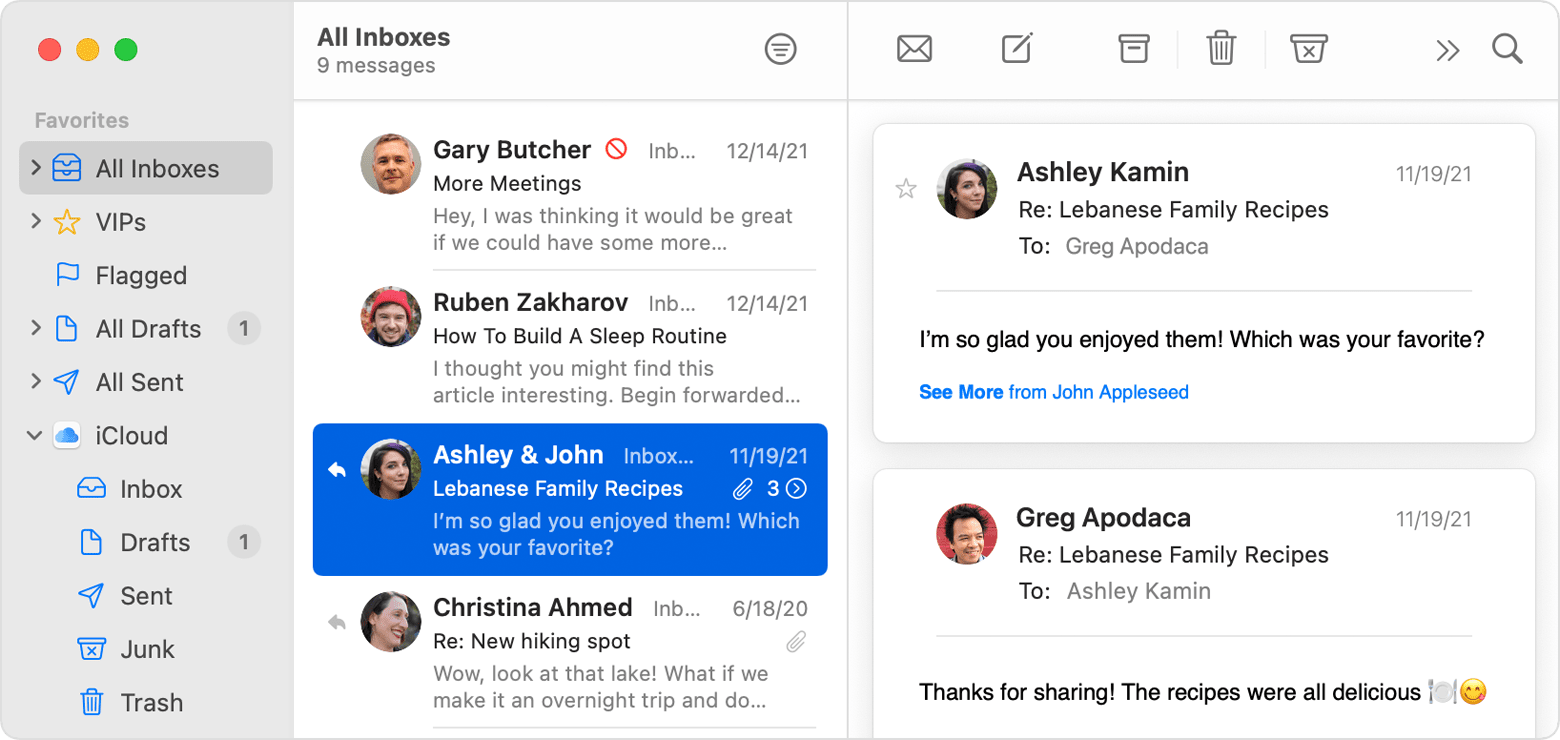
Deleting All Emails At Once On Mac
To delete all emails at once on your Mac, open the Mail app and choose the mailbox that you want to clear. Then, click Edit > Select All to select all emails in the mailbox. Finally, click the Delete button to remove all emails from your Mac. Note that after deleting emails, they will be moved to the Trash folder and remain there until you manually delete them.
Deleting Thousands of Emails on a Mac
To delete thousands of emails on your Mac, you can use the Mail app. First, click on the Mailboxes button in the top left corner of the screen. Then, select All Mail from the drop-down menu that appears. This will display all of your emails in one list. To select multiple emails at once, press and hold down the Command key while selecting each email you want to delete. Once you have selected all of the emails you want to delete, click on the Delete button in the toolbar or press the Delete key on your keyboard. This will delete all of the emails you have selected in one go!
Erasing All Emails At Once
To erase all your emails at once, log into your email account and navigate to the inbox or any other folder you wish to delete emails from. Select the checkbox beside the emails that you want to delete, or click on the “Select All” button if you wish to delete all emails. Once that is done, click on the “Delete” button and confirm your selection. Your emails will now be permanently erased from your account. It is important to note that this action cannot be undone; therefore, make sure you want to delete all of your emails before proceeding with this action.