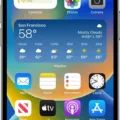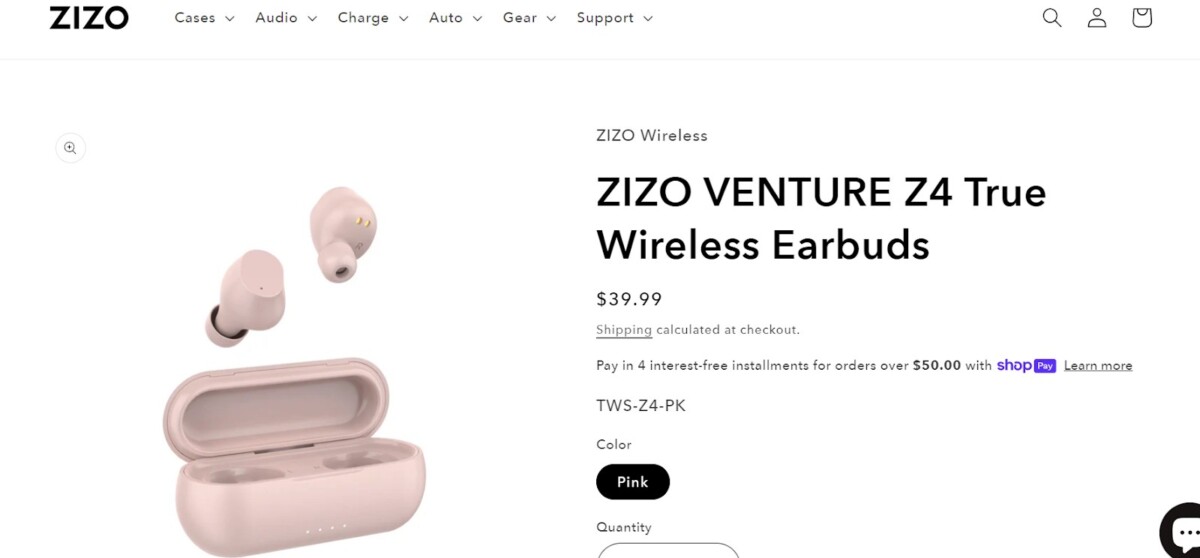
Are you looking for a great pair of wireless earbuds? The Zizo Venture Wireless Earbuds are an excellent choice! They provide crystal clear sound, long battery life, and a comfortable fit.
But how do you connect the Zizo Venture Wireless Earbuds to your phone? It’s easy!
In this guide, we will show you how to pair your Zizo earbuds with your phone. Read on to learn how to get a Zizo Venture earbuds Bluetooth connection set up within minutes!
Activating Pairing Mode for Wireless Earbuds
Here’s how to pair Zizo Venture earbuds to your phone.
First, to activate pairing mode on your Zizo earbuds, take them out of the case. They will turn on automatically.
The next step, to activate Bluetooth pairing mode, is to press and hold the multifunction button on the right earbud for two minutes.
Identifying When Your Earbuds Are in Pairing Mode
You can recognize the pairing mode on Zizo earbuds by listening for voice feedback confirming that the right and left channels are connected after pressing and holding the right multifunction button. Another pairing mode indicator is if the earbuds show up in your phone’s list of nearby Bluetooth devices.
Connecting Bluetooth Earbuds to Your Phone
Once you have activated the pairing mode on your earbuds, it’s time to connect your Zizo Venture earbuds to your iPhone or Android device. Follow this Bluetooth earbuds connection guide to finish pairing your Zizo Venture earbuds with an Android or iOS device:
- Go to your phone’s settings and navigate to the Bluetooth settings. You might see an option labeled as “Bluetooth” or “Bluetooth and Devices.” You can also search for “Bluetooth” in the search bar at the top to find these settings.
- Make sure Bluetooth is turned on. If it’s off, toggle it on.
- With your earbuds in pairing mode, wait for your Zizo Venture earbuds to appear in the list of available devices that your phone can connect to. On some phones, you might have to manually turn on searching mode for your phone to search for nearby Bluetooth devices.
Troubleshooting Wireless Earbuds Connection Issues
Let’s troubleshoot Zizo earbuds connection issues.
First, if the wireless earbuds are not connecting to your phone, see what the issue is. Is it not appearing in the list of nearby Bluetooth devices? If that happens, make sure the Zizo earbuds are on. If they have been out of the case for a while, they might have turned off automatically. To turn them on again, press and hold the multifunction buttons on both sides for two minutes until they flash white and orange. Then, put them in pairing mode and try again.
If the earbuds are appearing but not connecting, try these tips:
- Check whether the earbuds are connected to another device, such as your laptop, which will prevent them from automatically pairing to your phone.
- Make sure that the volume is turned up. They might be connected, but you won’t hear anything if the volume is turned down.
- Put the earbuds in the case, close the case, and take them out and try again.
- Unpair the earbuds from your phone’s settings by removing them from the list of Bluetooth devices and then try pairing them again.
If none of those tips work to fix your Zizo Venture pairing issues, consider returning them for a refund.
Conclusion
We hope this has helped you complete your Zizo Venture earbuds setup with ease. You’re now set to enjoy all of the amazing Zizo Venture wireless earbuds features, such as top-notch sound quality and the ability to talk on the phone hands-free. Enjoy!