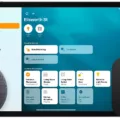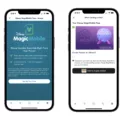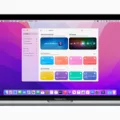Are you looking to get the most out of your HomePod? If so, you’ve come to the right place. The HomePod smart home system is a great way to control your lights and other smart home accessories, giving you an easy way to manage everything in one place with voice command integration. In this blog post, we’ll take a look at how to connect lights to HomePod and get the most out of your smart home setup, including smart lighting control and more!
Ensuring Compatibility With HomeKit
The first step is to make sure your lights are compatible with HomeKit, which is Apple’s Smart Home Hub system. This means they need to be HomeKit-compatible lights. Once you ensure smart home compatibility with HomePod integration support, you can proceed to the next step.
Steps to Connect Lights to HomePod
To connect lights to your HomePod, you actually have to set them up in the Home app on your iPhone first. Smart light configuration with the Home app is easy. Turn on your lights, open the Home app, and click on the plus (+) icon. Click on Add Accessory.
You will then be able to get your phone to connect to the smart light by scanning a code or holding your phone near the light – just follow the instructions on the screen. Click on the light once it appears, allow any permissions asked of you, and add it to a room.
Controlling Lights With Siri Commands
Nobuyuki Hayashi, CC BY 2.0, via Wikimedia Commons
Using Siri for light control is rather easy. If you have a HomePod, you can use smart home voice control features to turn your lights on or off. For example, you can issue a voice command, “Siri, turn off the lights in the bathroom.” That’s why you want to assign a specific room for each light in the Home app – so Siri can turn the lights on or off in specific places of the house for you.
Automating Lighting with HomeKit
HomeKit’s automation features allow for energy-efficient lighting schedules. It’s incredibly convenient, as you can use Siri to set lighting scenes and schedules for your home. For example, you can say, “Siri, turn on the lights at sunset every day.” That will set up an automation so that the lights turn on every evening by themselves.
Troubleshooting Common Connection Issues
If you’re facing smart light connection issues, here is how to troubleshoot your HomePod lights.
- Unplug the HomePod for 10 seconds, and then plug it back in.
- If that doesn’t work, unplug it for 24 hours.
- Remove your lights, and add them back in the Home app.
- Reset your smart light (this process varies depending on the manufacturer).
Enhancing Your Smart Home Experience With Additional Accessories
With a HomePod, you can add additional HomeKit accessories and smart home devices and use the HomePod controls to control them. For example, you can add temperature sensors that detect the humidity and temperature in the room and adjust the temperature accordingly. There are tons of smart devices you can use, from automated coffee machines to smart doorbells!
Conclusion
We hope you enjoyed this guide on how to connect your lights to your HomePod. Smart lights with HomeKit integration allow for efficient home management with an Apple HomePod. Plus, with additional smart devices like smart speakers, coffee machines, and thermostats, you can automate your home to be super comfortable and cozy, just to your liking!