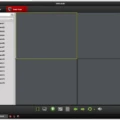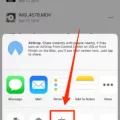Do you want to connect your iPad to your Hisense Smart TV? There are a number of ways you can do that.
An easy way to connect your iPad to your Hisense TV is with AirPlay, if you have a Hisense Roku or Google TV. When you are watching a video or playing music on your iPad, choose the AirPlay option. You might have to click on the Share button first and then click on AirPlay, depending on the media you are viewing. If your TV and iPad are on the same Wi-Fi network, the TV will show up, and you will be able to select it and stream from your iPad to your TV.
Using Screen Mirroring to Connect an iPad to a Hisense Smart TV
You can also mirror your entire iPad screen to your Hisense TV instead of sharing a specific video. To mirror your iPad to your TV, swipe down from the upper-right corner of your screen to open the Control Center. Click on the screen mirroring option, which looks like two rectangles.
Select your Hisense TV, and if prompted, enter the code that appears on your Hisense TV on your iPad. This will establish a wireless connection from your iPad to your TV, and your iPad’s screen will show up on your TV.
Note that both your Hisense TV and iPad should be on the same Wi-Fi network for this to work.
Connecting an iPad to a Hisense TV with an HDMI Cable
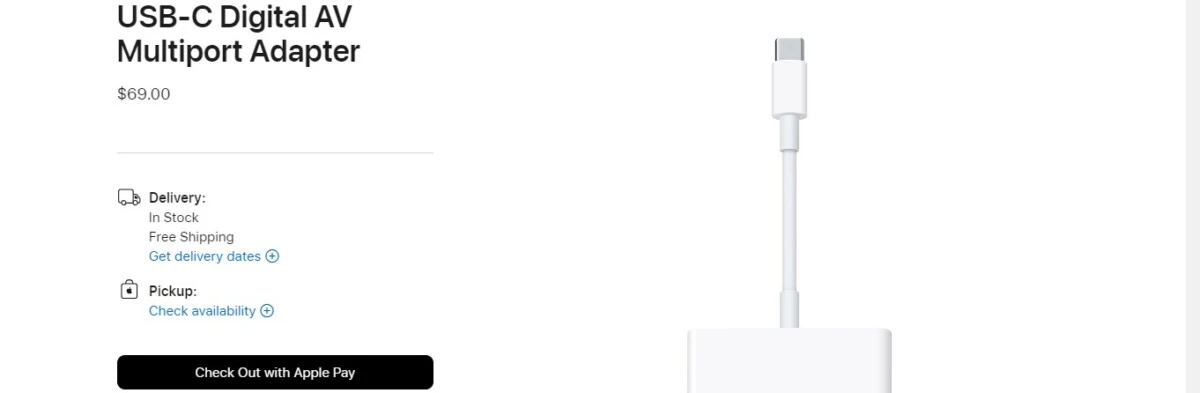
It’s actually possible to connect an iPad to a TV with an HDMI cable, even if your TV model doesn’t support AirPlay. However, you will need an HDMI adapter to connect the iPad to the TV. Depending on which iPad model you have, you will need either a USB-C to HDMI or a Lightning to HDMI adapter. Buy an official Apple Digital TV adapter (available from the linked pages in the previous sentence) for the best quality connection to your TV.
Plug the adapter into the iPad. Then, plug the HDMI cable into both the adapter and the TV. You may need to select HDMI as the source for your TV.
Using Third-Party Apps to Connect an iPad to Hisense TV
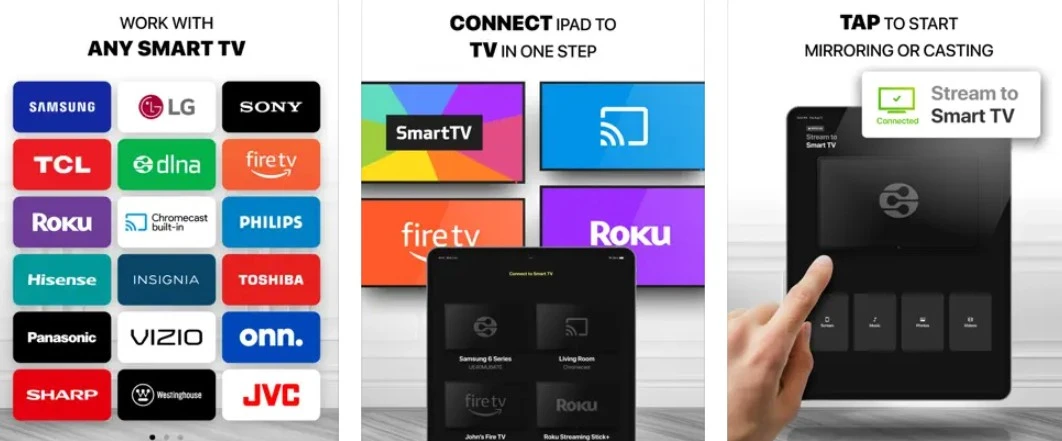
If you don’t have AirPlay, it doesn’t mean that an HDMI cable is your only option. You can use third-party apps to connect your iPad to your Hisense TV. Replica Mirroring and DoCast are the most reliable alternative apps for screen mirroring. You will need your iPad and TV to be on the same Wi-Fi network for them to work.
Troubleshooting Issues Connecting an iPad to a Hisense TV
If you’re having difficulty establishing an iPad and TV connection, try the following troubleshooting tips to fix AirPlay and mirroring issues between your iPad and Hisense TV:
- Restart both devices.
- Make sure both devices are up to date with the latest versions.
- Make sure both devices are connected to the same Wi-Fi network.
- Make sure the cables and adapter are not faulty.
- Make sure you have selected HDMI as the input source on your TV, if using an HDMI cable.
- Try a different method. For example, if you were using AirPlay, try using DoCast or an HDMI cable. If you are using DoCast, try using Replica or another app.
Conclusion
We hope you enjoyed this overview of the different iPad to Hisense TV connection methods that are available. Streaming from your iPad to your TV is not very difficult. You can use AirPlay, a third-party app like DoCast, or an HDMI cable. Enjoy!