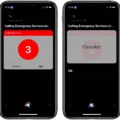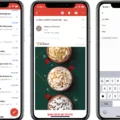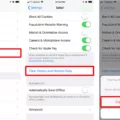Are you considering buying the brand-new iPhone 12? You’re in luck because Apple has taken its latest offering to a whole new level. The sleek design and improved performance of the iPhone 12 make it one of the best iPhones on the market.
But with all that power comes a few challenges. One of those is learning how to clear your browsing history on your iPhone 12. Whether you’re trying to keep your online activities private or free up disk space, here’s everything you need to know about clearing browsing history on your iPhone 12.
First, open up the Safari app from your home screen and tap the tabs icon at the bottom right corner of your screen. Here, you will see all of your browsing histories for each tab you have opened in Safari. To delete one or more websites from this list, simply swipe left on any website and select “Delete” when prompted. This will remove that individual website from your browsing history.
If you are looking to clear all of your browsing history at once, then click on “Settings” from the Home screen and select “Safari” followed by “Clear History and Website Data”. This will delete all websites visited since the last time this function was used, so be sure to use it sparingly if you want to preserve some of your recent activity!
You can also restrict certain websites from appearing in Safari altogether by going into Settings > Screen Time > Content & Privacy Restrictions > Allowed Apps and Websites. Here, you can enable restrictions for certain apps and websites as well as block adult content from appearing in Safari.
Finally, if you are still having trouble clearing out old data from Safari, then try using a third-party app such as Cleanfox or CCleaner which can help clean out unnecessary cache files which may be clogging up space on your device.
Hopefully, this guide has helped answer any questions about how to clear browsing history on an iPhone 12! With these tips in hand, you can now feel fully secure when using Safari on your brand-new device!
Inability to Clear History on iPhone 12
The inability to clear your history on your iPhone 12 may be due to Content & Privacy Restrictions being enabled. To check, you can go to your Screen Time settings and look for the Content & Privacy Restrictions section. If the restrictions are enabled, you will need to use a Screen Time passcode to turn them off before you can clear your history. Once the restrictions are disabled, you should be able to use Safari’s Clear History and Website Data button to clear your browsing history from your device.

Source: apple.com
Removing Recent Searches on an iPhone
Deleting recent searches on your iPhone is a simple process. First, open the Google app on your device. At the top right, tap your Profile picture or initials to access Settings. Under Privacy and security, select History, then App history. If you find any of your recent searches listed here, you can select them individually and tap Clear to delete them. Alternatively, you can clear all of your recent searches at once by tapping Clear all.
Viewing History on an iPhone 12
To find history on your iPhone 12, launch the Safari app from the Home screen and navigate to the page you want to view. Then, locate the page forward and page back buttons in the Safari toolbar. Tap and hold on to the back button and a list of your browsing history will appear for you to peruse. You can quickly jump back in time to any webpage you have visited by tapping on it in this list.
Inability to Clear Internet History on iPhone
It is possible that you are unable to clear your internet history on your iPhone due to Screen Time being set to block Adult Content or certain websites. Screen Time is a feature of iOS designed to enable users to manage and monitor time spent on their devices, including restricting access to certain content. If this feature has been enabled, it will prevent you from clearing your internet history as the “Clear History & Website Data” option in iPhone Settings may be grayed out. To resolve this issue, you can adjust the settings in Screen Time so that it no longer blocks content or websites.

Source: cnet.com
Benefits of Clearing Search History on iPhone
Yes, it is a good idea to clear your search history on your iPhone. Doing so can help keep your browsing data secure and private, as well as improve the performance of the device. Clearing your search history also ensures that you won’t be filling out forms with outdated information or redirected to old websites. Additionally, it can free up storage space on your phone by removing cached files and other saved data.
Viewing Browser History on an iPhone
The browser history on your iPhone can be found through the Safari app. To view your browsing history, open the Safari app and press and hold the back arrow button located at the bottom left of the screen. This will bring up a browser history menu, where you can see all of the past web pages that you have visited. From here, you can tap on any link to open it again. You can also delete any entries from your history by swiping left on them and tapping ‘Delete’.
Clearing History on Safari
To clear your history on Safari, you need to open the Safari app from your home screen. At the bottom of the screen, tap the Bookmarks icon. In the lower left, tap Clear. Tap Clear History to erase your browsing history. After doing this, all websites you’ve visited will be removed from your history list. This is a great way to ensure that private information stays secure and no one else can view your browsing activity.

Source: bravadowireless.com
The Benefits of Clearing Cookies on an iPhone
Yes, you should clear cookies on your iPhone from time to time. Cookies are small files that store information about your browsing activity, such as what sites you visit and how often. Over time, these cookies can accumulate and take up valuable storage space on your device. Additionally, clearing cookies can help fix any issues you may be having with certain websites or apps. To delete the cookies from your iPhone, go to Settings > Safari > Advanced > Website Data, then tap “Remove All Website Data” to delete all the stored information. Doing this periodically will help keep your device running smoothly and efficiently.