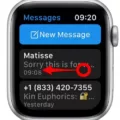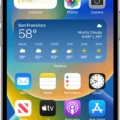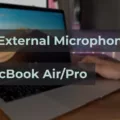Apple Watch is an incredibly useful and versatile device, but like any other piece of technology, it needs to be maintained if you want to get the best performance from it. One of the most important aspects of your Apple Watch that needs regular maintenance is the microphone. The microphone plays a vital role in helping you make calls, send audio messages, and use Siri with your watch.
Fortunately, cleaning the mic on an Apple Watch is easy and straightforward. Here are the steps you need to take:
1. Make sure your watch is off before beginning. This will help prevent any accidental damage or malfunctions while cleaning.
2. Take a non-abrasive lint-free cloth and lightly dampen it with fresh water (if necessary). Gently wipe away any dirt or debris that may have gotten into the microphone hole on the right side of your watch below the Digital Crown and above the Side button.
3. If there’s still dirt or debris stuck in the microphone hole, use a super-soft bristled toothbrush or a fine watercolour paintbrush to brush away any stubborn particles that are stuck inside. Be careful not to insert anything into the microphone hole as this could damage your watch’s mic system.
4. When you’re done cleaning, use another lint-free cloth to dry off your watch before turning it back on again for normal use.
With just a few simple steps, you can make sure your Apple Watch’s microphone is working properly so you can enjoy all its features without any problems!

Cleaning Microphone Holes
To clean microphone holes, first, use a super-soft bristled toothbrush or fine, watercolour paintbrush to sweep away any dirt that may have found its way into the hole. Start by brushing around the edges of the hole and then move to the centre. Take care not to press too hard on the brush while cleaning, as this could damage the microphone. After brushing away any debris, you can use a mild cleaning solution (such as isopropyl alcohol) and a cotton swab to gently wipe down the microphone hole and remove any remaining dirt. Finally, allow the microphone hole to air dry before using it again.
Troubleshooting Apple Watch Audio Issues
Your Apple Watch may not be hearing you because the microphone hole may be blocked by wax, dirt or debris. To ensure that this isn’t the case, try cleaning your watch’s mic opening on the right side of your watch under the Digital Crown and above the Side button. If this doesn’t fix the issue, try restarting your watch or updating its software as these can also cause issues with sound input. If you’re still having trouble after these steps, contact Apple support for further assistance.
Location of Microphone on Apple Watch
The microphone on an Apple Watch is located on the right side of the watch, just below the Digital Crown and above the Side button. To make sure that your voice is heard clearly, ensure that nothing is blocking the mic entrance.
Cleaning the Microphone on an Apple Watch 6
To clean the microphone on your Apple Watch 6, first, use a soft lint-free cloth to gently wipe away any dust or debris from the microphone. Do not use any liquids or abrasive materials as this could damage the microphone. After wiping away any visible dirt, use a vacuum cleaner to gently suck away any remaining debris. Make sure to keep the vacuum nozzle at least 5 cm away from the microphone and do not press too hard. Finally, you can use a can of compressed air to blow out any residual particles from inside the microphone port.