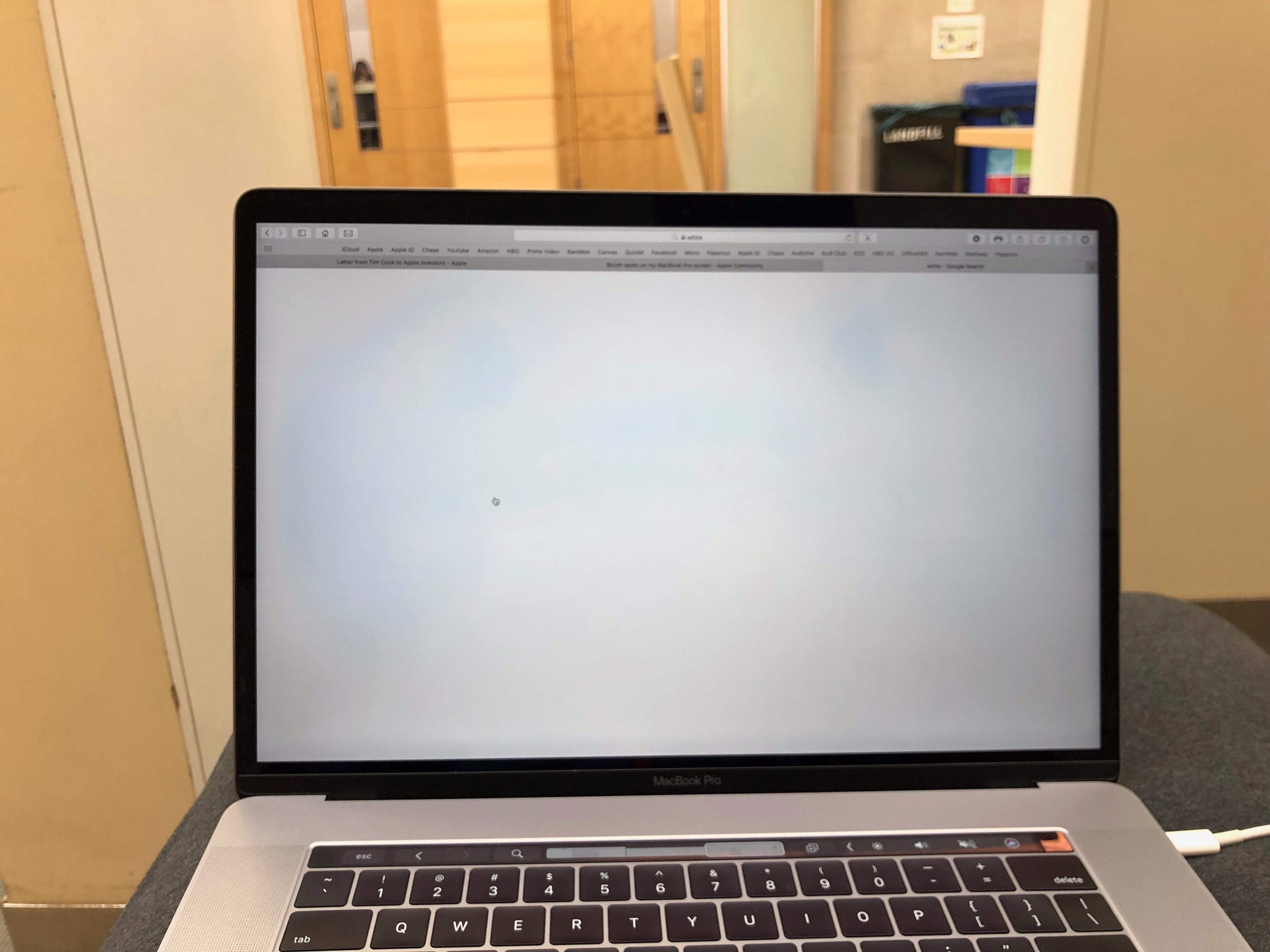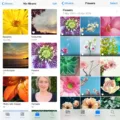Cleaning a Mac screen is an important part of keeping your laptop in good condition. It not only makes your laptop look better, but it also helps prevent dust and dirt from getting stuck in or around the display, which can cause long-term damage. However, cleaning a Mac screen can be tricky since it’s made of delicate materials that can easily be damaged by harsh chemicals or abrasive cleaning tools. Here are some tips to help you clean your Mac screen without leaving behind streaks or scratches.
First, make sure to turn off the power before beginning any cleaning process. This will prevent any potential damage from static electricity and will also help you avoid any accidental clicks while you’re cleaning.
Next, use a soft, dry, lint-free cloth to gently wipe away any dust or dirt from the display. If additional cleaning is required, slightly dampen the cloth with water or an approved cleaner intended for use with screens or displays and wipe the screen lightly in a circular motion. Avoid getting moisture in openings and don’t press too hard when wiping as this could cause permanent damage to the LCD display.
If you find that streaks remain after wiping down your Mac screen with a damp cloth, try using a few drops of rubbing alcohol on a soft cloth to remove them. Rubbing alcohol won’t damage your Mac’s display and is especially effective at removing stubborn streaks from fingerprints and other oily substances that may have built up on your laptop’s surface over time.
Finally, if you notice any lines appearing on your laptop’s display after extended use, allow the device to cool for several hours before turning it back on again. This should give the components time to reset and could potentially eliminate the issue altogether.
By following these simple steps, you can easily keep your Mac computer looking like new without damaging its delicate display. Remember to always turn off the power before starting any sort of cleaning process and never use harsh chemicals or abrasive materials when wiping down its surface!

Cleaning a Mac Screen: The Best Way
The best way to clean a Mac screen is to first use the cloth that came with the display. This cloth should be soft, dry, and lint-free. Use it to wipe off any dust from the screen. If additional cleaning is needed, dampen the cloth with either water or a cleaner specifically designed for screens and displays, then wipe gently. Be sure not to get moisture into any of the openings.
Fixing a Streaky Screen
The first step to fixing a streaky screen is to determine the cause of the issue. If it is due to a physical issue, such as dirt or dust, you can try cleaning the screen with a soft cloth and some mild cleaner. If this does not fix the problem, you may need to replace the display or LCD panel.
If the streaks are due to a software issue, you can try restarting your phone. This can help fix minor glitches that may be causing the streaks. If this does not work, you may need to reset your phone or reinstall its software.
If none of these solutions resolves the issue, it’s best to take your phone for professional repair as soon as possible.
Using Windex on a MacBook Screen
No, it is not recommended to use Windex on your MacBook screen. Windex contains ammonia and hydrogen peroxide, both of which are not suitable for cleaning your MacBook screen. Apple recommends using a damp, lint-free cloth with water only to clean the screen.
Cleaning a Laptop Screen with Alcohol Wipes
Yes, you can use alcohol wipes to clean your laptop screen. However, it is important to take the necessary precautions when doing so. First, make sure to use a 70-percent isopropyl alcohol solution (aka rubbing alcohol) when cleaning your laptop screen. Do not spray any cleaning agent directly onto the surface of your laptop. Instead, spray the cleaner onto a cloth and then gently wipe the cloth over the surface. Make sure to wring out the cloth so that it is only slightly damp before wiping the laptop screen. It is also important to avoid using too much pressure when wiping your laptop screen with a cloth as this can cause damage to the delicate display.
Conclusion
In conclusion, it is important to keep your Mac screen clean in order to maintain optimal performance. If you notice lines or smudges on your screen, the issue can usually be resolved by shutting it down and letting it cool for a few hours. When cleaning your screen, use a soft, dry cloth that came with the display or another lint-free cloth. If additional cleaning is necessary, slightly dampen the cloth with water or a cleaner intended for use with a screen or display and then wipe the screen. Avoid getting moisture in openings as this may cause further damage. Properly caring for your Mac’s screen will help ensure that it lasts longer and performs at its best.