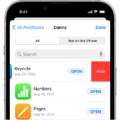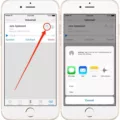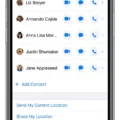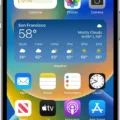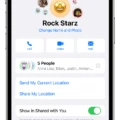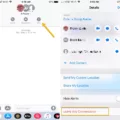Are you looking for a way to block group chat on iPhone? With the increasing popularity of group chats, it can be hard to manage them all. Whether you’re in a family chat, a work chat, or anything else – sometimes it’s just too much. Luckily, there are several ways to block group chats on iPhone. Here’s how!
First off, you’ll need to access the Settings app on your iPhone. To do this, tap the gray gear icon on your home screen. Then scroll down and tap Messages.
Once in the Messages settings menu, scroll down and tap Blocked from the bottom of the list. You will now see a list of people and numbers that are blocked from messaging you. To add someone to your blocked list – simply tap Add New… at the top of this page and enter their contact information (phone number or email address).
Another way to block group chats on iPhone is by using Do Not Disturb mode. This feature allows you to turn off notifications for all incoming messages except those from your contacts list or Favorites list. To enable Do Not Disturb mode, head back into Settings > Messages > Do Not Disturb and toggle it on.
Finally, if you’re looking for an even more comprehensive way to block group chats – try out an app such as BlockerX or iBlacklist Pro which allow you to easily identify and block unwanted callers or texts from any number not in your contact list.
We hope this guide has helped you learn how to block group chats on iPhone! Whether it’s through Settings, Do Not Disturb mode, or an app – these methods should help make managing your messages easier than ever before!
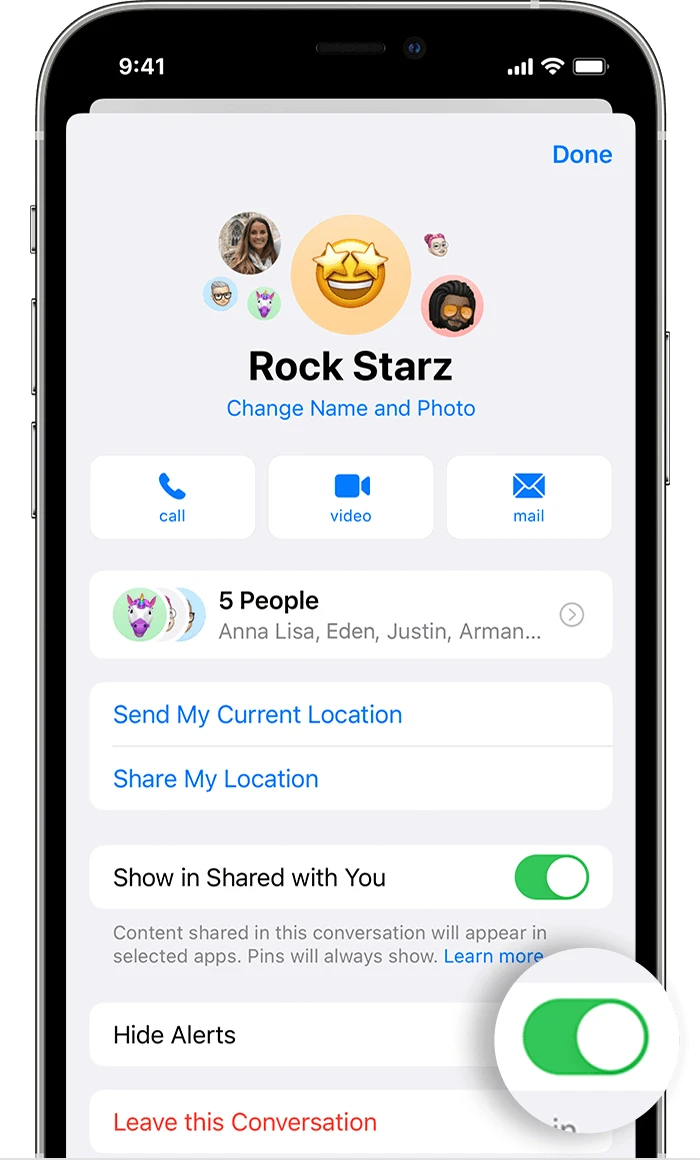
Inability to Leave Group Chat on iPhone
Unfortunately, if someoe in the group chat does not have iMessage enabled or is not running the latest version of iOS, it can prevent you from leaving the conversation. As a workaround, you can try deleting the message or muting notifications by selecting “Hide Alerts.”
Blocking Unwanted Group Texts on an iPhone
To block unwanted group texts on your iPhone, you first need to open the Messages app, then tap on the group thread you’d like to block. Next, tap the group’s icons at the top of the thread. On iOS 14 or earlier, tap the group icons at the top, then tap the Info button. Scroll down and select Block this Caller. This will prevent any future messages from being sent to you from this group thread.
Blocking a Group Chat Completely
To completely block a group chat, you need to open the group chat and tap on the downward arrowhead icon near the names/phone numbers in the top bar. Then, tap on the three small dots in the top right corner and select Blocklist from the pop-up submenu. This will block all incoming messages from this particlar group text and will also prevent you from receiving notifications when someone sends a message in that group.
Leaving Group Chats on iMessage
It sounds like you’re trying to leave a group chat on iMessage, but it isn’t working. This could be because one or more of the participants in the group chat are not using Apple devices and don’t have iMessage enabled. Since iMessage is only available for Apple products, group chats require everyone in the conversation to use an Apple device. So if someone isn’t using an Apple device, you won’t be able to leave the group chat.
Blocking Random Group Texts
To block random group texts, you’ll need to open the message thread and tap the three-dot menu in the upper right corner. From there, select “Details” from the drop-down menu. On the details page, scroll down and look for an option to “Block & report spam”. Tap this and a pop-up will appear asking if you want to both block and report the number. Select ‘yes’ to confirm that you want to block the group text.

Source: macrumors.com
Stopping Random Group Chats on iMessage
To stop random group chats on iMessage, you’ll need to block the sender. On an iPhone, go to the group chat, tap the circle icons showing people in the group text, then hit the “info” button. Scroll to the bottom of the list and hit the arrow to the right, then click “Block this Caller”. On an Android phone, hit the three-dot icon in the upper riht and select the option to block the number. This will stop all messages from that sender from appearing in your iMessage app.
Can a Blocked Number Send Messages in a Group Chat?
Yes, a blocked number can still text you in a group chat. Even if you have blocked the number, they will still be able to send messages to you in the group chat and they will appear to other members of the group. However, you won’t receive any notifications from this particular person and their messages won’t appear in your individual chat with them.