The Apple Watch has revolutionized the way we interact with our devices, and one of its most popular features is its always-on display. With this feature, you can always see the time at a glance witout having to raise your wrist or press any buttons. There are several ways to configure your Apple Watch’s always-on display, so let’s take a look at how it works and how to set it up.
The always-on display was first introduced with the Apple Watch Series 5, and has since been included in all subsequent models. The feature allows you to keep the time visible on your watch face even when your wrist is down or you cover the screen with your hand. This means that you won’t have to strain your wrist or press any buttons to check the time; it will be thre for you at a glance!
To enable this feature on your Apple Watch, open the “Watch” app on your iPhone and select Settings > Display & Brightness > Always On. Here you can choose from two options: “Wake on Wrist Raise” or “Always On”. If you choose Wake on Wrist Raise, then the display will brighten when you raise your wrist, but will dim back down after a few seconds of inactivity. If you choose Always On, then the time will remain visible at all times and won’t dim unless you cover the screen with your hand.
You can also customize how long the display stays lit when using Wake on Wrist Raise mode by going into Settings > Display & Brightness > Wake Duration. You can tweak this setting to get just the right amount of brightness for when you need it most.
Finally, if something isn’t working as expected or if you’re worried about battery life while using an always-on display, then try restarting your Apple Watch (Hold down the side button until the Power Off button shows up) or disabling and re-enabling Always On mode in settings.
Overall, having an always-on display on your Apple Watch is a great way to stay connected with what’s important without having to strain yorself every time you want to check the time. Whether it’s Wake on Wrist Raise or Always On mode that works best for you, there are plenty of ways to customize how this feature behaves so that it suits your needs perfectly!
Enabling Apple Watch to Only Show Time When Wrist is Down
To make your Apple Watch only show the time when your wrist is down, you’ll need to adjust the Wake setting. On your iPhone, open the Apple Watch app and make sure you are in the My Watch tab. Then select Display & Brightness. Under the Wake section, make sure that Wake on Wrist Raise is off. This will ensure that your Apple Watch will only display the time when your wrist is down and will not turn on from a wrist raise.
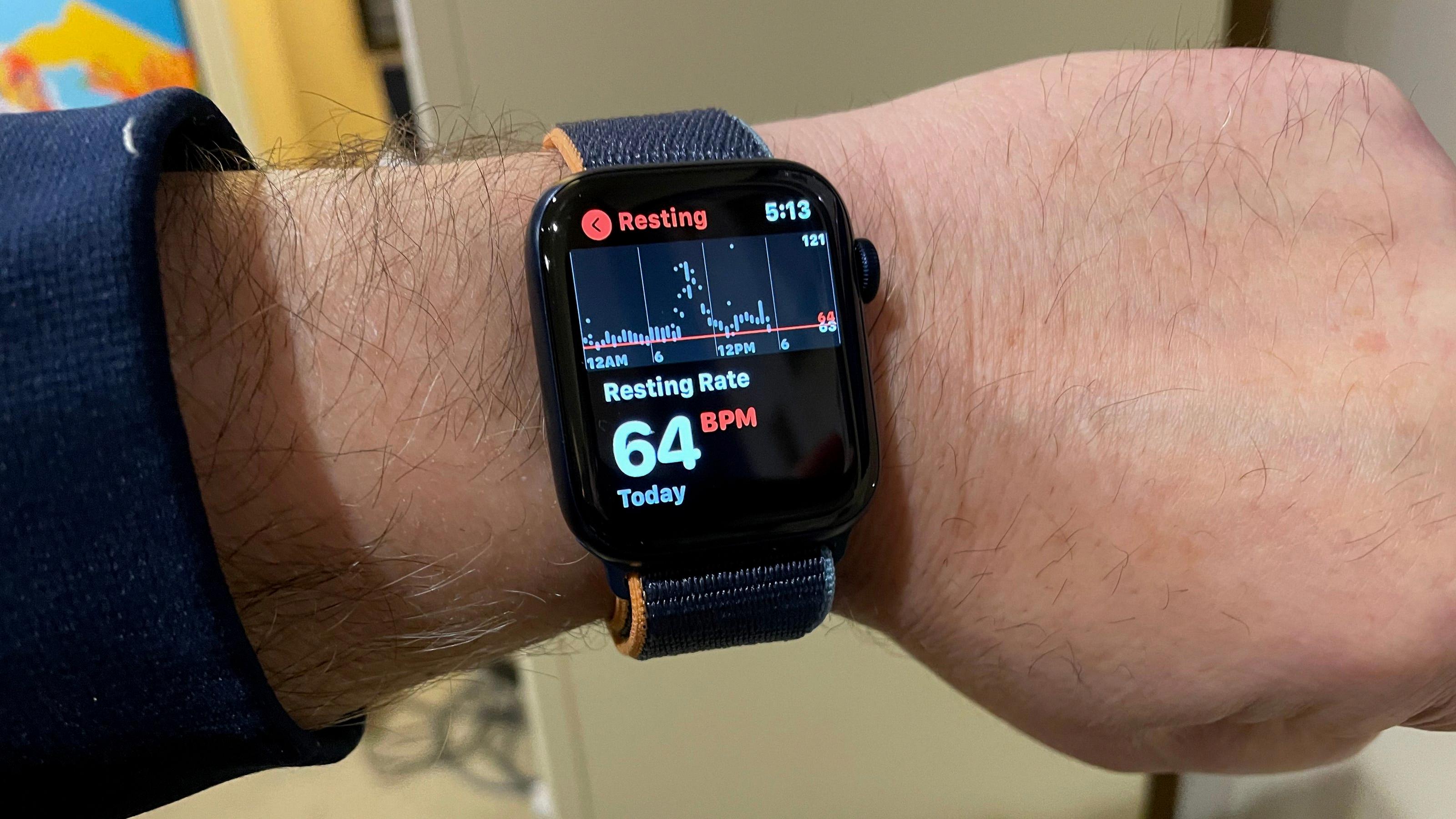
Source: usatoday.com
The Benefits of Tapping an Apple Watch to See the Time
Tapping your Apple Watch to see the time is a feature known as ‘Wake Screen On Wrist Raise’. When this mode is enabled, the display will dim when you lower your wrist or cover the display with your hand in order to preserve battery life. Tapping the screen or raising your wrist will bring the display back at full brightness, allowing you to view the time and any other app that was last active. This feature helps to save battery life while still providing quick access to the time when needed.
Apple Watch Models with Always On Display
The Apple Watch Series 5 was the first model to introduce the always-on display feature and snce then, all subsequent Apple Watch models have included this feature. This includes the Apple Watch Series 6, Apple Watch SE, and the latest model, the Apple Watch SE 2. The only exception is the original first-generation Apple Watch SE, which does not have an always-on display.
Troubleshooting Apple Watch Not Staying On
There are a few possible reasons why your Apple Watch is not staying on. First, it could be because you have enabled the “Wrist Detection” setting, which turns off your display when it detects that your watch is not on your wrist. If this is the case, make sure to turn off this setting in the Watch app on your iPhone. Second, if you have enabled the Always On feature in the Display & Brightness settings of the Watch app, try disabling and re-enabling this setting to see if that helps. Finally, it’s possible that an app or system process is causing your Apple Watch to stay off or enter a low-power state. Restarting your Apple Watch can help resolve this issue.
Does Always On Display Affect Battery Life?
Always On Display (AoD) does drain the battery, but it depends on how much you use your phone. If you are a heavy user and have AoD enabled, it will consume a small amount of energy compared to other phone activities. However, if you are a light user, AoD might consume more power. Additionally, when the screen is fully on, AoD uses no energy at all.

Source: apple.com
Does the Apple Watch 7 Have an Always-on Display?
Yes, the Apple Watch Series 7 comes with an Always-on Retina display that is the largest and most advanced yet. This means that the display will remain active and visible even when you are not actively usng it. You can see the time and other important information at any time, without having to raise your wrist or tap the screen. The display also has improved outdoor visibility, so you can better view information in bright sunlight.
Troubleshooting Apple Watch Series 7 Screen Not Turning Off
Your Apple Watch 7 screen may not turn off for several reasons. The first and most common reason is that you have the Always On feature enabled. To turn this off, open the Apple Watch app on your iPhone, go to Display & Brightness > Always On and toggle it off.
Another possible explanation is that you have wrist detection turned on. This feature keps the screen on while your watch is being worn. To disable this, open the Settings app on your watch, go to General > Wrist Detection and toggle it off.
Finally, if you are using an app whih keeps the screen awake (e.g., a navigation app) then this could also be preventing the screen from turning off. In this case, simply close or quit out of the app in order to turn off the display.
Why Is My Apple Watch 6 Screen Not Always On?
If your Apple Watch 6 screen is not always on, it could be because the automatic wrist detection feature is not detecting that the watch is being worn. This feature helps save battery life by turning off the display when the watch isn’t being worn. To ensure that your watch stays on, try wearing it a bit tighter so that the sensors can detect it more easily and make sure you are not covering the sensors with clothing or accessories. If you are stil having problems, you can turn off wrist detection in the Settings app. Additionally, you may want to check for an update for your Apple Watch if one is available as updates can sometimes fix this issue.

Source: dcrainmaker.com
Conclusion
In conclusion, the Apple Watch is an incredibly useful device that allows users to stay connected and monitor their health. With its always-on display, it’s easy to keep track of your fitness goals, check notifications, and stay organized all from your wrist. Whether you’re looking for a fitness companion or a stylish accessory, the Apple Watch is sure to meet your needs.













