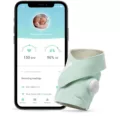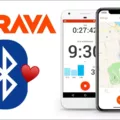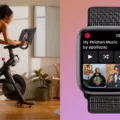When it comes to using multiple Apple HomePods together, the possibilities are endless! One of the Apple HomePod’s features is the ability to create a stereo pair with two HomePods in order to fill your entire home with sound. If you want to get creative with your audio setup, there are several ways that you can use multiple HomePods simultaneously.
In this HomePod pairing guide, we will discuss how to pair multiple HomePods with the most optimal HomePod audio setup. Read on to learn the full details!
Creating a Stereo Pair
Creating a stereo pair will lead to an immersive audio experience. If you want to create a stereo sound only achievable with two stereos, this is how you can do a HomePod stereo setup.
First, make sure both HomePods are on the same Wi-Fi network. They also need to be assigned to the same room.
Then, follow these steps.
- Open the Home app on your iPhone.
- Click on a HomePod.
- Click on the settings icon.
- Click on Create Stereo Pair.
- Follow the instructions on the screen to complete the setup.
Using AirPlay 2 for Multi-Room Audio
Nobuyuki Hayashi, CC BY 2.0, via Wikimedia Commons
Did you know that you can use AirPlay if you don’t have HomePods to stream music to multiple speakers or TVs in different rooms? All you need are Airplay compatible speakers or TVs in different rooms to enjoy multiroom audio. They also all need to be connected to the same Wi-Fi network.
AirPlay can stream to multiple external devices at the same time. In your Control Center, tap on the AirPlay icon, and then select the speakers or TVs you want to stream music too. You can select multiple, allowing you to get audio in your whole home. If you select multiple HomePods, it will sync the HomePods as well.
Grouping HomePods for Different Sources
It’s possible to group HomePods for multiple audio sources. In other words, you can have two HomePods that are linked to your account and play music from your phone upstairs, while your brother can have another two HomePods as a stereo pair for his music in the basement.
It’s also great for a HomePod party setup in a large house with multiple floors or rooms, allowing for a diverse audio experience. One way to do this is to use AirPlay to connect to different HomePods from different phones.
Pairing HomePods with Apple TV 4K
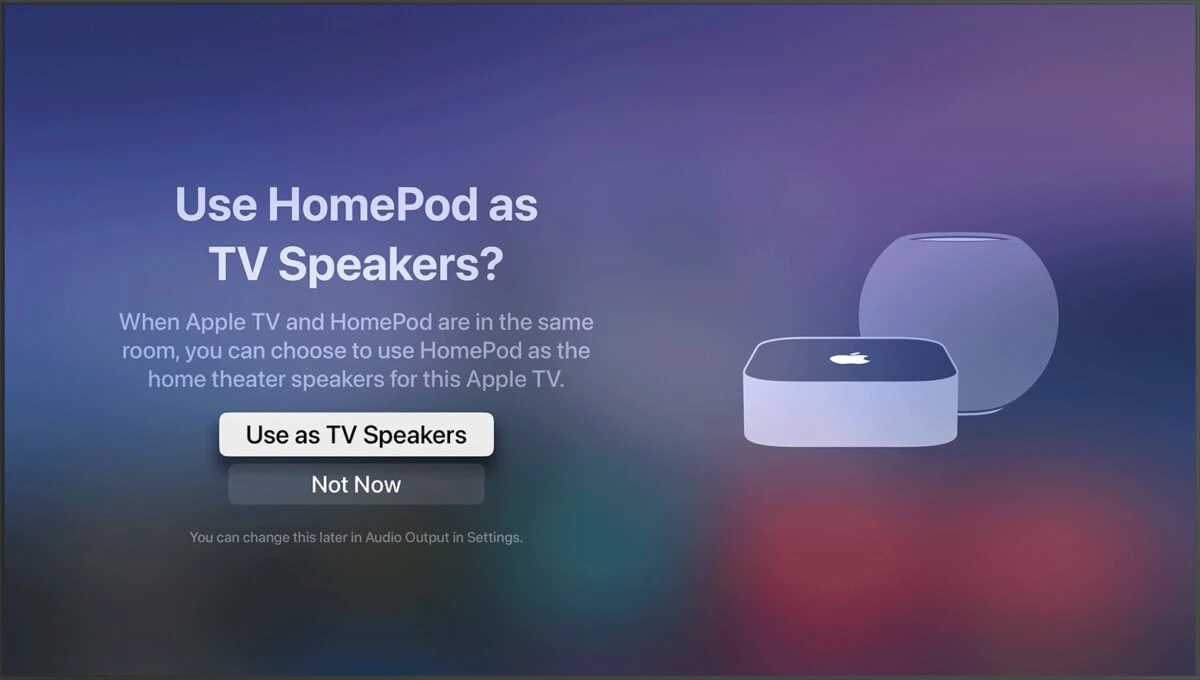
Source: Apple
You can pair your HomePods with an Apple TV. This allows you to create a home theater, enjoying the benefits of both TV audio enhancement and HomePod stereo sounds. Here is how to set it up:
- Use the Home app to assign the TV and the HomePod to the same room. Alternatively, create a stereo pair with two HomePods, and then assign the TV to the same room as the stereo pair.
- Turn on the Apple TV.
- The TV will ask you if you want to use the HomePod(s) as speakers. Click on “Use as TV Speakers.”
If you don’t see the setup screen, follow these steps:
- Open the Home app on your phone.
- Click on the Apple TV.
- Click on Default Audio Output.
- Select the HomePod or stereo pair as the default audio for the TV.
Limitations of HomePod Pairing
There are some HomePod pairing limitations to know about. While you can set up multiple HomePods in your home, there are surround sound limitations – you can only have two HomePods set up as a stereo pair at once. This HomePod stereo restriction is an audio constraint that can be overcome by using AirPlay, which allows you to connect to more than two speakers at once. However, you will need a strong Wi-Fi connection to handle multiple speakers playing at once in different rooms.
Pairing HomePod Minis
Nobuyuki Hayashi, CC BY 2.0, via Wikimedia Commons
The process to pair HomePod Minis to create a HomePod Mini stereo pair is the same as for a standard HomePod. The HomePod Mini is a compact audio solution that is a lot smaller and lighter than the regular HomePod. For the Mini HomePod stereo pair setup, just follow the steps above in the section titled “Creating a Stereo Pair.”
Syncing HomePods for Surround Sound
To set up HomePods for surround sound, the best option is to pair two HomePods to create a stereo pair. Apple will automatically sync the HomePods so that they transmit the same audio. You can also use AirPlay to transmit audio from your phone to several HomePod speakers.
You’ll also want to ensure optimal HomePod placement for the best surround sound experience. Don’t place them right next to each other. For surround sound, you’ll want to place them on either side of your room, so it will sound as if the audio is coming from everywhere.
Troubleshooting Multiple AirPods
If you are facing connectivity issues, here are some HomePod troubleshooting tips that can help you fix common HomePod issues.
- Ensure the HomePod is connected to the same Wi-Fi network as your iPhone.
- Check the strength of your Wi-Fi signal. If the network is poor, your HomePod might be unable to connect. Move the HomePod closer to the router if it is far away.
- If you are trying to sync two HomePods are facing sync problems, make sure they are properly set up as a stereo pair in the Home app. They need to be assigned to the same room for this to work.
- Reset the HomePod from the Home app, if all else fails.
Conclusion
We hope you enjoyed this Apple HomePod pairing guide. You can now set up multiple HomePods for an enhanced audio experience. Enjoy the benefits of surround sound and immerse yourself in your music!