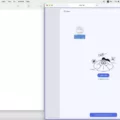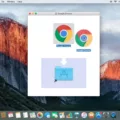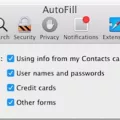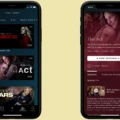The Macbook Air is a lightweight laptop that packs a punch. It’s perfect for video editing, with its powerful processor and high-resolution Retina display. Plus, it has enough battery life to get you through long editing sessions. Whether you’re a professional video editor or just getting started in the field, the Macbook Air is an excellent choice if you want to edit videos on the go.
So how do you edit videos on a Macbook Air? It’s actually quite simple, and can be done with the help of severl different tools. The first step is to launch your chosen video editing software, such as Adobe Premiere Pro or Final Cut Pro X. Both of these programs are available for download from Apple’s App Store, and have comprehensive tutorials available online. Once your program is up and running, it’s time to import your media files into the project. Simply drag and drop your files from Finder into the program window.
Now it’s time to start editing! You can use the timeline view to quickly assemble clips together, arrange transitions betwen scenes, add audio tracks and sound effects, adjust colors and more. For more precise edits, use keyboard shortcuts or use the clip inspector window to make finer adjustments. You can also apply effects such as stabilizing shaky shots or adding an animated title sequence with ease.
Once you’re satisfied with your work, it’s time to export your video file in either MP4 or MOV format. To ensure optimal quality when exporting out of Premiere Pro or Final Cut Pro X, make sure you select the “H264 codec” option before hitting export—this will give you a higher quality file size that will look great on any platform.
Editing videos on a Macbook Air may seem daunting at first but once you get started it quickly becomes second nature! With its powerful processor and high-resolution Retina display plus plenty of battery life for long editing sessions, this laptop provides all the tools needed for creating professional-grade videos without breaking the bank.
Editing Videos on a MacBook Air for Free
Editing videos on your MacBook Air for free is easy and straightforward with iMovie. This pre-installed Mac video editor includes a great set of tools to help you produce polished videos quickly and easily.
First, you need to launch iMovie and import the video you want to edit by simply dragging it into the timeline. You can then make basic edits such as adding titles, transitions, music, and sound effects. You can also trim and split clips as needed, and adjust the color balance, brightness and contrast of your video.
If you want to get more advanced in your editing, you can use more advanced features like green screen effects, slow motion or speed up clips, add text overlays or voice-overs, use picture in picture effects, or apply filters for a creative touch.
Once you’re done editing your video, simply click “share” to export it from iMovie in whatever file format you prefer. With its user-friendly interface and powerful set of tools, iMovie makes it easy for anyone to create professional-looking videos with just a few clicks!

Source: mashable.com
Does Mac Have Video Editing Capabilities?
Yes, Mac does have video editing capabilities. Using iMovie, you can easily create and edit professional-looking videos right on your Mac. With a streamlined interface and powerful tools, iMovie lets you customize your projects with effects and transitions, add music and sound effects, share your videos directly to YouTube and more. You can also add titles, cut clips and combine multiple clips into one movie in just a few clicks. Whether you’re a beginner or a pro, iMovie makes it easy to capture the best of your video footage and create stunning movies that everyone will love.
Editing Videos on a Mac
Making and editing videos on a Mac is easy with the help of Adobe Premiere Pro. To get started, launch Premiere Pro and create a new project. Give it a name and choose a location where the project will be saved. Then import your media by simply dragging and dropping your files into the program. Next, select the Editing workspace from the top menu bar to begin editing. You can add your media to the timeline, cut and trim video and audio clips, adjust colors, apply effects, add titles or graphics, mix audio tracks and much more. Once you’re satisfied with your project you can then export it for furher use. With these simple steps you’ll be able to easily make and edit videos on a Mac!
Conclusion
The MacBook Air is an excellent choice for anyone looking for a lightweight and powerful laptop. Its long battery life, thin and lightweight design, and high performance make it one of the best laptops on the market. It is also highly affordable, making it a great option for those on a budget. With its Intel processor and fast storage options, the MacBook Air is ideal for everyday tasks such as browsing the web, streaming movies, editing photos or videos, and more. Whether you’re a student or professional, the MacBook Air is an excellent choice for anyone looking for a reliable laptop.