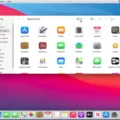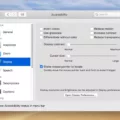Are you the proud owner of an iPhone 10? If so, congratulations – you have a powerful, modern device that can do just about anything! Unfortunately, sometimes techno-gremlins can cause your device to freeze and need a restart. Don’t worry—this is completely normal and easy to fix.
To turn on your iPhone 10, start by pressing and holding either the volume button or the side button until the power-off slider appears. Drag the slider to turn off your device and wait 30 seconds until it is completely powered off. To turn it back on, press and hold the side button (on the right side of your iPhone) until you see the Apple logo.
If your iPhone 10 still isn’t turning on after this procedure, you may need to perform a “force restart” by quickly pressing and releasing the volume up button, then the volume down button. Finally, press and hold the power button until you see the Apple logo and then release it. This should prompt your device to restart itself and get back up-and-running again in no time!
The most important thing to remember when attempting to turn on an iPhone 10 is patience; make sure you follow all steps correctly and give your phone plenty of time to power off befre trying again. If after multiple attempts, you are still unable to get it working properly, contact Apple Support for additional assistance.
Turning On an iPhone 10
To turn your iPhone 10 back on, press and hold the side button (on the rght side of your iPhone) until you see the Apple logo. You may have to hold the button for up to 30 seconds for the device to power up. Once the Apple logo appears, you can release the button and wait for your device to boot up.

Source: photographylife.com
Troubleshooting iPhone 10 That Won’t Turn On
If your iPhone 10 won’t turn on, it could be due to a variety of reasons. It could be a software issue, such as an app that has crashed and caused the phone to freeze; or a hardware issue, such as a drained battery or faulty hardware components. If you have recently updated your iOS version, it is possible that the update may have caused some compatibility issues. It is also possible that your phone is simply out of power and needs to be charged. To troubleshoot this problem, try restarting your device by pressing and releasing the volume up button, then the volume down button, followed by pressing and holding the power button until the Apple logo appears and then releasing it. If this does not work, try connecting your iPhone 10 to iTunes or iCloud to attempt a reset. You may also need to take your device to an Apple Store for furter assistance.
What to Do When the Power Button on an iPhone Does Not Work
If you press the Power button on your iPhone and nothing happens, there are sevral possible causes. First, check if your battery has run down; if the battery is completely drained, your iPhone won’t power on until you plug it in to charge. If the battery isn’t drained, try restarting your iPhone by pressing and holding the Power button for several seconds until you see the Apple logo. If that doesn’t work, try force restarting your phone by pressing and holding both the Home and Power buttons for 10-15 seconds until you see the Apple logo. If those steps don’t help, then it’s possible that your firmware may have become corrupted, which can be resolved by restoring your iPhone using iTunes or an iCloud backup.
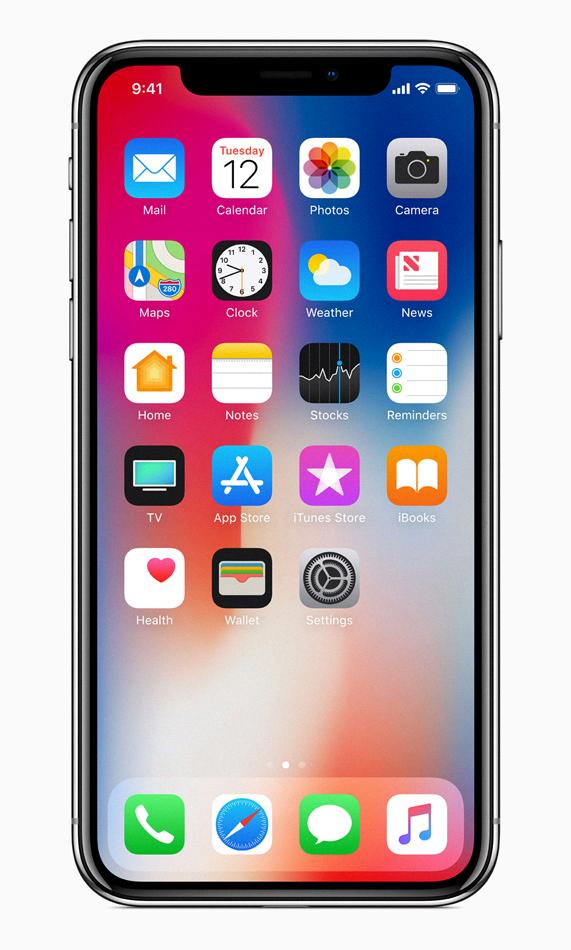
Source: apple.com
Troubleshooting an iPhone That Has Gone Black and Won’t Turn On
It’s possible that your iPhone has a dead battery or some other issue that is preventing it from turning on. To troubleshoot, try resetting your iPhone by pressing and holding the power button and either volume button untl the Apple logo appears. If this doesn’t work, contact Apple for assistance. It’s also possible that your iPhone may require repair or replacement if the issue persists.