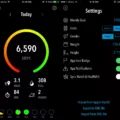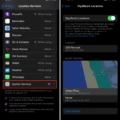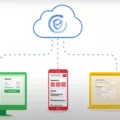Are you lookig for a convenient way to track your distance when you’re on the move? If so, the iPhone is the perfect device to help you. Its powerful technology and intuitive user interface make it easy to measure and track your distance with just a few taps.
The Measure app on your iPhone uses augmented reality (AR) to measure distances in real-time. All you need to do is point your camera at an object and the app will automatically detect its dimensions. This is especially useful for measuring large objects that can’t be moved easily, such as furniture or walls. The app also has a manual mode which allows you to set the start and end points of a measurement for more precise results.
If you want to track your walking or running distances, there are several apps available which can help. These apps use GPS technology to monitor your location and calculate how far you have travelled. For example, Map My Run and Strava both provide detailed maps of your running route, plus they also offer a host of other features such as calorie tracking and social sharing options.
As well as apps, there are other devices which can be used to track your distance when you’re on the go. Pedometers are small devices that clip onto clothing and count evey step taken while walking or running. Smartwatches are also popular choices for tracking activity levels – many models come with built-in GPS tracking capabilities and many have automatic step counting functions too.
So whether you’re looking for something simple like an AR-based measuring tool or something more sophisticated like a GPS-enabled smartwatch, your iPhone has plenty of options available for tracking distance on the go. With just a few taps, you’ll be able to accurately measure and record any distances that need calculating!
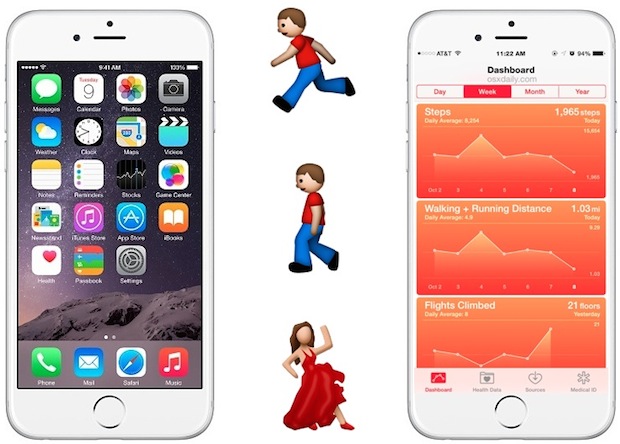
Measuring Distance with an iPhone
Yes, you can measure the distance between two points with your iPhone. To do so, open the Measure app and select the ruler tool at the bottom of the screen. Point your iPhone camera to the two points you want to measure, and then tap and drag along the line between them. When you release your finger from the screen, it will display the distance between those two points in either meters or feet.
Tracking the Distance of a Walk
Tracking your walking distance can be done in several ways. One of the most popular and convenient methods is to use a tracking app on your smartphone. These apps are designed to accurately measure your distance, the number of steps taken, and even your elevation while you walk. Alternatively, you could use a pedometer or a wrist fitness band to track the steps taken during a walk; most of them will also calculate the total distance walked. If you want even more detailed information, you can invest in a GPS watch which will provide accurate informaton about how far and how fast you have traveled. Finally, if you are planning a long hike or trek, it might be worthwhile investing in an odometer which will provide an exact measure of the total kilometers traveled along your route.
Accuracy of IPhone Walking Distance Measurement
No, iPhone walking distance is not always accurate. The accuracy of the distance registered by an iPhone 7 depends on several factors, such as the carrying location (e.g. pocket or hand), type of terrain, and walking speed. Some studies have found that the average distance registered by an iPhone 7 can be lower than the real distance walked. Additionally, there can be significant variations in registered distances beween different people who have similar carrying locations and walking speeds. Therefore, while iPhones can provide a general estimate of distance walked, it is important to consider these factors when considering accuracy.
Recording a Walk on an iPhone
To record a walk on your iPhone, you will need to first enable the “Fitness” app. Once the app is enabled, select “Walking + Running Distance” and flip the switch for “Show On Dashboard” to the ON position. Then, choose “Steps” and toggle “Show On Dashboard” to ON. After you have completed thse steps, start recording your walk by pressing the button that says “Start Recording” at the bottom of your screen. You can pause and resume tracking during your walk if needed. When you have finished walking, press the “Stop Recording” button at the bottom of your screen and you will be able to see a summary of your walk including distance, duration, number of steps taken, calories burned, etc.
Conclusion
In conclusion, the iPhone is a versatile and powerful device that can be used for a variety of purposes. It includes features such as the Measure app, which allows users to accurately measure nearby objects with their iPhone camera. Additionally, many fitness tracking apps are available for iPhone which can be used to track steps, distance and elevation duing walking activities. Overall, the iPhone is an excellent tool for various tasks including measuring objects and tracking physical activity.