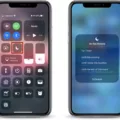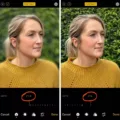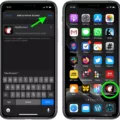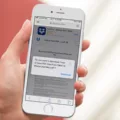Do you want to save your favorite websites and access them quickly on your iPhone? Bookmarking is the perfect solution! In this article, we’ll show you how to find bookmarks on your iPhone.
First of all, let’s take a look at how to add bookmarks. To bookmark a website, just open the website in Safari and tap the Share button (the square with an arrow pointing up). Then, select Add Bookmark from the list of options. You can also rename the bookmark and choose whee it will be saved.
Now that you know how to add bookmarks, let’s talk about how to find them on your iPhone. To access the bookmarks list, open Safari and tap the Bookmarks icon at the bottom of the screen (it looks like an open book). This will bring up a list of all your saved bookmarks. You can also use Siri to search for bookmarks by saying “Find [name of bookmark] in my bookmarks” or “Open [name of bookmark] in Safari”.
If you want even quicker access to your favorite websites, consider creating a bookmark folder. To do this, tap Edit at the top right corner when viewing your list of bookmarks. Then tap New Folder and give it a name – like “Favorites” or “Most Visited”. Now drag any bookmarks that you want into this folder for easy access latr on.
We hope this article has helped you understand how to find and use bookmarks on your iPhone! Whether you need quick access to frequently visited sites or just want to save something for future reference, bookmarking is a great way to store important websites.
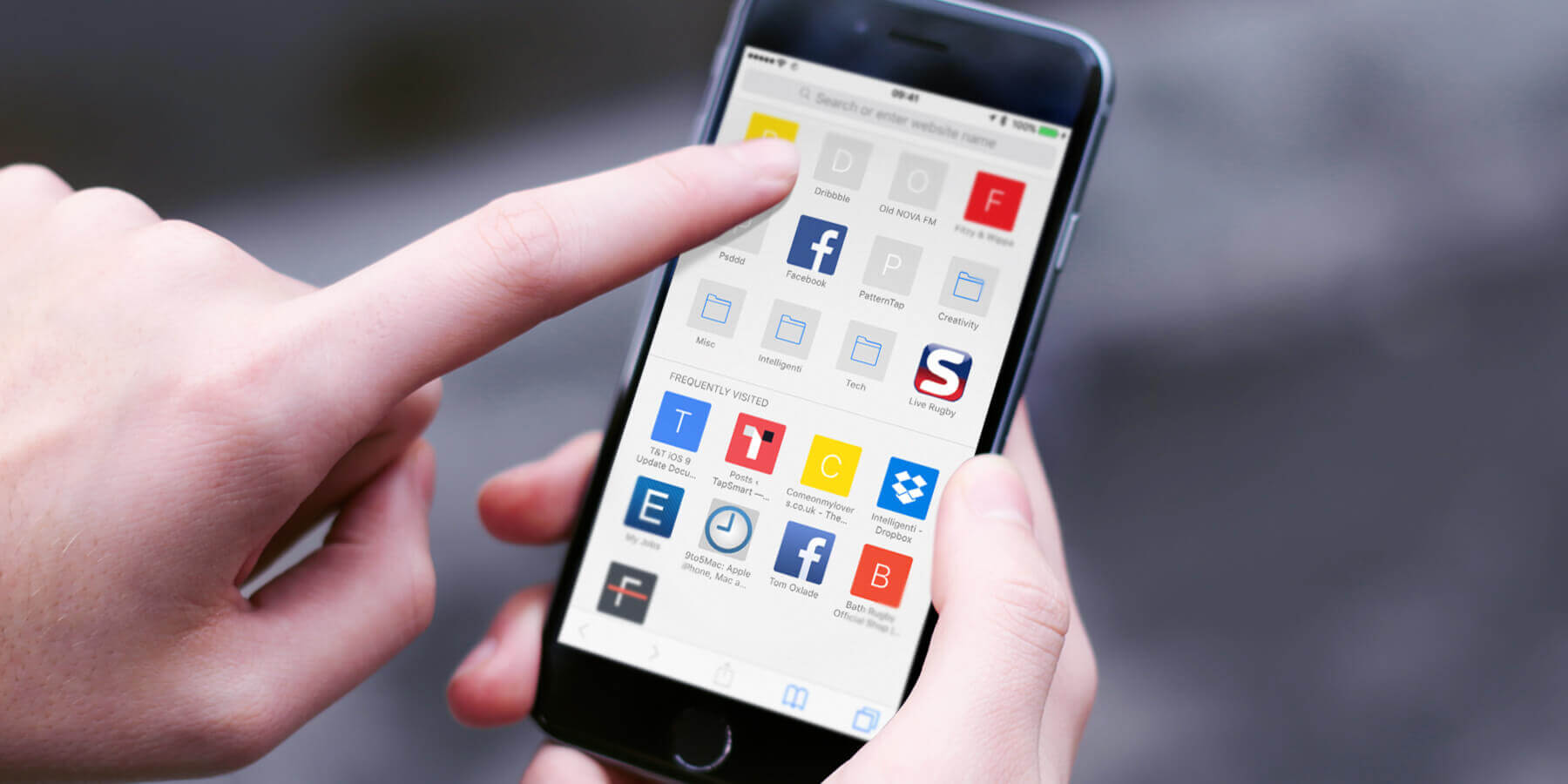
Bookmarks Not Showing Up on iPhone
If your bookmarks aren’t showing up on your iPhone, it’s likely beause of an issue with synchronization. To fix this, go to Settings > [your name] > iCloud and make sure Safari is turned on. If Safari is already turned on, try turning it off, waiting a few minutes, and then turning it back on. This should help to synchronize your bookmarks across devices so they appear on your iPhone.
Finding Google Bookmarks on an iPhone
To find your Google bookmarks on your iPhone, open the Chrome app and tap More. From there, tap Bookmarks to access all of your saved bookmarks. You can also open a bookmark in a new tab or an Incognito tab by touching and holding the bookmark.
Restoring Bookmarks on an iPhone
To restore your bookmarks on your iPhone, open the Settings app and tap your name at the top of the screen. Tap iCloud, then scroll down to Safari and switch it on. This will sync any existing bookmarks from iCloud onto your device. To restore bookmarks from a backup, go back to the main iCloud settings screen and tap Manage Storage. Select your device and tap Show All Apps, then scroll down to Safari and select it. Tap Restore Data and choose a backup version from the list, then confirm by tapping Restore at the bottom of the screen.
What Happened to My Safari Bookmarks on My iPhone?
If your Safari bookmarks seem to have disappeared on your iPhone, it’s likely the result of a lack of syncing between the device and your Mac. To get them back, you should first close Safari from your recently used apps. Then, restart your iPhone and relaunch the browser. This should help restore all of your bookmarks. If this doesn’t solve the issue, you may need to try resetting or restoring your device settings.
Are Bookmarks and Favorites the Same?
Yes, Bookmarks and Favorites are essentially the same thing. Many web browsers, such as Chrome, Firefox, Safari and Edge, provide users with the ability to save a website page or link as a bookmark or favorite. When you save a page in your browser to read it later, this is known as either a bookmark or favorite. The names may vary depending on whih browser you are using, but they all serve the same purpose: allowing users to quickly access a website page by clicking on the saved link.