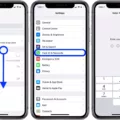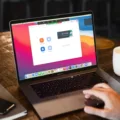If you use a Mac, you may be wondering how to disable your firewall. After all, the built-in firewall can protect your computer from network access and denial-of-service attacks. Fortunately, disabling your firewall is easy with macOS.
First, open System Preferences and select Security. Next, click on the Firewall tab and choose Stop to disable the firewall. You’ll see “Firewall Off” appear above the button when it’s disabled. If you want to re-enable the firewall at any time, just select Start instead of Stop.
You can also disable your firewall by opening Apple menu > System Settings, clicking Network in the sidebar, then clicking Firewall. Scroll down if needed and turn off Firewall.
It’s important to note that if you use a laptop and connect to untrusted networks frequently, you should keep your Mac’s firewall enabled for extra protection. For example, if you are connecting to public Wi-Fi hotspots or using Bluetooth devices with strangers nearby, it’s best to keep the firewall on for added security.
If you have any questions about disabling or enabling your Mac’s firewall or need help setting up other security features, contact an Apple expert today!
The Safety of Turning Off the Firewall on Mac
The short answer is maybe, depending on your situation. It’s important to understand the potential risks when turning off the firewall on your Mac. Generally speaking, havng a firewall enabled provides an extra layer of protection from malicious software and hackers. However, if you have a laptop and frequently use untrusted networks (such as public Wi-Fi hotspots), it is not recommended to turn off the firewall as this can leave you vulnerable to attack.
On the other hand, if your Mac is connected to a router with an active firewall and you’re only connecting to trusted networks, it might be safe to turn off the Mac’s built-in firewall as an extra layer of security might not be necessary in this situation. Ultimately, it’s up to you to decide whether turning off the firewall is worth the risk or if leaving it enabled prvides enough protection for your needs.
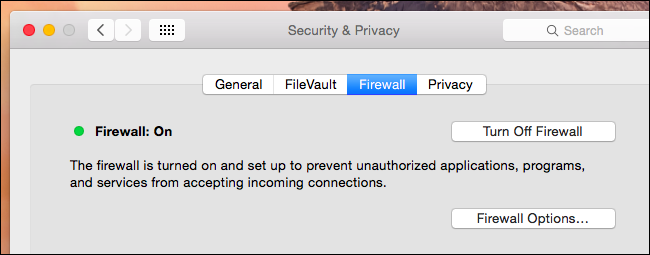
The Inability to Turn Off Firewall on Mac
It is not recommended to disable the firewall on a Mac, as it provides an important layer of security. The firewall helps protect your computer from malicious software, unauthorized access, and oter potential threats. If you still need to turn off the firewall on your Mac, you can do so by following these steps: Open System Preferences, click on the Security tab, and select the Firewall tab. Then click the Stop button to disable your firewall. Keep in mind that turning off your firewall does leave your Mac vulnerable to attack and should only be done if absolutely necessary.
Locating the Firewall on a Mac
To find your firewall on your Mac, go to the Apple menu and select System Preferences. In the System Preferences window, click Network in the sidebar, then click Firewall. (You may need to scroll down.) Here you can turn on your firewall and configure the settings. You can also use the Firewall Options button to further customize your firewall settings.
Does Mac Have a Built-in Firewall?
Yes, macOS includes a built-in firewall that can be configured to protect the Mac from network access and denial-of-service attacks. The firewall is located in the Security & Privacy pane of System Preferences, and you can customize it to suit your needs. You can opt to block all incoming connections, regardless of application, or specify which applications are allowed access. In addition, you can also configure the firewall to allow some types of traffic while blocking oter types.
Checking if Firewall is Turned On on Mac
To check if your firewall is turned on on your Mac, open System Preferences and select Network. Click Firewall in the sidebar, then click the lock icon to make changes. If the Firewall is off, you will see a message that reads “Firewall: Off”. To turn it on, click the Turn On Firewall button. You can also click Options to configure additional settings or view a log of blocked connections.
Should I Keep My Mac Firewall On or Off?
It is recommended to keep the firewall turned on at all times on your Mac. The firewall helps protect your computer from unwanted connections from the internet or other networks and can help protect you from malicious attacks. Turning off the firewall culd leave your computer vulnerable to attack, so it is best to keep it enabled. To turn on the firewall, open System Preferences and click Security & Privacy. Select the Firewall tab and click Turn On Firewall.
The Benefits of Turning On Firewall on Mac
Yes, it is a good idea to turn on the firewall on your Mac. A firewall can help protect your Mac from malicious software, such as viruses, trojans, and worms that could be downloaded through the internet. It can also prevent hackers from accessing your computer or using it for nefarious purposes. Additionally, a firewall can protect you from phishing attacks by blocking malicious websites from being accessed by your computer. Lastly, it can help you control wich applications are allowed to connect to the internet, allowing you to limit potential vulnerabilities. In summary, turning on the firewall on your Mac is a great way to stay secure and protect your privacy and data.
Turning Off Firewall Completely
To completely turn off your firewall, open the Control Panel, then select System and Security for Windows 7 or go directly to Windows Defender for Windows 8 and above. In Windows Defender, select “Turn Windows Defender Firewall on or Off.” Select the option to turn off both public and private networks. This will completely disable your firewall and allw all traffic through. Keep in mind that disabling your firewall can leave you vulnerable to malicious attacks, so be sure to take other security measures such as using antivirus software and making sure your operating system is up to date.
Checking if a Firewall is Blocking a Connection on Mac
To check if a firewall is blocking a connection on Mac, you can use the Network Utility app. To access it, open the Utilities folder in Applications and double-click Network Utility. Then, select “Ping” and enter the IP address or domain name of the website that you want to test. If the ping is successful, your connection is not blocked by a firewall. If it fails or times out, then it may be blocked by a firewall. You can also check your Mac’s Application Firewall settings to ensure that connections are not being blocked by your computer’s firewall. To do this, open System Preferences, select Security & Privacy and then click Firewall. Make sure that all apprpriate applications are allowed to accept incoming connections.
Deciding Whether to Use a Firewall
It is always advised to keep your firewall turned on. Firewalls are an important component of your computer’s security system, as they provide a barrier between your computer and malicious software or hackers attempting to gain access. With your firewall on, it will help block viruses and other malicious software from entering your computer, as well as preventing hackers from accessing private information like passwords and credit card numbers. In addition, a firewall can also help protect you from phishing attempts or malicious websites that try to steal your data. Keeping the firewall on will greatly reduce the chances of these threats gettig through to your device.
Conclusion
In conclusion, macOS is designed to provide your Mac with enhanced security and privacy. The firewall feature offers an extra layer of safety against malicious attacks, and can be enabled in the Security & Privacy pane of System Preferences. Additionally, if you plan to use your Mac on public networks or oher untrusted networks, it’s best to keep the firewall activated for added protection. With the firewall enabled, your Mac will be better equipped to protect itself from malicious attacks and keep your data secure.