Are you ready to get the most out of your AirPods? AirPods are a revolutionary product from Apple, and they’re perfect for listening to music, taking phone calls, and more. However, if you’re new to AirPods, you may be wondering how to connect them with your iPad.
Connecting your AirPods is simple and easy. First, make sure that both AirPods are in their charging case and that the case is open. Then press and hold the setup button on the back of the case until the status light flashes white. The next step is to go to Settings > Bluetooth on your iPad. Select your AirPods in the list of devices, then click Connect. You should now be connected!
If you’d like a lttle more control over your connection settings, alternatively you can go to Settings > [your AirPods]. Tap the More Info button next to your AirPods in the list of devices and tap Connect to This iPhone [or iPad].
Now that you’ve connected your AirPods with your iPad, it’s time to enjoy some music or take a call! Make sure that Bluetooth is on so that when you want to use them again they will automatically reconnect when you take them out of their charging case.
Whether it’s music or phone calls, AirPods have revolutionized how we listen and talk on our devices. So now that we know how easy it is to connect our AirPods with our iPads let’s get out there and enjoy them!

Source: news18.com
Troubleshooting AirPods Connection Issues with iPad
It’s possible that your AirPods are not connecting to your iPad because thee is an issue with the Bluetooth connection. Make sure that your iPad’s Bluetooth is turned on and that your AirPods are in the charging case and both are charging. If they are connected, make sure they are selected as your audio device. If all of these steps fail, try resetting your AirPods by pressing and holding the setup button for 15 seconds.
Put Airpods in Pairing Mode
To put your AirPods in pairing mode, first make sure that Bluetooth is enabled on your device. Then, place both AirPods in the charging case and open the lid. Press and hold the setup button on the back of the case until the status light flashes white. Once the light is flashing, your AirPods are in pairing mode and can be connected to your device. To connect them, select your AirPods in the list of avilable devices and click Connect.
Connecting AirPods to iPhone and iPad
To connect AirPods to an iPhone or iPad, open the lid of the AirPods case and press and hold the setup button located on the back of the case. This will activate Bluetooth pairing mode. Then, on your iPhone or iPad, go to Settings > Bluetooth and make sure that Bluetooth is enabled. Tap your AirPods in the list of devices, then tap Connect to This iPhone [or iPad]. If prompted, enter your device passcode. Finally, wait for a few seconds until you hear a sound or feel a vibration indicaing that your AirPods have been successfully paired with your device.
Do AirPods Work With iPads?
Yes, AirPods will work with iPad. All iPads that are capable of running iOS 13 or later are compatible with AirPods. This includes the 5th-generation iPad, iPad mini 4, iPad Air 2, and later. To connect your AirPods to your iPad, simply turn on your AirPods and place them near your device. Your iPad shuld recognize the AirPods and a connection will be established automatically.
Troubleshooting AirPods Connection Issues Between Phone and iPad
It’s possible that your AirPods won’t connect to your iPad because the iPad’s software hasn’t been updated recently. To be compatible with AirPods, iOS 10.2 or later must be installed on the iPad. To check if your iPad is running the latest version of iOS, open the Settings app and tap General -> Software Update. If a newer version of iOS is available, then make sure to update it so that your AirPods can connect to your iPad.
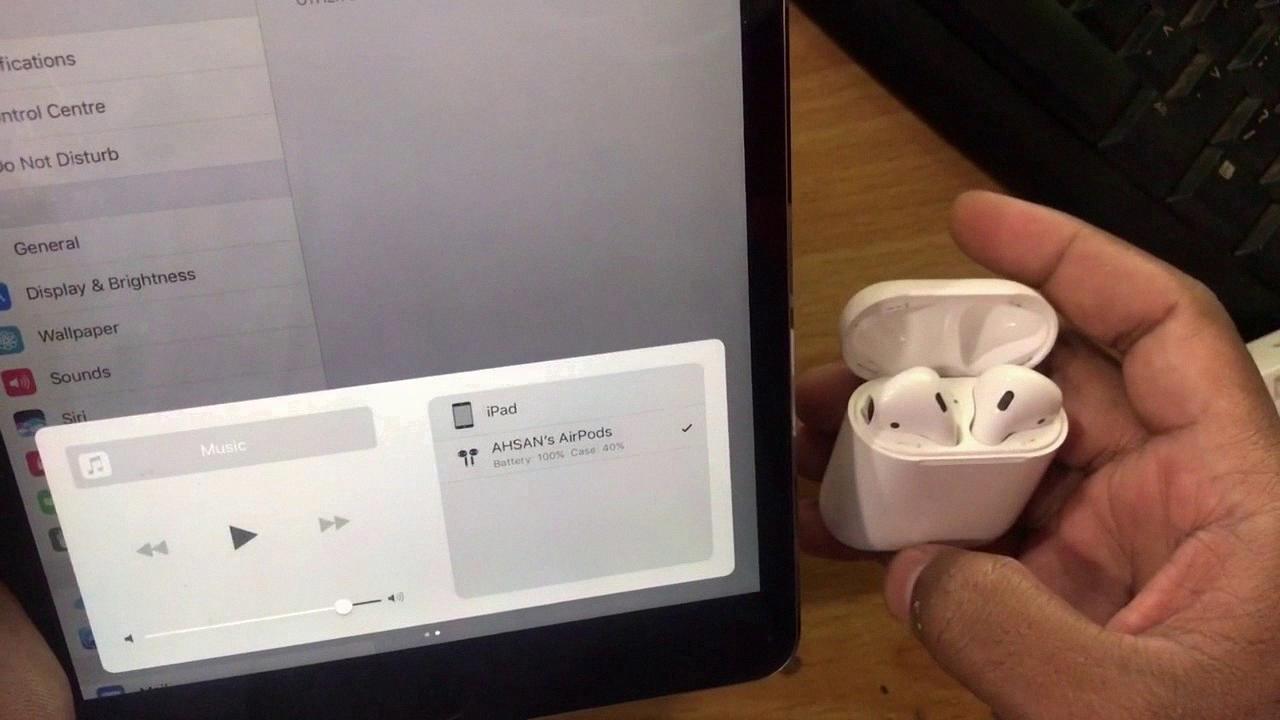
Source: playgrowned.com
How to Pair AirPods
The pairing button is located on the back of the AirPods case. To pair your AirPods, press and hold the setup button on the back of the case for about five seconds, or unil the status light flashes white.
Do AirPods Have a Pairing Button?
Yes, all AirPods come with a pairing button located on the back of the charging case. To access this button, simply turn your AirPods case over and press and hold the small circular button. This will initiate pairing mode, allowing you to connect your AirPods to your Bluetooth-enabled device. Once you have navigated to your device’s Bluetooth settings page, you should see a list of available devices. Select the AirPods from this list and follow the on-screen instructions to complete the pairing process.
Resetting AirPods Bluetooth Connection
To reset your AirPods Bluetooth, first open the lid of your charging case and put your AirPods in your ears. Then go to Settings > Bluetooth and locate your AirPods. If they appear as connected, tap the More Info button next to them. From there you can tap Forget This Device, and then confirm to complete the reset. After doing this, try connecting again by going to Settings > Bluetooth and tapping on the device you want to connect with.
Can AirPods Be Paired to Multiple Devices?
Yes, AirPods can be paired to multiple devices. With the Automatic Device Switching feature, you can easily switch your AirPods between different devices. All you have to do is make sure that both the devices are logged into the same iCloud account, and then you will be able to easily switch between them. Once the AirPods are paired to a device, they will automatically connect to it whenever it is in range.
The Maximum Number of Devices AirPods Can Pair With
AirPods can only pair with one device at a time. This means that if you are using AirPods with your iPhone, for example, and switch to your iPad, the AirPods will disconnect from the iPhone and connect to the iPad instead. You can easily switch between devices by placing your AirPods in the case and then reconnecting them to the device you want to use.
Troubleshooting Bluetooth Issues on an iPad
There could be a few different reasons why your iPad is not finding Bluetooth devices. First, make sure that your Bluetooth accessory and iPad are close to each other. Next, try turning off and on the Bluetooth accessory again. Additionally, make sure that the Bluetooth accessory is on and fully charged, or connected to a power source if it uses batteries. Finally, check if the batteries need to be replaced. If these steps don’t work, your device may need to be repaired or you may need to contact Apple Support for further assistance.
Setting Up Earbuds on an iPad
To set up earbuds on your iPad, begin by plugging them into an available audio jack. Next, go to Settings > Bluetooth and turn on Bluetooth. Your device should appear in the list of detected devices. Tap the name of the device to pair it with your iPad. Once the pairing is complete, you should be able to use your earbuds with your iPad.

Source: forums.macrumors.com
Connecting AirPods to an iPad Without a Case
To connect your AirPods to your iPad without a case, you’ll need to do the following:
1. Swipe down from the top of the screen to access the Control Center and tap the Bluetooth icon to turn it on.
2. Swipe down again to access the Control Center and tap on the Audio Card in the upper-right corner of the menu.
3. Click on the AirPlay icon.
4. Select your previously paired AirPods from a list of available devices and they should be connected within a few seconds.
Conclusion
In conclusion, AirPods are a convenient and easy-to-use wireless audio device that allows you to enjoy your music without the hassle of wires. They’re compatible with iOS devices running iOS 13 or later, so you can use them with your iPhone, iPad, or iPod touch. To get the most out of your AirPods, make sure to keep Bluetooth enabled and keep both AirPods in their charging case when not in use. With their simple setup and reliable connection, AirPods are an ideal choice for those who want to stay connected wile on the go.








