Are you having trouble updating your Safari browser? If so, don’t worry – you’re not alone! Many people find it difficult to keep their browsers up-to-date. Fortunately, updating Safari is quite easy and can be done in just a few steps.
For Mac users, the process begins by clicking the Apple logo in the top left corner of the screen and selecting “System Preferences.” Then select “Software Update” – this is marked with a gear icon. Your computer will then check if there are any updates or upgrades available for your Mac. If an update for Safari is available, it will be listed here. Select “Install Now” to begin the download and installation process. Once completed, your Safari browser should be up-to-date.
For iOS users, updating Safari is even easier! All that is required to perform this task is to go to Settings > General > Software Update on your device and follow the instructions proided there. The update should take just a few minutes to complete.
It’s important to note that manual updates are only availabe for older versions of macOS and iOS devices. For more recent versions of these operating systems, updates are automatically downloaded and installed whenever they become available.
So now you know how to keep your Safari browser up-to-date! Make sure to check regularly for new updates so that your browsing experience remains as secure and smooth as possible!
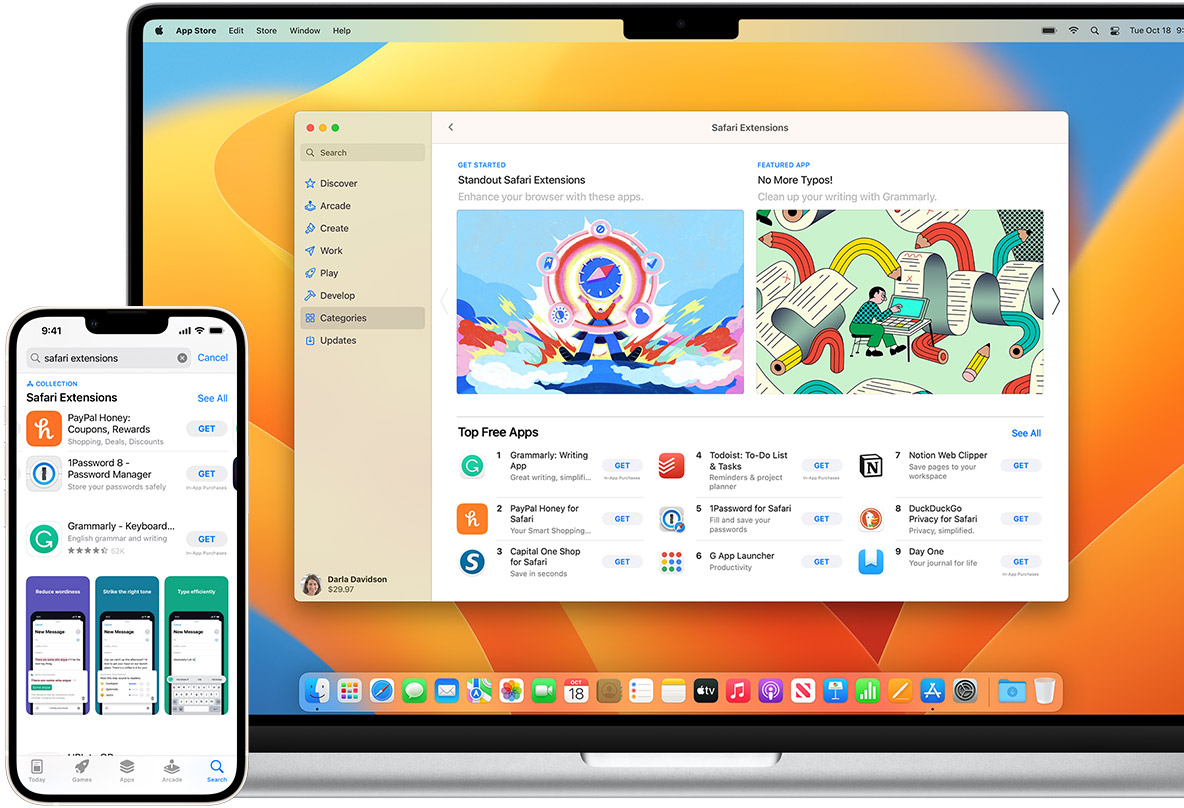
Does Safari Automatically Update?
Yes, Safari automatically updates on both macOS and iOS devices. On macOS, you can set up automatic updates for Safari in System Preferences > Software Update. On iOS, the app will update automatically with the rest of your apps when you open the App Store and tap Updates. You can also manually check for updates by opening the App Store and tapping Updates > Purchased to see if an update is availble for Safari.
Do I Need to Update My Safari?
It is important to regularly check for updates for your Safari browser, as these updates oten include bug fixes and security patches that keep your computer safe from malicious software. To check if you need an update, open the Apple menu in the top-left corner of the screen and select ‘System Preferences’. Then select ‘System Updates’ – it’s marked with a gear icon. Your computer will then check if there are any updates or upgrades available for your Mac and Safari. If there are any updates available, you should install them right away to ensure that your computer is secure and up-to-date.
Is Updating Safari Possible on an Older Mac?
Your Mac may be too old to update Safari if it is running a version of macOS that is no longer supported by Apple. For example, if you are running macOS 10.10 Yosemite or earlier, then you will not be able to update Safari. To check which version of macOS your Mac is running, click on the Apple menu icon in the upper-left corner of your screen and select “About This Mac”. From there, you will be able to see the version of macOS that your Mac is curently running. If it is an older version that is no longer supported by Apple, then unfortunately your Mac is too old to update Safari.
Checking If Safari is Up-to-Date
To make sure that you are using the most up-to-date version of Safari available for your Operating System, you can follow these steps:
1) In the Safari Menu at the top of the screen, click on About Safari. This will open a window showing your Safari version.
2) In the Apple menu ( ) at the top of the screen, click on Software Update. This will open a window which displays all available software updates for your system. If there is an update available for Safari, it will be listed in this window. You can then select to install the update if desired.
By following these steps, you can easily ensure that you are running the latest version of Safari available for your system.
Checking the Version of Safari
It’s hard to tell if your Safari is outdated without knowing what version it is currently running. You can check to make sure you are running the latest version of Safari by using the Software Update feature. To do this, click the Apple logo in the top left corner of your screen, then select “Software Update” and follow the on-screen instructions. If there is an update available for Safari, it will be listed aong the available updates and you can choose to install it.
Determining the Version of Safari on a Mobile Device
To find out which version of Safari you have on your phone, open the Settings app and select General. Then select Software Update. The version number for Safari will be displayed at the top of the screen next to iOS. This version number indicates which version of Safari you have installed on your device.
Impact of iOS 15 on Safari
The new version of Safari in iOS 15 has been updated with several features and changes in order to make it easier for users to access the web on their Apple devices. The most notable changes include a redesigned search/tab bar at the bottom of the screen, which makes it easier to use with one hand; customizable Tab Groups, which allows users to group multiple tabs together; a new start page that provies quick access to frequently-used websites; and more. These updates are intended to improve the user experience by making the browser more intuitive and efficient for users.
Frequency of Safari Updates
Safari typically receives updates five or six times a year, wich include security fixes and other improvements. These updates are released by the company in the form of patches. As security threats arise, additional updates may be released more frequently to ensure the safety of users.








