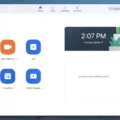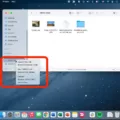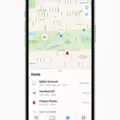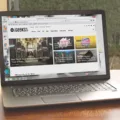Are you looing to add your phone number to iMessage? Having your phone number registered with iMessage can be a great way to stay connected with friends and family, as well as make sure that you receive messages quickly and reliably. In this blog post, we’ll explore how you can add your phone number to iMessage.
The first step is to make sure that iMessage is enabled on your device. To do this, go to Settings > Messages and make sure that the toggle for iMessage is set to On. Once this is done, tap on the ‘Send & Receive’ option at the top of the page.
In the ‘You can receive iMessages to and Reply From’ section, you will need to make sure that both your phone number and Apple ID are selected. If you don’t see your phone number listed here, it means that it hasn’t been registered with iMessage yet. To register it, simply tap on ‘Add Another Email or Phone Number…’ at the bottom of this section and enter in your phone number when prompted. You will then receive an SMS message containing a verification code whih you will need to enter into the text field in order for it to be successfully added.
Once you have added your phone number and verified it, it should now appear in the list under ‘You can receive iMessages to and Reply From’. If evrything has gone according to plan then you should now be able send and receive messages using both your Apple ID and registered telephone number!
We hope that this blog post has been helpful for anyone looking to add their phone number to iMessage. It is an incredibly useful feature which allows users to stay connected with one another quickly and easily!
Adding a Phone Number to iMessage
To put your number on iMessage, you’ll need to go to the Settings app on your device. Once there, tap on Messages and make sure that the iMessage toggle is turned on. After this, tap on Send & Receive and scroll down until you find the section labeled “You can receive iMessages to and Reply From”. Here, make sure that your phone number and Apple ID are both selected. Once thse steps are complete, you should now be able to use iMessage with your phone number!
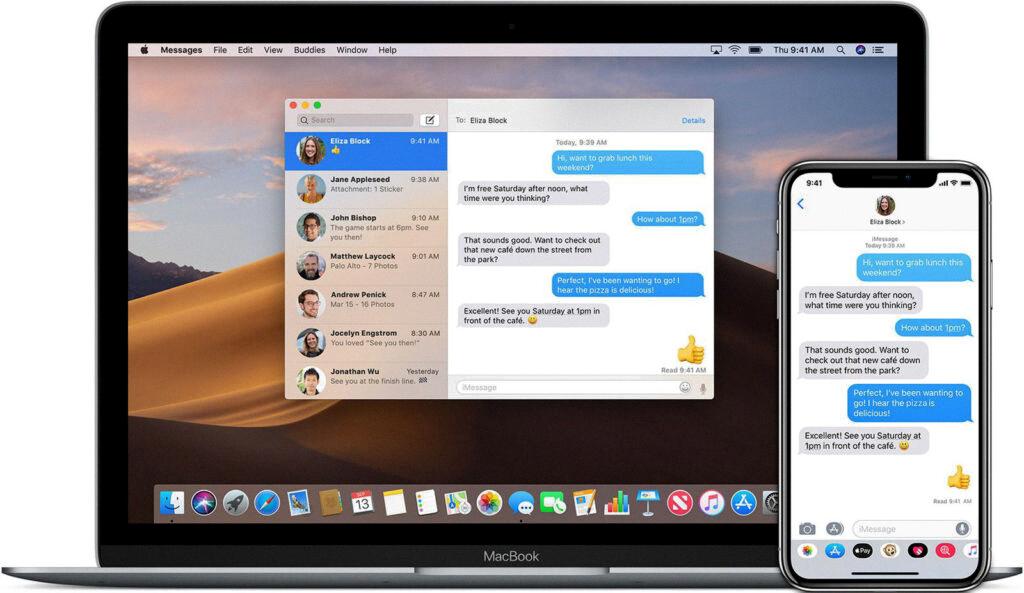
Source: macresearch.org
Troubleshooting Issues with Connecting Phone Number to iMessage
Your phone number may not be connecting to iMessage for a variety of reasons. First, make sure that you are connected to a cellular data or Wi-Fi network. If this is not the case, then you will need to contact your carrier to ensure that they have activated SMS messaging on your device in order to activate your phone number with iMessage and FaceTime. Additionally, it’s possible that your device settings are preventing iMessage from connecting to your phone number. Make sure that all of the necessary settings are enabled, such as “Allow Messages from Unknown Senders” and “Send as SMS when iMessage is unavailable”. If all else fails, contact Apple Support for futher assistance.
Troubleshooting Issues with Sending iMessages from iPhone Phone Number
If your iPhone won’t send iMessages from your phone number, it could be because your iPhone isn’t set up to send and receive messages on that number. To check if your phone number is set up to send and receive messages, go to Settings > Messages, and tap Send & Receive. If you don’t see your phone number listed, you may need to link your iPhone number with your Apple ID before you can start sending iMessages from that number. To do this, go to Settings > Messages > Send & Receive. Tap on ‘Use your Apple ID for iMessage’, then sign in with the same Apple ID associated with the phone number you want to use for sending iMessages. Once you’re signed in, make sure that the phone number is checked undr “You can be reached by iMessage at:” and then try sending an iMessage again.
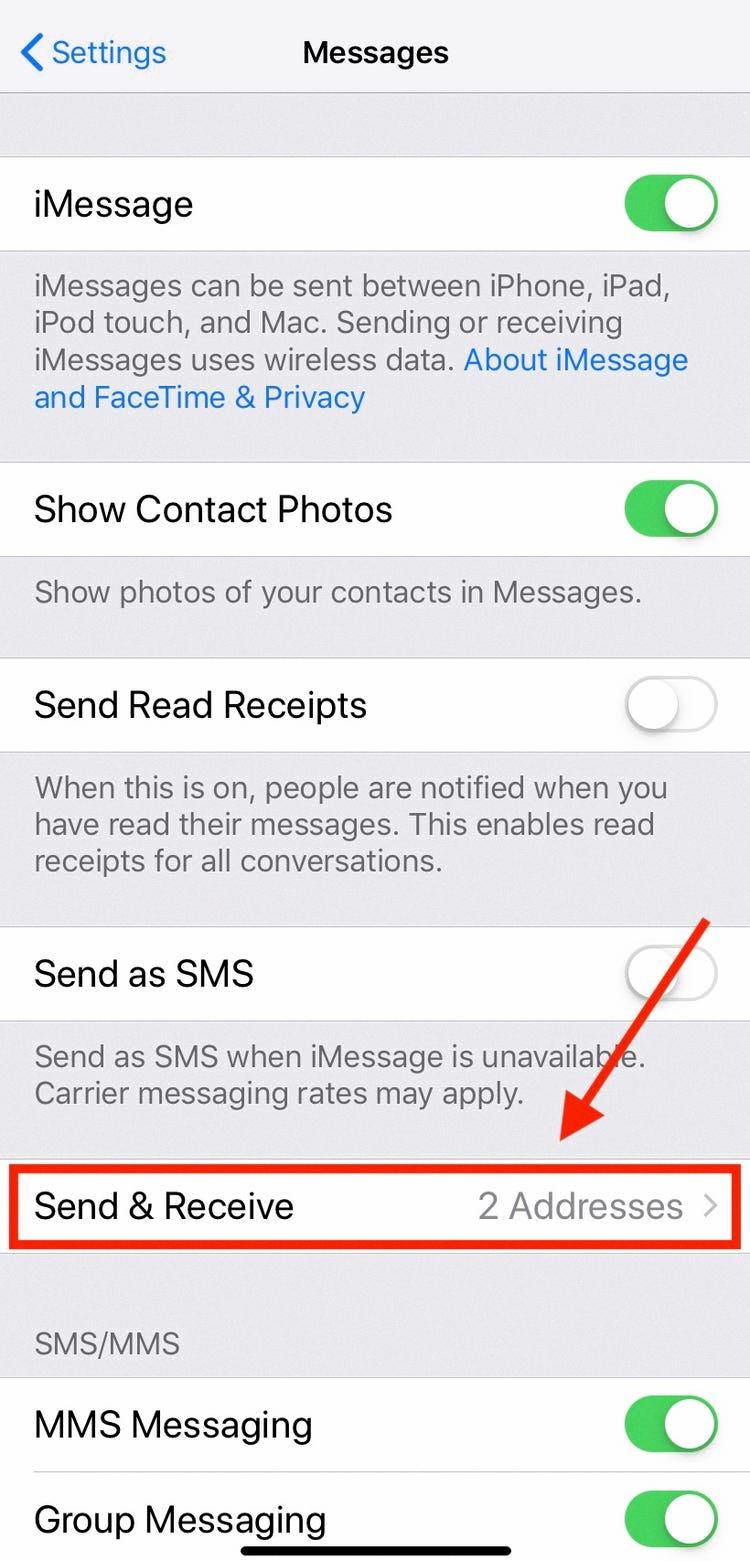
Source: businessinsider.com
Conclusion
Overall, setting up your phone number with iMessage and FaceTime is relatively easy. All you need to do is make sure that iMessage is enabled in your device settings, check that you are connected to a cellular data or Wi-Fi network, and add your phone number to the “You can receive iMessages to and Reply From” section. Once this is done, you will be able to use your phone number for messaging and video calls.