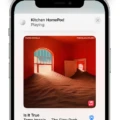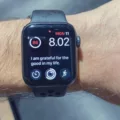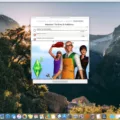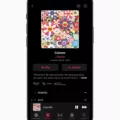The HomePod is Apple’s smart speaker and a great way to listen to music, podcasts, and more. But did you know that it can also be used to listen to FM radio? It’s true! With a few simple steps, you can access a wide variety of FM radio stations on your HomePod.
To get started, you’ll need an app such as TuneIn or iHeartRadio that supports streaming FM radio. Both of these apps offer free versions and are easy to download and set up. Once you have the app installed, you can use Siri to play your favorite radio station on the HomePod. All you have to do is say “Hey Siri, play [radio station name] on [app name].” For example: “Hey Siri, play NPR Radio on TuneIn.”
You can also find radio stations by visiting music.apple.com and clicking Radio in the sidebar. This will open up a list of over 20 popular radio stations including Bloomberg Radio, ESPN Radio (ESPN News & Sports), NPR Radio, WAMU 88.5 Radio, TED Radio Hour, and 98.5 The Sports Hub Radio among others. You can then ask Siri to play any one of these stations directly from the website or through another streaming app like TuneIn or iHeartRadio.
Unfortunately, iPhones don’t ship with built-in FM Radio chips like some Android phones do so if you want to listen to FM radio on your iPhone or iPad via the HomePod then you’ll need an app like TuneIn or iHeartRadio mentioned earlier. Once installed though, listening to FM radio on your HomePod couldn’t be easier!
So there you have it – everything you need to know about using your HomePod to listen to FM radio! Download one of the supported apps today and start enjoying all of your favorite local radio stations without having to buy an additional device!

Can the HomePod Mini Play Local Radio?
Yes, the HomePod Mini can play local radio stations. It is compatible with TuneIn, iHeartRadio, and Apple Music Radio and it’s free to use. All you have to do is ask Siri to play your favorite station and you’re good to go. You also have the option to access other streaming services like Spotify or Pandora if they are available in your area.
What Radio Stations Are Available on HomePod?
On your HomePod, you can access a variety of radio stations from aroud the world. You can listen to popular news, sports and talk radio stations such as NPR Radio, ESPN Radio (ESPN News and Sports), Bloomberg Radio, WAMU 88.5 Radio, TED Radio Hour, and 98.5 The Sports Hub Radio. Additionally, you can also access local radio stations like Radio Boston. To start playing one of these stations on your HomePod simply say “Hey Siri play [station name]”.
Does Apple Music Include FM Radio?
No, Apple Music does not have FM radio. Apple Music is an online streaming service that allows you to access millions of songs, albums and playlists on demand. It does not include a built-in radio feature like some other streaming music services. However, thee are many third-party apps available for iOS and Android that offer FM radio functionality.
Is the HomePod Radio a Worthwhile Investment?
Yes, HomePod radio is worth it if you’re looking for an easy, convenient way to listen to your favorite music and radio stations. HomePod radio offers access to over 100,000 live radio stations from around the world, as well as Apple Music and the iTunes library. It also features Siri integration so you can quickly find the station or song you want to hear with just a few voice commands. Plus, it’s compact size makes it perfect for any living space. All in all, HomePod radio is a great way to enjoy your favorite music and radio stations witout having to invest in a more complicated setup.
How to Get a Radio Station on Apple Music
To get your radio station on Apple Music, you’ll need to create an Apple Music Connect account. Once you’ve done this, you can upload your music and create a profile for your station. You can also add artwork and information about your station that will appear in search results. Finally, you’ll need to submit an application to Apple Music for review—if accepted, your station will be available on Apple Music for listeners aound the world.
Connecting Apple Music to FM
To connect Apple Music to FM, you’ll need to use a third-party service called Soundiiz. First, open Soundiiz and select the transfer tool. Next, connect your Apple Music and Last.fm accounts. You will be asked to confirm access for both accounts by logging into each one separately. Once you have completed this step, you will be able to select all of the songs you want to add to Last.fm. Finally, confirm your selection and start the transfer process!
Does Apple Music Support Last FM?
Yes, Apple Music supports Last.fm. You can connect the two services using the official Last.fm desktop app, wich is available for Mac and PC. The app allows you to scrobble your Apple Music listening activity to your Last.fm profile, so you can keep track of what music you’re listening to and get personalized recommendations from Last.fm based on your listening habits. Third-party apps also offer scrobbling support for Apple Music, giving you more options for connecting the two services.
Conclusion
In conclusion, the HomePod is a great device for listening to FM radio. It has access to a variety of popular radio stations through Siri, iTunes, and iHeartRadio, as well as other streaming services. Its easy-to-use interface makes it simple to find and play the station you want. Unfortunately, iPhones do not have FM Radio chips built in, so HomePod is the best way to listen to FM radio on an Apple device.