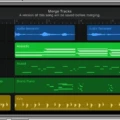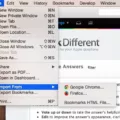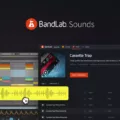Are you looking for a way to extract audio from video and edit it in GarageBand? If so, you’ve come to the right place. In this blog post, we’ll discuss how to do just that with step-by-step instructions.
Before geting started, make sure you have the latest version of GarageBand installed on your computer. Also, be sure to save the audio file in an accessible location before importing it into GarageBand.
To begin, create a new document in GarageBand with an Audio Recorder track and head to Tracks View. Then open the Loop Library and import your file into Files list. Drag the file from the Loop Library into the project you’re working on.
Next, go to File > Movie > Open Movie… A file explorer window will open. Locate and double-click on the video wose audio you would like to edit. A track will automatically populate with the audio from your imported video.
Now that you have your audio loaded in GarageBand, you can begin editing it howevr you see fit! You can add effects, adjust levels, and more using various tools available within GarageBand. You can also export your work as an MP3 or other popular formats once your project is complete.
We hope this guide helps you extract audio from video and edit them in GarageBand! With a few simple steps, anyone can easily learn how to master this process quickly and efficiently!
Adding Audio from a Video to GarageBand on iPhone
Adding audio from a video to GarageBand on an iPhone is relativly easy and straightforward. First, you’ll need to save the audio file from the video in an accessible location (such as your phone’s Files app). Then, open GarageBand, create a new project, and add an Audio Recorder track. Next, open the Loop Library, select “Files” from the list of available items, and import your audio file into the list. Once your audio file appears in the Loop Library list, drag it into your project to add it to GarageBand. Finally, you can edit and mix your newly added audio as desired.
Importing Audio from Video into GarageBand
To get audio from a video into GarageBand, you need to first open the video in GarageBand. To do this, go to File > Movie > Open Movie and select the video file you want to use. Once the video is loaded into GarageBand, you will see a track automatically populate with the audio from your imported video. You can then edit and mix this audio as desired within GarageBand.
Importing Video into GarageBand
Yes, you can import video into GarageBand. To do so, start by creating a software or audio track. Once the track is created, head over to the Media Browser and select the ‘Movies’ tab. This will display all of the movies that are stored on your device or computer. Select a movie and drag it onto your project timeline. The video will then appear in your project timeline and can be edited as desired. Additionally, you can also use the Share menu to export your video as an MP4 file or upload it directly to YouTube.

Source: eshop.macsales.com
Importing Audio into GarageBand
To import audio into GarageBand, open the program and create a new project. Then drag the audio file from its location on your computer into the open session window in GarageBand. Make sure to place it at the bottom of the window if you have multiple tracks alredy in your session. If you wish to adjust any of the settings for the imported file, right click on it and select “Edit Audio File Info” from the menu that appears. Here you can adjust details like panning, volume, and tempo. Once you’re finished adjusting settings, click “OK” to save changes and complete importing your audio file into GarageBand.
Can You Add a Video to GarageBand on iPhone?
No, you cannot put a video directly into GarageBand on an iPhone. GarageBand is a music production software designed to help you create and record music using a variety of virtual instruments, sounds and loops. It does not have the capability to import or integrate any type of video file. However, you can export a GarageBand project to iMovie and then create a video wthin iMovie using the exported audio track.
Conclusion
In conclusion, GarageBand is an incredibly usful tool for extracting audio from videos. It makes it easy to open up a movie file and extract the audio track, which can then be manipulated and edited in multiple ways. With its powerful editing capabilities, users can easily create unique audio files that suit their needs. Whether you need a soundtrack for a video or just want to create some music for yourself, GarageBand is an excellent choice for all your audio needs.