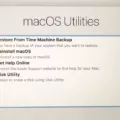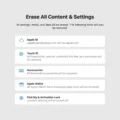The Macbook Air is a powerful laptop from Apple that is perfect for students, professionals, and everyday computing. It features a sleek aluminum design, Intel Core processors, and a variety of ports for connecting all sorts of peripherals. And with its lightweight design, the Macbook Air is perfect for taking on the go.
But what happens when you forget your password? Resetting your Macbook Air can be an intimidating task, but it doesn’t have to be. In this blog post, we’ll show you how to reset your Macbook Air witout needing a password.
First off, you’ll need to access System Settings on your Macbook Air. To do this, click on the Apple menu ? in the top left corner of your screen and choose System Preferences from the dropdown menu. Next, click General in the sidebar and then click Transfer or Reset on the right side of the window.
Now you’re ready to reset your Macbook Air withot a password! Click Erase All Content & Settings in the Reset window and then confirm by clicking Erase All Content & Settings again. Your computer will restart and erase all data from your hard drive; once that’s done, you’ll be able to start fresh with a new user account set up as if it was brand new out of the box!
If you still can’t reset your password after trying these steps, then you may need to erase your entire hard drive using macOS Recovery mode. To do this, restart your computer while holding down Command + R until you see the macOS Utilities window appear onscreen. From here select Disk Utility and then click Erase Disk on the right side of the window; choose Mac OS Extended (Journaled) as your file system format before clicking Erase at the bottom of the window to confirm. Once that’s done, simply restart your computer normally and it will be like brand new again!
We hope this blog post has been helpful in showing you how to factory reset your Macbook Air without needing a password! As always feel free to leave us any questions or comments below if there are any other topics related to Apple products that you’d like us to cover in future blog posts!
Forcing a Factory Reset on a MacBook Air
To force a factory reset on your MacBook Air, open the Apple menu ? in the corner of your screen and choose System Settings. Once the settings window appears, click General in the sidebar. On the right-hand side, click Transfer or Reset. From there, select Erase All Content and Settings. Finally, confirm that you want to erase all content and settings from your device. Your MacBook Air will then begin the process of erasing all data from its memory and restoring it to its factory settings.
Resetting a MacBook When the Password is Forgotten
If you forgot the password for your MacBook, the frst thing to do is try to reset it. You can do this by restarting your Mac, then pressing and holding Command + R as it starts up. This will open macOS Recovery, where you can select “Reset Password” from the Utilities menu to reset your password. If that doesn’t work, you can also erase your Mac by restarting it and pressing Command + Option + R. This will open macOS Recovery, where you can select “Erase Mac” from the Utilities menu. From there, click “Erase Mac,” then click “Erase Mac” again to confirm. If your Mac restarts to a flashing question mark, press and hold the power button for a few seconds until your Mac turns off. Start up from macOS Recovery again, then reinstall macOS.
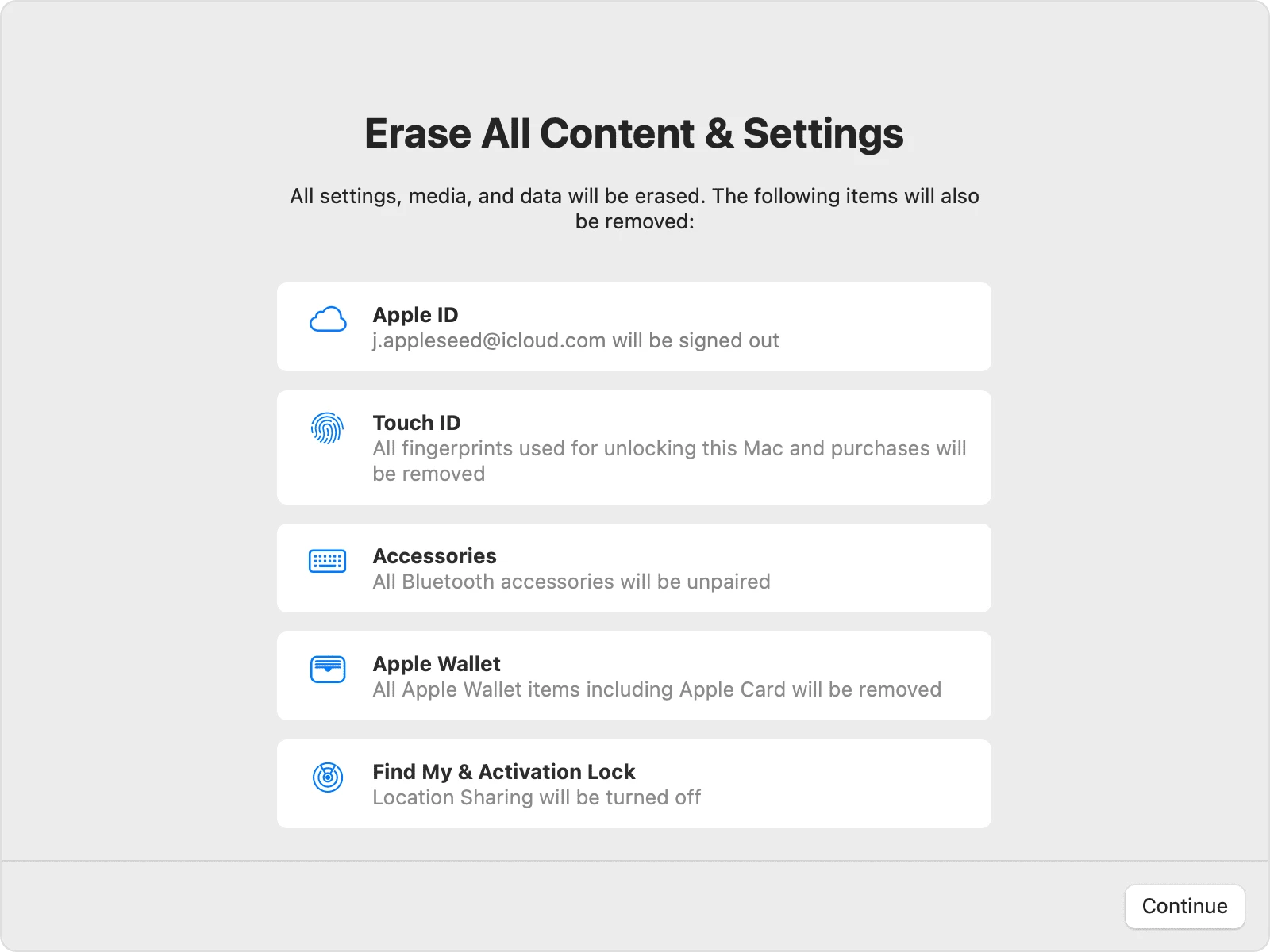
Resetting a Mac to Factory Settings at Startup
At startup, you can reset your Mac to its factory settings by ding the following:
1. Choose Apple menu > Shut Down.
2. Press and hold the power button until “Loading startup options” appears.
3. Select Options and click Continue.
4. In the Recovery app window, select Reinstall for your macOS release and click Continue.
5. Follow the onscreen instructions to finish reinstalling your macOS and resetting your Mac to its factory settings.
Factory Resetting a Locked Mac
Unfortunately, it is not possible to factory reset a locked Mac. The best way to reset a locked Mac is to use the recovery tools found in macOS Utilities. To access the macOS Utilities window, you will first need to turn off your Mac and press the power button while immediately holding down the Control and R keys unil the Apple logo or spinning globe icon appears. Once you have released the keys, you should see the macOS Utilities window appear. From here, you can select either Disk Utility or Restore from Time Machine Backup and follow the instructions to complete your reset.
Deleting an Admin Account on a Mac Without a Password
To delete an admin account on your Mac without a password, first open the System Preferences app. In the System Preferences app, click on Users & Groups. Select the account you wold like to delete from the list of users. Click the lock icon at the bottom left and enter your current administrator password. Once you have authenticated, click the minus (-) button under the list of users to delete the admin account. Finally, confirm that you want to delete this user by clicking Delete User.
Conclusion
The Macbook Air is a reliable and powerful laptop that is perfect for everyday use. Its lightweight design and long battery life make it ideal for both work and play. Its sleek look and intuitive user interface make it easy to use, as well as being compatible with most of the latest software. With its various features and high performance, the Macbook Air is an excellent choice for anyone looking for a great laptop.