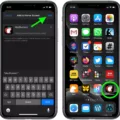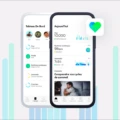Do you want to take control of your health data on your iPhone? It’s easy to do, and this guide will show you exactly how.
The first thing you need to do is open the Health app and tap the Browse tab. From there, tap a category such as Activity, then tap a subcategory like Steps. Tap Show All Data, then tap Edit in the top right-hand corner.
Now that you’re in the edit mode, you can choose which data sources Health uses first. To do this, open the Health app and select Browse again. Then pick a category, followed by a subcategory. Scroll down and select Data Sources & Access then Edit. Touch and hold the Change Order button next to each source and drag it up or down in the list depending on what order you want them to apper in.
You can also customize your Move, Exercise, and Stand goals on your iPhone if you don’t have an Apple Watch. To do this, open the Fitness app on your phone (iOS 16 or higher is required). Tap your profile picture in the upper-right corner then select Change Goals. Here you can enter new targets for each one of those categories. When finished, tap Save at the top of your screen to save all changes made.
Making changes to your health data on an iPhone is easy with just a few simple steps! With this guide uder your belt, you’re ready to take full control of all of your health data from anywhere!
Editing Apple Health Data
Yes, you can edit data in the Apple Health app. To do so, open the Health app and tap the Browse tab. Then, select a category and subcategory of data that you would like to edit. Tap Show All Data, then tap Edit in the upper-right corner. From here, you can add or delete data as desired. Keep in mind that any changes made may affect other health metrics such as your activity goals or calorie intake, so it’s important to be mindful when editing your data.
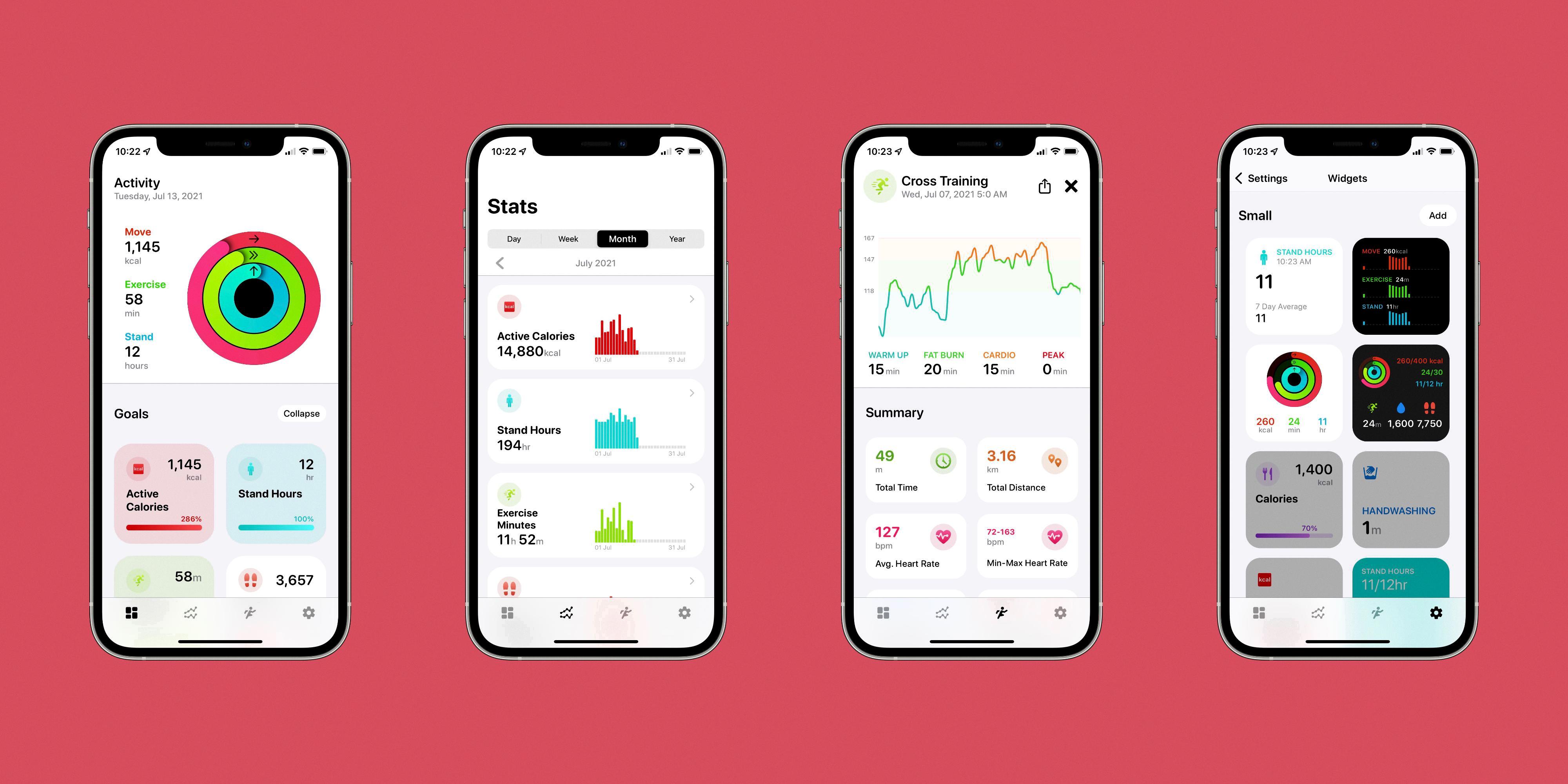
Source: 9to5mac.com
Fixing Health App Data
To fix Health app data, you’ll need to first open the Health app and tap the Browse tab. From there, you can select a category and then a subcategory. Tap Show All Data, then tap Edit in the top right-hand corner. You will be able to see all of your data for that particular category, and can edit any entries that are incorrect or incomplete. To edit an entry, simply tap on it and make any necessary changes. Once you’re finished making your edits, remember to tap Done in the top right-hand corner to save them.
Changing the Data Source of Steps in Apple Health
To change the data source of steps in Apple Health, you must first open the Health app, then tap the Browse tab. Next, tap a category, and then tap a subcategory. Scroll down and tap Data Sources & Access. Tap Edit, and touch and hold the Change Order button next to a data source. Finally, drag it up or down in the list to change its order of priority. You can also adjust other data sources in this manner to give certain ones higher priority than others.
Changing Fitness Goals on an iPhone
To change your fitness goals on your iPhone, you’ll need to have at last iOS 16 installed if you don’t have an Apple Watch. Open the Fitness app on your phone and tap your profile picture in the upper-right corner. Then, tap Change Goals. You’ll first be prompted to change your Move goal. Select the goal that best fits your lifestyle and exercise routine. You can set a specific calorie burn or activity time goal. Once you’ve selected a goal, tap Next. You can then see a preview of the goal and adjust it if needed before tapping Set Goal. Repeat the same steps for the Exercise and Stand goals.
Changing Apple Health Metrics
To change the Apple Health metrics you want to see during a workout, open the Workout app on your Apple Watch. Turn the Digital Crown to select the workout you want to do, and then tap Workout Views. Scroll through the list of available views and tap “Include” next to any metrics that you want to appear during your workout. You can also add custom workouts and choose from a variety of metric options.
Deleting Old Data from the Apple Health App
To delete old data from the Apple Health app, you will need to go into your iPhone’s Settings, then tap on Health. From there, select Data Access & Devices. You should see a list of devices that are connected to the Health app. Tap on the device name and scroll down to the bottom of the page. At the bottom, you will see an option that says “Delete All Data From [device name].” Tap this option to delete all of your old data from that particlar device. If prompted, confirm your choice and all of your old data will be removed from the Apple Health app.
Deleting Health App Data on an iPhone
Yes, you can delete Health app data on your iPhone. To do so, open the Health app and tap on the profile icon at the top of the screen. Then, tap on Delete All Data from Health and confirm that you want to permanently remove all health data from your iPhone by tapping on Delete.
Clearing Health Cache
To clear your Health cache, firt open your device’s Settings app. Tap on Apps or Application Manager (depending on the device you are using), then scroll down and tap on Health. Tap Storage, and then tap Clear Cache. You should now have cleared the cache for Health on your device.
Adding Steps Manually to Apple Health
Yes, you can manually add steps to Apple Health. To do this, open the Health app on your iPhone and tap on the “Health Data” tab. Here you will see a list of data types including steps. Tap on the type of activity you want to add (such as steps or walks), then tap the “+” icon in the top rigt corner. This will allow you to enter any step count manually and save it to your Health app for tracking.
Editing Apple Fitness Goals
Yes, you can edit your Apple fitness goals. You can do this by opening the Activity app on your Apple Watch, then swiping up and tapping Change Goals. From here, you can tap to increase or decrease the number of active calories for your daily Move goal, then tap Next. You can also tap to increase or decrease the number of minutes for your daily Exercise goal, then tap Next.
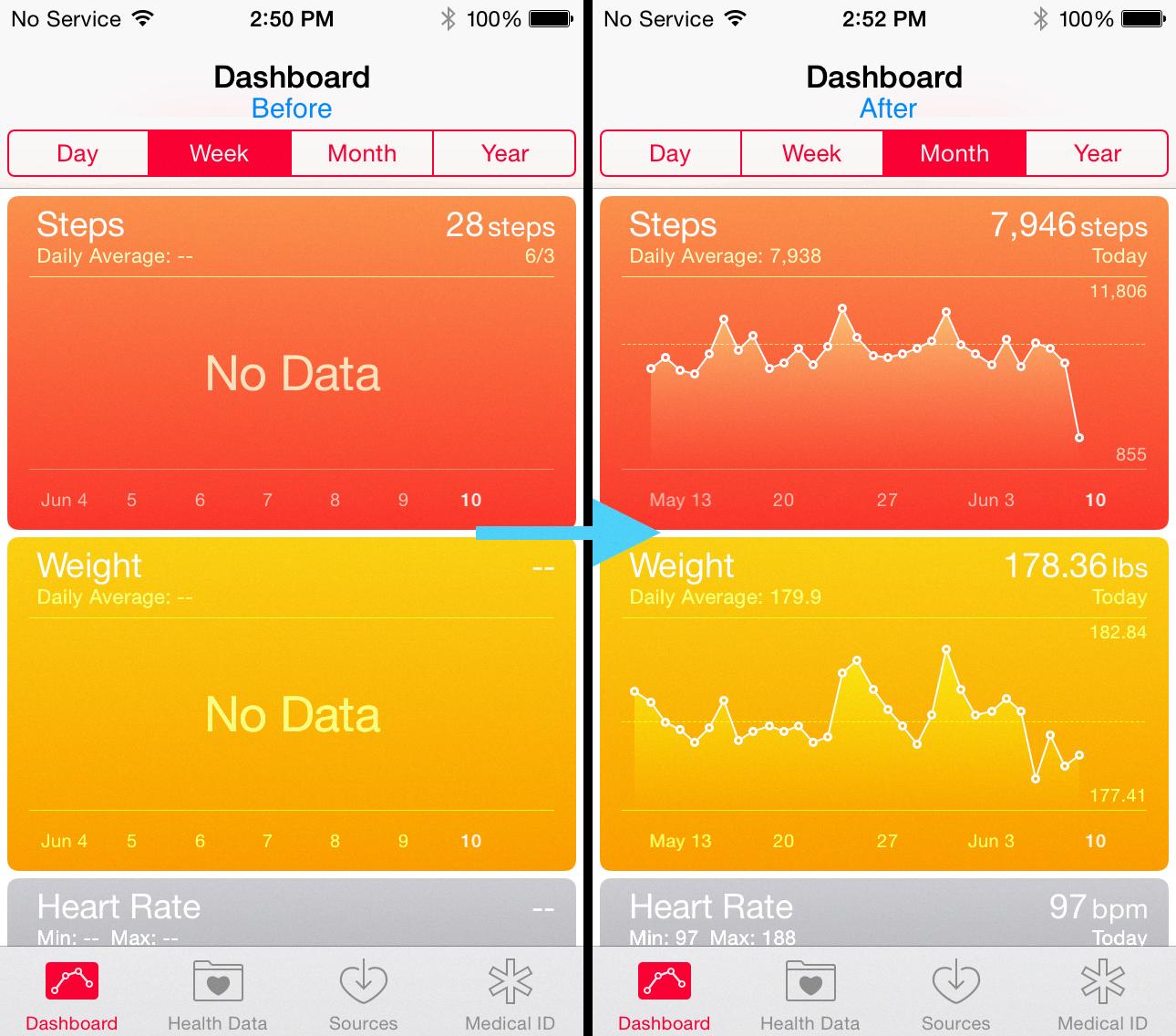
Source: idownloadblog.com
Changing Step Goals on an iPhone
Yes, you can change your step goal on iPhone. To do so, open your settings by tapping the gear icon, then tap ‘Other Settings’, then tap ‘Daily Step Goal’. Enter a new number and tap ‘Save’.
Conclusion
In conclusion, it is easy to edit the health data on your iPhone. All you need to do is open the Health app, tap the Browse tab, choose a category and subcategory, tap Show All Data, and then tap Edit in the upper-right corner. You can also customize which sources are used by Health first by going to Data Sources & Access and tapping Edit. Finally, you can also change your Move, Exercise, and Stand goals in the Fitness app on your phone. With tese simple steps, you’ll be able to manage your health data on your iPhone with ease.