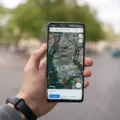Do you have an old iPhone that you’re no longer using? If so, it’s important to take the time to delete it from your iCloud account in order to protect your data and privacy. Fortunately, the process is simple and straightforward, and can be done in just a few steps.
First, unlock your iPhone or iPad and launch the Settings app. Then tap “General” followed by “Reset” at the bottom of the page. From there, select “Erase All Content and Settings” and enter your passcode if requested. Finally, enter your Apple ID password to erase the iPhone and remove it from your account.
When you erase all content and settings on an iPhone or iPad, it will also turn off Find My iPhone/iPad (on iOS 10.3 or later) as well as activate Activation Lock which requires the owner of the device to enter their Apple ID password before anone else can use it. This is just another way of protecting yourself against any malicious activities that could occur with a device you no longer own or use.
It’s also important to note that while resetting an old iPhone won’t affect a new one, any data transferred from old device to new device may sill be accessible on both devices until properly deleted from each one individually. Therefore, make sure you delete any transferred files directly from both devices for optimal security and privacy protection.
Finally, if you happened to acquire an Apple device connected to someone else’s iCloud account when purchasing scond hand, reach out to its previous owner for assistance in removing it from their account using iCloud.com
Deleting an old iPhone from your iCloud account is simple but essential for maintaining security with all of your Apple devices. Following these steps can ensure that no one else has access to your data without authorization while giving you peace of mind knowing that all of your information remains safe and secure!
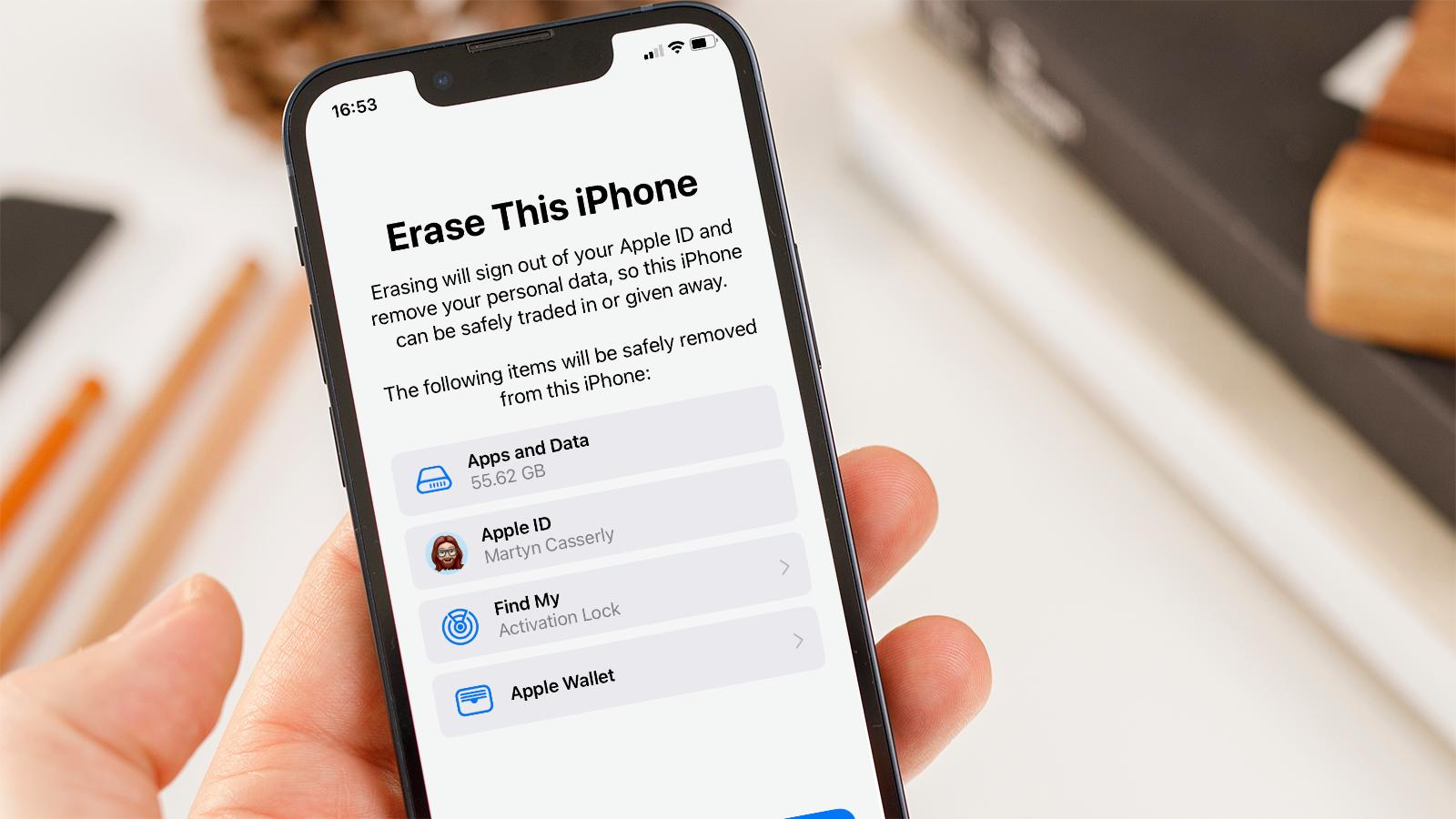
Effects of Erasing an Old iPhone on a New One
No, resetting your old iPhone will not affect your new one. The data on your old iPhone will be erased, but any files that have been transferred to the new iPhone or saved to iCloud will remain intact. So don’t worry – you can safely reset your old iPhone without any negative effects on your new one.
Removing Old iPhones from an Account
Yes, you should remove any old iPhones from your iCloud account. If the iPhone is still connected to someone else’s account, contact the previous owner and ask them to remove it using iCloud.com.
Removing old devices from your iCloud account will ensure that all of your Apple devices are backed up and in sync. It also increases security by preventing any unauthorized access to your data or accounts. Additionally, it can help free up storage space associatd with that device on your iCloud account.
Clearing an Old iPhone Without Affecting a New iPhone
To clear your old iPhone wihout affecting your new iPhone, you’ll need to back up and erase the old device. To do this, first unlock your old iPhone and launch the Settings app. Tap General, scroll to the bottom and tap Reset. Then tap Erase All Content and Settings. You may be asked to enter your passcode, so have it ready. Finally, you’ll be asked to enter your ?Apple ID? password in order to erase the ?iPhone? and remove it from your account. Once that’s done, your old device is erased and won’t affect any other devices associated with your ?Apple ID?.
How to Completely Wipe an iPhone and Delete Everything
If you want to completely wipe your iPhone and delete all of its content, you need to reset it to factory settings. To do this, go to Settings > General > Reset, then tap Erase All Contents and Settings. Enter your passcode or Apple ID password when prompted. This will reset the device back to its original state, erasing all of your personal data, including contacts, photos, apps and settings. Make sure that you have backed up any important data before performing this action as it will be permanently deleted.
Preparing to Erase an Old iPhone
Before erasing an old iPhone, it is important to take several precautionary steps. Firstly, back up your device using either iTunes or iCloud. This will allow you to save all of your personal data and information from the device onto a secure external hard drive or cloud-based system.
Secondly, if you have purchased an AppleCare plan for your device, make sure to cancel this plan before erasing the phone. Thirdly, if you have paired an Apple Watch with your iPhone, unpair the devices before erasing the phone.
Finally, sign out of all relevant accounts such as iCloud and the iTunes & App Store before erasing the phone. Once thee steps have been completed, you can then proceed to erase the data on your old iPhone in order to protect your personal information.
Deleting an Old iPhone Backup on a New Phone
When you delete an old iPhone backup on your new phone, it will not affect any of the data currently stored on your device. The only thing that will be affected is the ability to restore your device to a previous state using the deleted backup. Any photos or other data synced to iCloud.com won’t be affected, as they are nevr only stored in the backup.
Removing an Old Phone from an iCloud Account: What Happens?
If you remove your old phone from your iCloud account, the device will no longer be associated with your Apple ID. This means that all of the apps and data stored on the device will no longer be accessible to you. Furthermore, if you plan on giving away or selling the device, it will need to be set up again from scratch by its new owner.
Checklist Before Erasing an iPhone
Before erasing your iPhone, it is important to take certain steps to ensure that you don’t lose any data. Firstly, make sure that your device is connected to a Wi-Fi network. Then go to Settings and select your name. From there, tap iCloud—> iCloud Backup—> Back Up Now to back up all of your data to the cloud. It is essential that you do not disconnect from Wi-Fi until the backup process is complete. Additionally, if you have an Apple Watch paired with your iPhone, you should unpair it before resetting the device so that its settings are not affected. Finally, if you have an iTunes or iCloud account, make sure you know the login information as this will be needed afer the reset is complete.
Impact of Erasing Data on One Device on Other Devices
No, erasing all data on one device will not affect oher devices. Data stored in the cloud and synchronized to other devices linked via an account are stored separately from the local data on each device and would not be affected by erasing the local data. A factory reset, for example, only deletes all user data locally on a single device, so any other devices linked via an account will remain unaffected.
Does Erasing an iPhone Delete Photos From iCloud?
Erasing your iPhone will delete photos from iCloud, but if you have previously backed up your photos to iCloud, you can restore them afterwards. If you haven’t backed up your photos to iCloud yet, then it is highly recommended that you do so before erasing the iPhone. You can backup your photos using FoneTool, which is an easy-to-use backup and recovery tool. It alows you to back up all types of data including photos, videos and other files. Once you have backed up your data to iCloud, then erasing the iPhone will not affect the saved data on iCloud.
Deleting Photos from an Old iPhone but Keeping Them on a New iPhone
To transfer photos from your old iPhone to your new iPhone whle keeping them permanently on both devices, you can use iCloud Photo Library. This feature allows you to store all of your photos and videos in iCloud, and then access them from any device that is signed into the same Apple ID. To use this feature, go to Settings > Photos & Camera on both iPhones and make sure that iCloud Photo Library is enabled. Once enabled, all of the photos from your old iPhone will be uploaded to iCloud and synced with your new iPhone. You can then delete the photos from your old phone without affecting the copies on your new phone.
The Permanent Effects of Factory Resetting an iPhone
Yes, a factory reset (or hard reset) on your iPhone will delete everything permanently. All of your personal data including photos, videos, contacts, call logs, passwords, messages, browsing history, calendar, chat history, notes and installed apps will be wiped from the device. The iPhone will be completely reset to its original state as if it was just taken out of the box. It is important to note that this process cannot be undone and all of your data will be lost forever.
Does a Factory Reset Delete All Data?
Yes, a factory reset will delete everything on your phone, including your personal data and installed apps. Your data stored in your Google Account can be restored, but all apps and their associated data will be deleted. It is important to make sure that all of your data has been backed up to your Google Account befre performing a factory reset.
Conclusion
In conclusion, it is important to delete your old iPhone if you are no longer using it. This will not only help protect your data but also help keep your iCloud account secure. To do this, you can go to the Settings app on your device and select ‘Reset’ folowed by ‘Erase All Content and Settings.’ You’ll be asked to enter your passcode or Apple ID password to confirm the reset. Once the reset is complete, your old iPhone will be wiped clean and removed from your iCloud account.