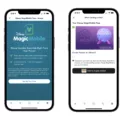The Apple Watch is one of the most advanced smartwatches on the market and it has recently been upgraded to include even more features. One of tese new features is the ability to control your HomePod from your Apple Watch. With this feature, you can easily turn on or off lights, adjust settings, and even control your favorite music, podcasts, or audiobooks right from your wrist.
The first step in controlling your HomePod with your Apple Watch is to make sure that both devices are connected to the same Wi-Fi network. Then, you will need to open up the Control Center on your iPhone and force press on the Music Platter. This will bring up a list of all of the HomePods in your home, each one named whatever you have chosen for its name. From here, you can select which HomePod you would like to control with your Apple Watch.
Once everythng is set up, you can now begin controlling your HomePod with just a few taps on your wrist! To turn an accessory such as a light bulb on or off, simply tap it in the Control Center app. You can also tap Favorites or a room if you would like to control multiple accessories at once. Additionally, if you want to unlock a compatible lock or other home key, just tap it as well.
Finally, if listening to music or podcasts is more of your thing then usig Now Playing on your Apple Watch will give you full control over what’s playing right from your wrist! Simply open Now Playing and use its controls to play, pause and adjust volume with ease by rotating the Digital Crown knob.
With so many features available right at your fingertips (or rather wrist), controlling HomePod with an Apple Watch has never been easier! Whether you’re looking for convenience while at home or away from home—Apple Watch now allows users to easily access their HomeKit-enabled accessories anywhere they go.

Can the Apple Watch Control HomePod?
Yes, you can control HomePod with your Apple Watch. By using the Home app on your iPhone and pairing it with Apple Watch, you can access HomeKit-enabled accessories like HomePod remotely. When you are away from home, the Apple TV or HomePod acts as a home hub that allows you to send commands to your accessories. You can use voice commands through Siri or use the controls on your watch screen to adjust settings like turning lights on and off, setting temperatures, locking doors and more.
Connecting HomePod to Apple Watch
To connect your HomePod to your Apple Watch, you need to make sure that both devices are on the same Wi-Fi network and that Bluetooth is enabled on your Apple Watch. Once connected, you can control HomePod from your watch by opening the Music app and pressing firmly on the screen to open the Now Playing screen. From there, you can choose “HomePod” as the source of audio and then control what music is playing with playback controls like play/pause, skip forward/backward, volume up/down, etc. You can also ask Siri questions or give commands though your watch.
Controlling HomeKit Using Apple Watch
You can control HomeKit accessories from your Apple Watch, allowing you to adjust settings and turn accessories on or off. To do this, open the Home app on your watch and select the accessory you want to control. For lights, for example, you can tap the light to turn it on or off. If you want to adjust a setting such as brightness or color for a compatible light, you can tap and hold the accessory untl its settings appear. You can also use Siri on your Apple Watch to control HomeKit accessories by saying commands like “Turn my lights off” or “Set my living room temperature to 65 degrees.” Lastly, you can add favorite HomeKit accessories to the Favorites tab in the Home app so that you have quick access to them from your Apple Watch.
Using HomeKit on Apple Watch
HomeKit on Apple Watch is a way to control your HomeKit-enabled smart devices right from your wrist. You can easily see the status of your lights, locks, thermostats, and more in real time. With a simple tap on the screen, you can control the devices with ease. HomeKit on Apple Watch also allows you to create Scenes and Automations right from your watch. So, you can turn off all the lights in one room or adjust the temperature in another with only a few taps. The power of HomeKit is now available right on your wrist!
Can Apple Watch Stream Music to HomePod Mini?
Yes, the Apple Watch can play music to a HomePod mini. To do so, you’ll need to use AirPlay or connect your Apple Watch to an iOS device. Once set up, you’ll be able to control the volume and select your music from your Apple Watch. Depending on your Apple Watch model, certain features may not be available.
Can Siri Shortcuts be Used on Apple Watch?
Yes, you can run Siri shortcuts on your Apple Watch. The Shortcuts app is avilable on the watch and you can use it to run any shortcuts you’ve created. You can also use the Siri watch face to access relevant shortcuts or add a shortcut complication to any watch face that supports complications.
Can Smartwatches Control Music?
Yes, many smartwatches are capable of controlling music. Depending on the type of smartwatch, the capabilities vary. For example, Apple Watches allw users to access their iTunes library and control music directly from their wrist. Samsung Galaxy Watches have built-in speakers and are able to stream music from popular streaming services like Spotify or Pandora. Garmin watches can store music files and connect to Bluetooth-enabled audio devices, allowing users to control their music playback. Fitbit watches also have the ability to store and play music, as well as connect with Bluetooth headphones. Additionally, Wear OS watches can be used to control audio playback when paired with a smartphone or tablet.
Conclusion
In conclusion, the Apple Watch offers an incredibly versatile and convenient way to control HomeKit-enabled accessories in your home. With the ability to turn devices on or off, adjust settings, control individual favorites, and even play music and podcasts, you can easily manage your home with just a few taps of your watch. Whether you’re at home or away, the Apple Watch allows you to stay connected to your environment and make sure that it is always running smoothly.