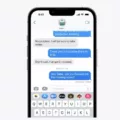You’ve got your MacBook Pro and a solid pair of USB-C headphones—nice. The good news? They’re built to work together. Setting up your MacBook Pro and headphones is just a matter of plugging in. No adapters, no Bluetooth drama—just clean, direct USB-C audio that actually sounds good.
You can use this setup for music, Zoom calls, and even editing videos, and you’ll find that the quality is sharp.
Step-by-Step Guide to Connect USB-C Headphones on MacBook Pro
Let’s get your sound working the way it should. Here’s how to connect USB-C headphones to your MacBook Pro. First, plug your USB-C headphones into your MacBook’s USB-C port.
Then go to the Apple menu > System Settings > Sound — this is where your MacBook sound settings live.
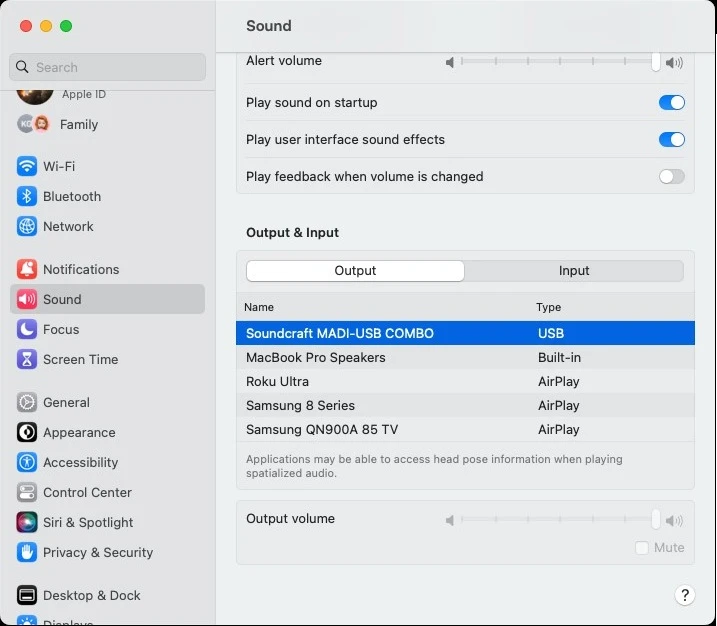
Under the “Output” tab, you should see your headphones listed. If they don’t show up right away, give it a few seconds — it may take a moment sometimes. Once they appear, click to select them. That’s your USB headset setup done.
Troubleshooting: What to Do If USB-C Headphones Don’t Work
Your USB-C headphones aren’t working on your MacBook Pro? It can be really annoying. First, make sure the connection isn’t loose (you’d be surprised how often that’s the issue). Then check if your headphones are even compatible with macOS—some just aren’t, and they won’t show up no matter what you do.
If your Mac is still not detecting your headphones, try switching to another USB-C port or selecting the headphones manually in System Settings under Sound > Output. Still no luck?
Updating your macOS might help, especially if you’re running an older version.
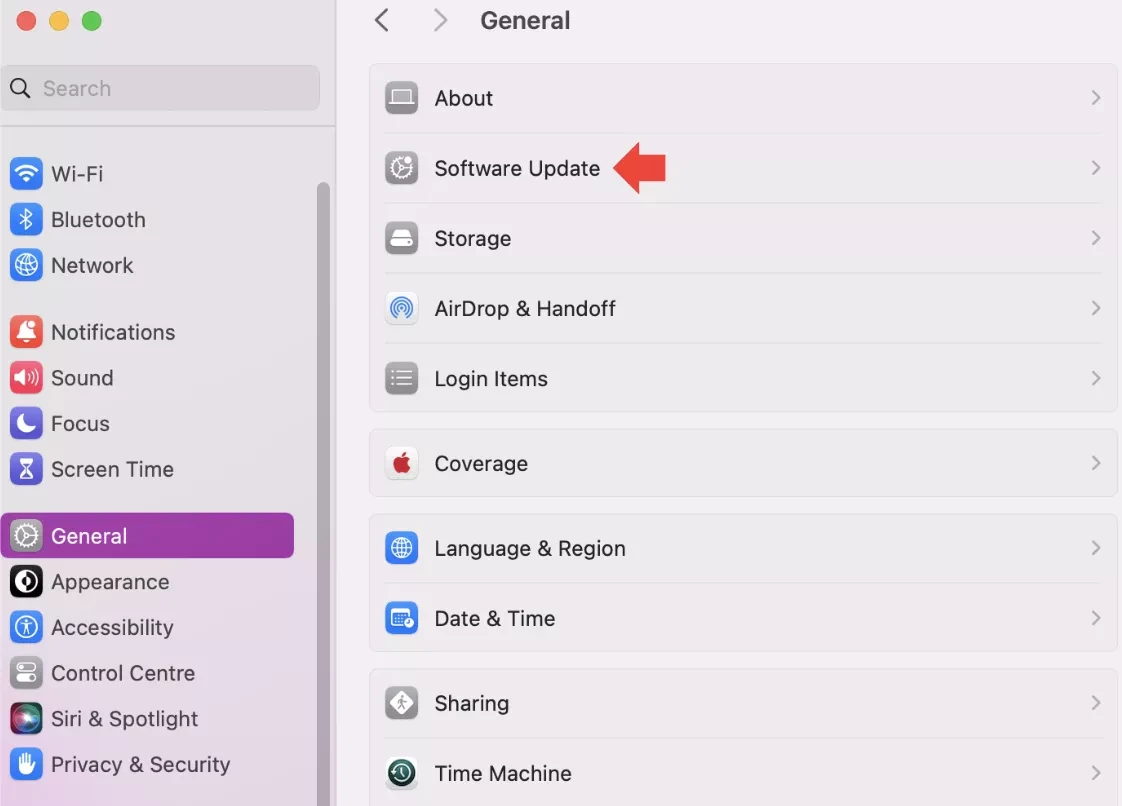
And if you’ve done all that and your USB-C headphones are not working, a quick reset of your Mac’s SMC can sometimes fix it. Worst-case scenario, contact Apple.
Do You Need Drivers or Apps for USB-C Headphones on Mac?
Plug in your USB-C headphones to your MacBook Pro and, most times, you’re good to go—no extra USB-C headphone drivers needed. But there are a few cases where macOS takes a minute or two to even recognize them. If that happens, don’t panic—just give it a little time.
Now, if your headphones come with extra features like noise cancellation or EQ controls, you might need a Mac headphone app from the manufacturer. There are a few, but heads up—not all of them work perfectly on macOS since some are made with mobile devices in mind. To be safe, always check the brand’s support page to confirm USB headset compatibility and see if any updates or software are recommended for Mac.
Benefits of Using USB-C Over 3.5mm Jack on MacBook Pro
Using USB-C headphones on your MacBook Pro isn’t just about keeping up with trends — it actually makes a lot of sense. Let’s start with the basics: USB-C vs 3.5mm audio. USB-C gives you cleaner, more accurate digital sound, especially if you’re picky about audio quality.
Also, having headphones that plug directly into a MacBook Pro USB-C port just saves you from hunting down extra adapters. And here’s something you’ll appreciate — a lot of USB-C headphones come with built-in mics that actually work well, which makes calls or voice notes less of a hassle.
Using a USB-C to 3.5mm Adapter for Standard Headphones
If you’re looking to connect old headphones to your MacBook, Apple’s USB-C to 3.5mm adapter is a simple and effective solution. This USB-C audio adapter lets you plug your trusty 3.5mm headphones or speakers into your Mac’s USB-C port, ensuring you can keep enjoying your favorite audio gear without a hitch.
To set it up, just plug the adapter into your Mac’s USB-C port, then connect your headphones to the adapter.You can find this adapter directly from Apple for around $9.00.
Best Practices for USB-C Headphone Usage on Mac
One of the simplest ways to practice good USB-C headphone care is by treating both the port and the cable gently—pulling from the plug, not the cord. Also, if you’re someone who tends to toss your Mac into a bag with the headphones still connected, try not to.
That kind of pressure can mess with the internal connection over time. Unplugging your headphones when you’re not using them also goes a long way.
Conclusion
Setting up USB-C headphones on a MacBook Pro is honestly as simple as plugging them in and hitting play—no adapters, no extra software, no stress. The USB-C audio setup is built to work right out of the box, which means you get instant access to clear, digital sound without jumping through hoops.
Whether you’re watching a movie, joining a Zoom call, or listening to music while you work, the digital audio MacBook Pro supports brings out the best in your headphones without draining your battery or hogging system resources.