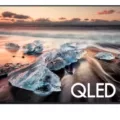Ethernet cables are one of the most common ways to connect your computer to a router, poviding a reliable and secure connection. Whether you’re connecting a Mac or PC, the process for connecting to the router with an Ethernet cable is similar.
First, make sure that your modem is powered on and connected to the wall jack with the cable that came with it. Then, plug one end of an Ethernet cable into your modem and connect the other end of the cable into your router. In most cases, this will be in one of the Internet, Uplink, WAN or WLAN ports on your router.
Once you’ve connected your device to the router via an Ethernet cable, you can begin setting up your network connection on your Mac or PC. If you’re using Mac OS X 10.2 or later, you can use the “Internet Connect” utility found in “Applications > Utilities” to set up a new connection. For PCs running Windows XP or later, you can use “Network Connections” from within Control Panel to set up your connection.
You may also need to enter some additional information such as IP address settings into tese setup menus; this will depend on how you want to configure your network connections. If you aren’t sure what these settings should be, contact your Internet service provider for assistance.
Once everything is set up correctly and configured properly, any devices connected via Ethernet cables should automatically detect and connect to your network wthout needing any further input from you – allowing you easy access to all of its features.
Using an Ethernet cable is one of the easiest and most reliable ways to connect a computer or device with a router – ensuring that data transfers remain secure and consistent througout its lifetime!
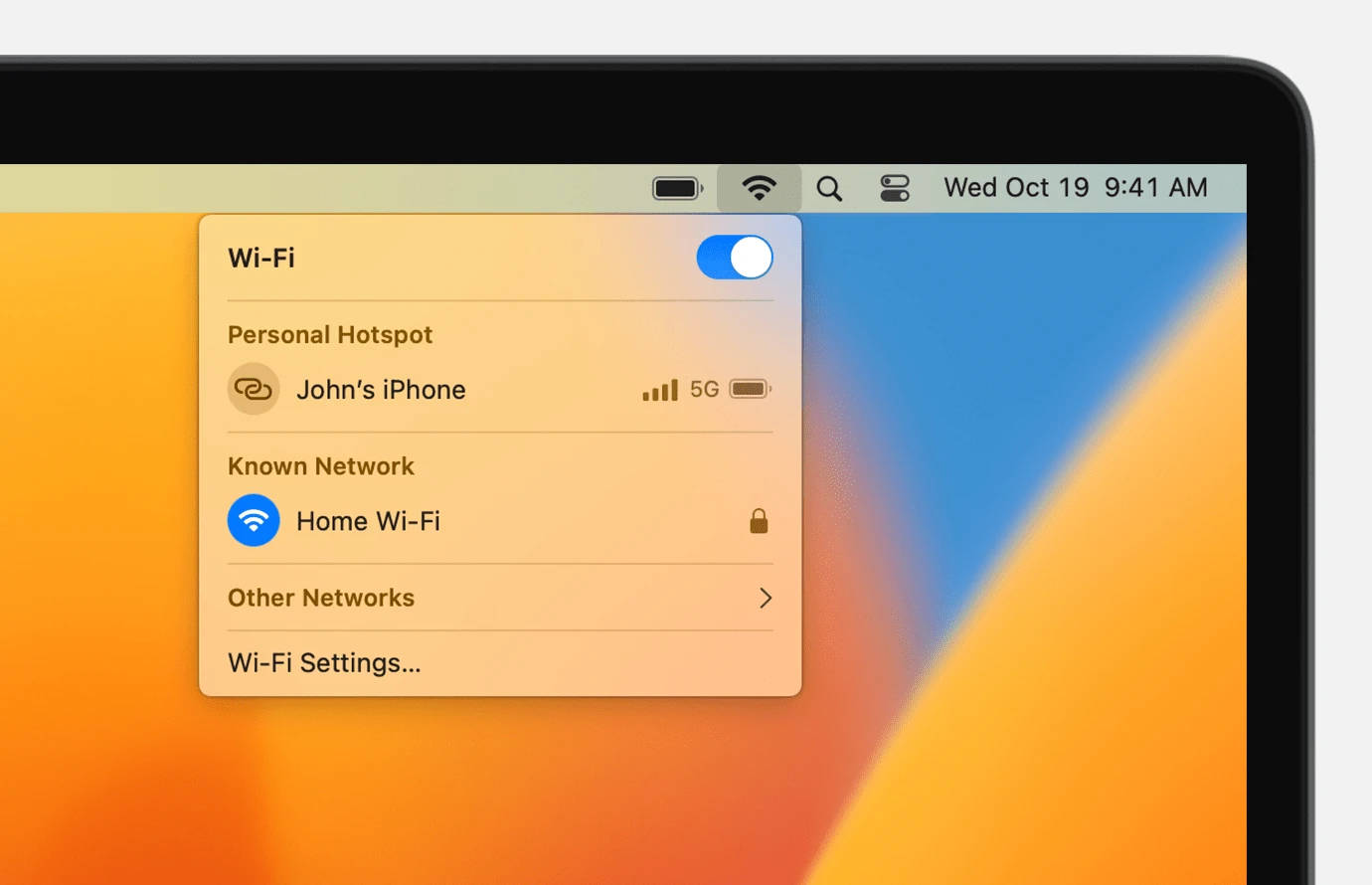
Connecting Macs With an Ethernet Cable
Yes, you can connect Macs with Ethernet cable. All you need to do is plug one end of the Ethernet cable into the Ethernet port of your Mac and the other end into another Mac or a hub/switch. This will create a wired connection between the two devices, allowing them to communicate and share files. You may also need to configure the network settings on both devices in order for them to be able to communicate properly.
Connecting an Ethernet Cable to a Router
Yes, you can plug an Ethernet cable into a router. Doing so will allow your router to connect to the modem, which in turn provides your devices with internet access. To do this, simply plug one end of the Ethernet cable into the modem and the oher end into one of the router’s ports labeled Internet, Uplink, WAN or WLAN.
Using Ethernet Instead of WiFi on a Mac
To use Ethernet instead of WiFi on your Mac, first open the System Settings window. Click the Network icon in the sidebar and select an Ethernet service from the list on the right. The name of the network service and connection status indicator will be displayed. To change settings for the network service, click Details. You may need to enter inormation such as a DNS server address or search domain. Once you have made any necessary changes, click Apply to save your settings. Finally, make sure that Ethernet is enabled by selecting it in the Show menu at the top of the System Settings window.
Troubleshooting Mac Ethernet Connection Issues
There are a few potential reasons why your Mac may not be connecting to the Ethernet. Firstly, make sure the Ethernet cable is securely connected to the Ethernet port on your computer and the device. Then, check that the Ethernet cable is not damaged or frayed in any way. Next, verify that your network settings such as IP address, DNS servers and subnet mask are set correctly for the network connection you are attempting to use. Finally, restart both your computer and the router/modem to ensure all settings are updated and can connect properly. If these steps do not resolve the issue, then it may be a hardware-related problem with ether your Mac or router/modem.
Connecting a Computer Directly to a Router
No, you sould not plug your computer directly into a router. A router provides key security functions, such as a firewall and encryption, that protect your data from being accessed by others. If you plug your computer directly into the modem, it will bypass these security functions and leave your data vulnerable to potential malicious actors.
Additionally, connecting your computer directly to a router can prevent other devices from connecting to the network. It is much bettr to use a router (or modem/router combination) so that all of your devices can be protected at the same time.
To stay #CyberSmart, make sure to use a router or modem/router combination when setting up your home internet connection. Doing this will help you keep your data safe and secure whie allowing you to connect multiple devices to the network at once.
Using Ethernet Cables Instead of Wi-Fi
Yes, you can use an Ethernet cable instead of Wi-Fi. An Ethernet connection is faster and provides greater reliability and security compared to a wireless connection. To access a network via an Ethernet connection, you need to connect your device to the network via Ethernet cable. This will provide your device with a direct connection to the network, allowing you to take advantage of the speed and security benefits that come with using an Ethernet cable.
Connecting Ethernet to Router or Modem
You should plug your Ethernet cable into both the modem and the router. First, connect one end of the Ethernet cable into the back of the modem, then connect the other end into the Wide Area Network (WAN) port on the router. Then, plug in the power cord for the router to an electrical outlet and connect the other end to the router.
Conclusion
In conclusion, Ethernet cables are a reliable and secure way to connect to the internet. They provide fast and reliable speeds, and can be used with modems or routers. Ethernet cables are also easy to install, making them a great choice for connecting to the internet. With their low cost and simple installation process, Ethernet cables are a great choice for anyone looking to get connected without sacrificing speed or security.