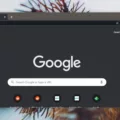If you’re an Apple Music subscriber, you can now stream your favorite tunes on the HomePod mini or HomePod. With the built-in Siri voice assistant, you can enjoy hands-free access to over 70 million songs, albums and playlists from your Apple Music library.
Connecting your HomePod to Apple Music is easy and only takes a few steps. First, make sure that both your iPhone or iPad and HomePod are connected to the same Wi-Fi network. Then open the Home app on your device and select HomePod from the list of accessories. Tap Settings > Music, then select Apple Music as your music provider by tapping Sign In. Enter your Apple ID and password to log in, then tap Done.
Now it’s time to start listening! Just tell Siri what you’d like her to play. You can pick tracks by song title, artist name, album name, genre, or even lyrics. You can also listen to any of the radio stations available through Apple Music, such as Beats 1 Radio or Alt Nation Radio. And if you have an Apple Podcast subscription, you can tell Siri which podcast episode you would like her to play for you.
Using AirPlay 2 with multiple HomePods at once also allows for a whole new level of sound experience in your home – whether it’s playing music throughout each room or setting different playlists for each one. And with multi-room audio support, everyone in the house can enjoy their favorite tunes without interruption when they move between rooms!
With its impressive sound quality and easy access to all of our favorite songs and podcasts through Apple Music, HomePod is a great way to bring music into our lives – no matter where we are in our homes!
Troubleshooting HomePod Connection Issues With Apple Music
The HomePod must be connected to the same Wi-Fi network as your iPhone or iPad in order to connect to Apple Music. If the HomePod is not connecting, check the Wi-Fi signal strength by opening the Home app on your iPhone or iPad and tapping HomePod. Scroll down and tap Wi-Fi Address. The signal strength shuld be at least 3 bars for a successful connection. If the signal strength is insufficient, try moving closer to your router or connecting directly with an Ethernet cable. You may also need to restart your router or reset both your HomePod and router if that doesn’t work.
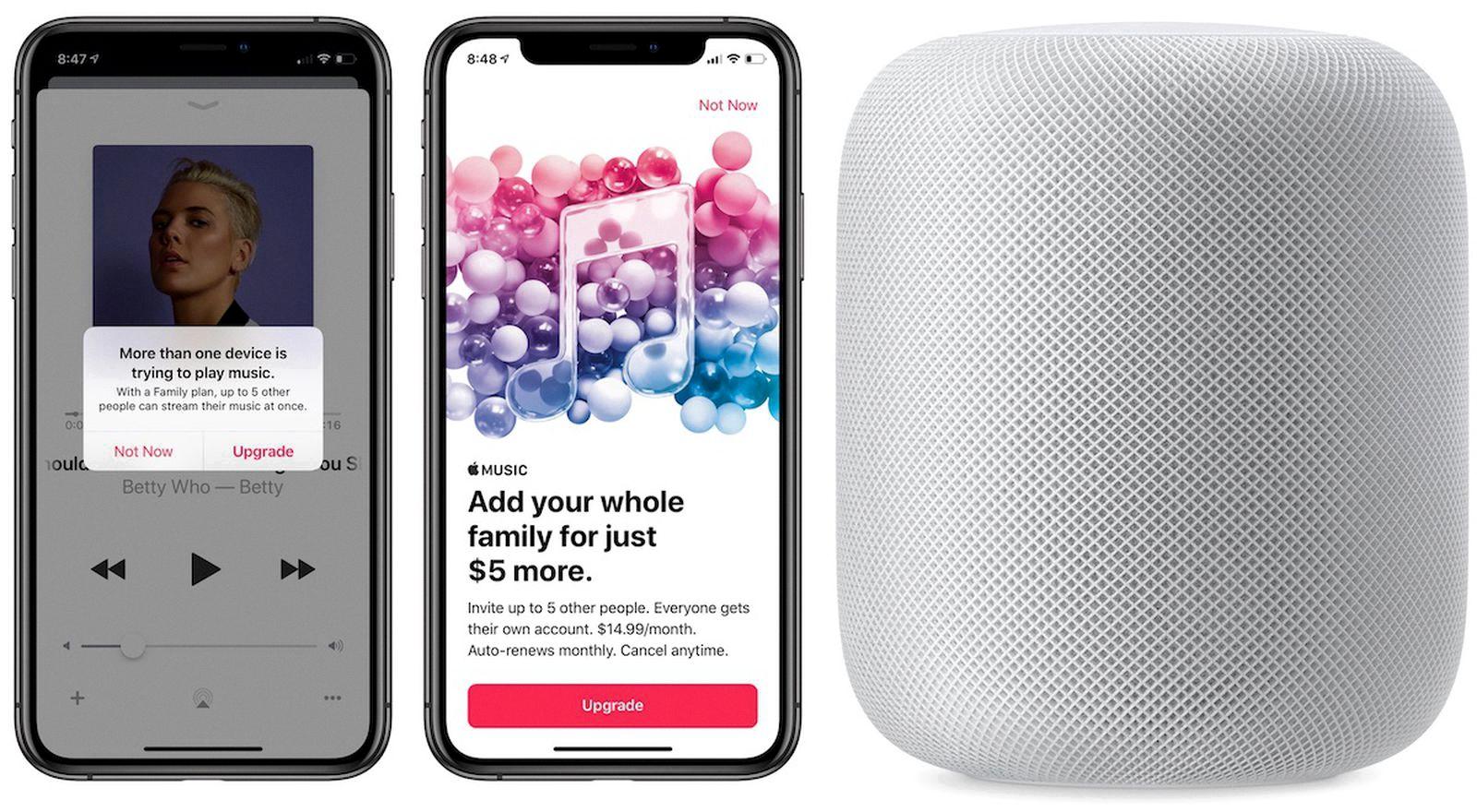
Source: macrumors.com
Can HomePod Play Apple Music Without an iPhone?
Yes, the HomePod can play Apple Music without an iPhone. To do this, you’ll need to use AirPlay, which allos you to stream music from a Mac or iOS device on the same Wi-Fi network as the HomePod. Once these devices are connected, you can access and play Apple Music through your HomePod.
Does the HomePod Mini Work With Apple Music?
Yes, HomePod mini works with Apple Music. With Apple Music Voice, you can access over 50 million songs from the Apple Music catalog using your voice. You can ask Siri to play any song, artist, album, playlist, genre or even a specific lyric. You can also listen to free radio stations and Apple Podcasts throuh HomePod mini.
Troubleshooting Apple Music Connection Issues
If your Apple Music is not connecting, it could be due to a few different factors. First, you should check Apple’s System Status page to see if there are any known server issues with Apple services. If the System Status page indcates that there’s a problem with Apple Music, you’ll need to wait for Apple to resolve the issue.
If there are no issues reported on the System Status page, it cold be that you’re experiencing connection issues due to a weak network signal or incorrect settings in your device’s network settings. If this is the case, try resetting your network settings and connecting to a stronger connection if possible. Additionally, make sure that you have enough space on your device for music downloads and streaming.
Finally, if none of tese solutions work, try signing out of your account and signing back in. If all else fails, contact Apple Support for further assistance.
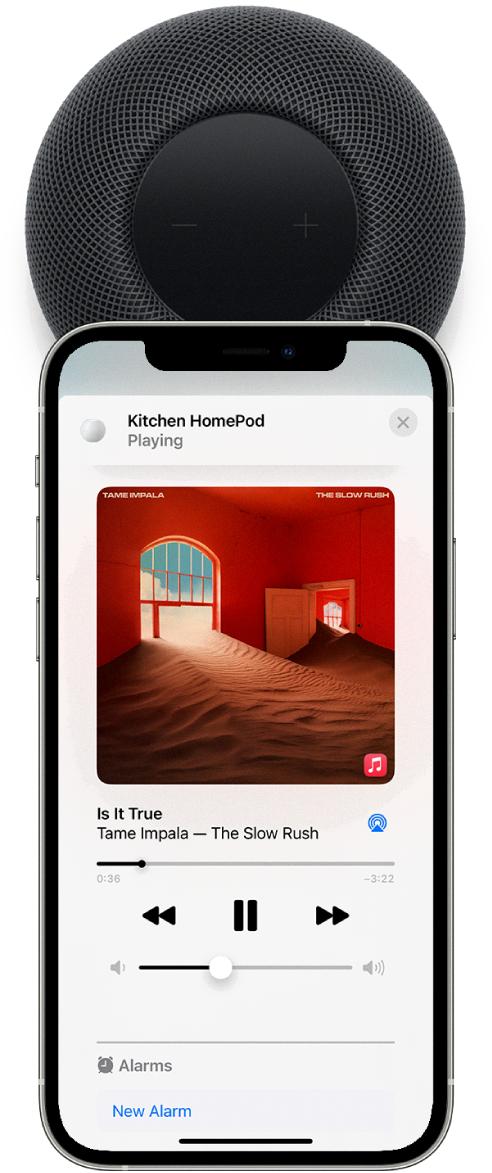
Source: support.apple.com
What Music Services are Compatible with HomePod?
The HomePod is compatible with a variety of music services. It can stream music from Apple Music and Apple Podcasts, as well as third-party services like Pandora, Deezer, TuneIn Radio, iHeartRadio, Spotify, YouTube Music and Amazon Music. To access these services, you must set up your HomePod using an iOS device and then open the Home app to add the desired service. Once connected, you can ask Siri to play any of your favorite songs from your chosen service.
Associating Apple Music with HomePod Mini
To associate your Apple Music account with HomePod mini, frst make sure that your HomePod mini and iOS device are connected to the same Wi-Fi network. Then open the Home app on your device and tap on the settings icon in the top right corner. Select the HomePod mini from the list of devices and then select Media & Podcasts from the menu. Here you will see an option to choose your default music service – select Apple Music from this list. Once selected, all requests to play music on your HomePod mini will be processed by Apple Music.
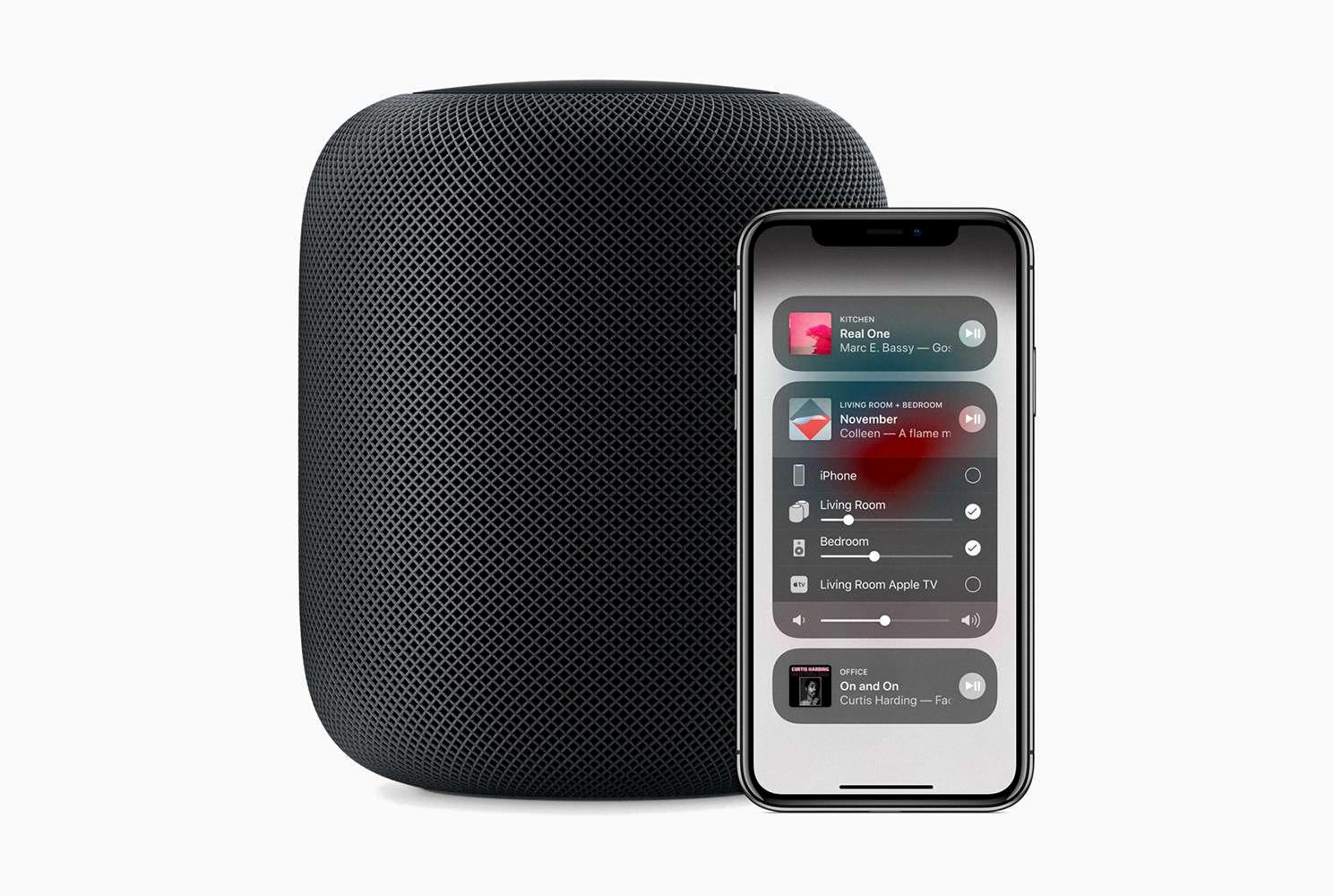
Source: lifewire.com
Conclusion
In conclusion, Apple Music is an incredibly powerful and versatile music streaming service. It provides access to every song in the catalog, including tracks by song, artist, album, playlist, genre, or lyrics. You can also listen to Apple Podcasts and radio stations. With HomePod mini and Siri functionality you can easily control your music with your voice. And AirPlay allows you to stream music from a computer or phone to the HomePod speaker. All of this makes Apple Music an ideal choice for anyone looking for a comprehensive music streaming experience.