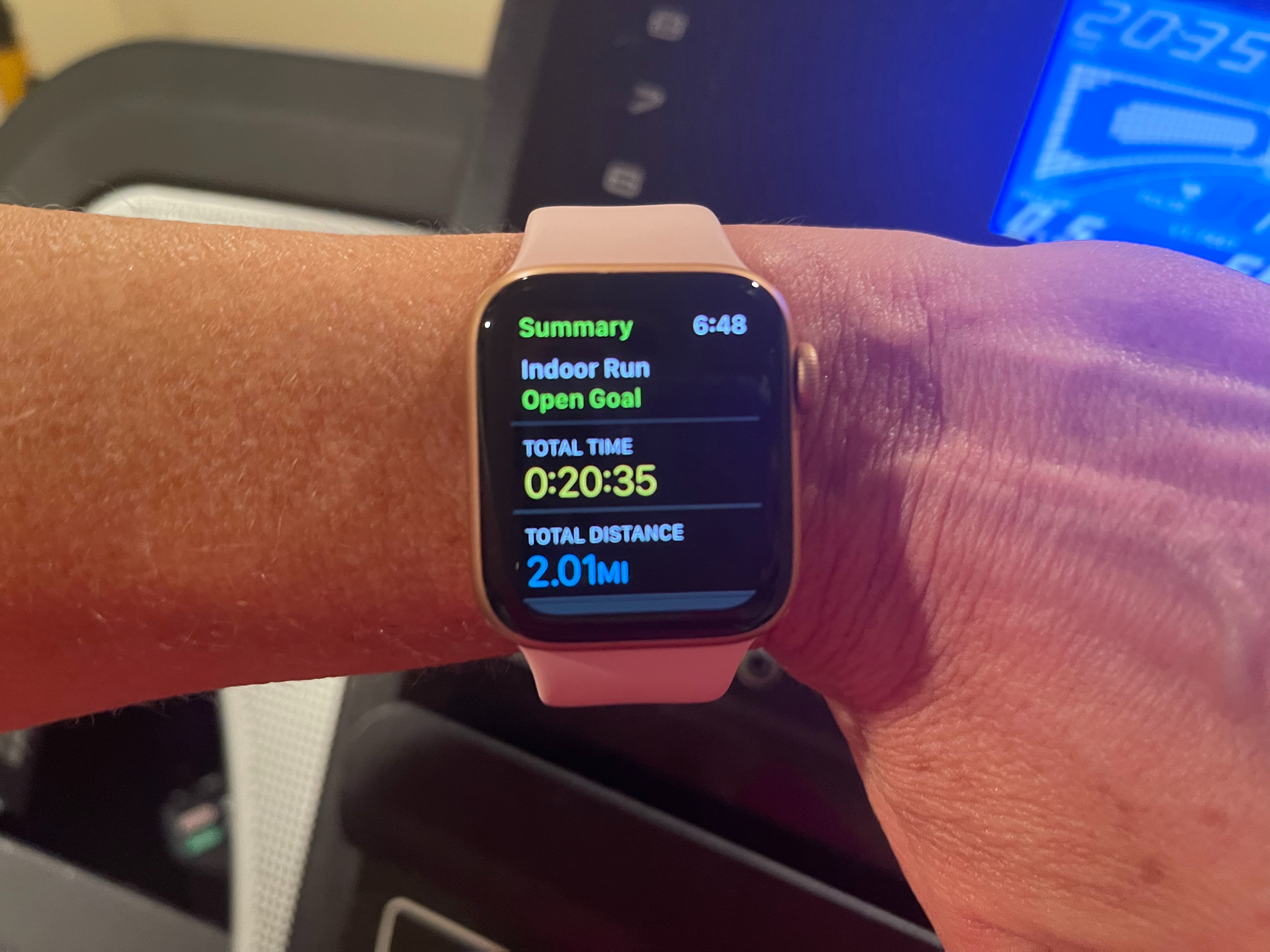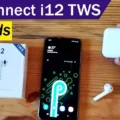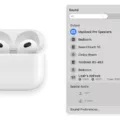For those looking for a great pair of headphones with excellent sound quality and comfortable fit, the Coby Wireless Headphones are an excellent choice. Combining Bluetooth technology with a sleek design, these headphones make it easy to listen to music, make calls, and more in style. In this blog post, we’ll go over the basics of how to set up and use your Coby Wireless Headphones.
First thins first, you’ll need to charge the battery before you can use them. Using the included charging cable, plug one end into the headphone jack and connect the other end to a USB port or wall charger. The LED light will turn red when charging and will turn blue when fully charged. It can take up to two hours for a full charge.
Once your battery is charged, it’s time to connect your headphones to your device. On your phone or tablet, enable Bluetooth by going into Settings > Connections > Bluetooth > Scan. Press and hold the power button on your headphones until you hear an audible sound indicating it has been powered on successfully. Then select “Coby” from the list of available Bluetooth devices. Once connected, you’ll hear an audible sound confirming that they are connected successfully and ready to use!
Now that your headphones are connected, you’re ready to start using them! To control volume levels or switch between tracks on phones or tablets with Android operating systems (OS), simply press the play/pause button on either earphone cup twice quickly; this will bring up the audio controls menu where you can adjust settings as desired. For iOS devices such as iPhones or iPads, press-and-hold buttons on either earphone cup until audio controls appear on screen; from there you can adjust settings as desired.
Your Coby Wireless Headphones also come with voice activation capabilities for hands-free calling—simply say “hey Siri” or “okay Google” depending on whih type of assistant you have enabled on your device (iPhones require Siri while Android devices require Google Assistant). This allows you to make calls without picking up your phone!
Finally, keep in mind that these headphones feature long battery life—up to 10 hours! When they do run out of juice though, simply plug in the included charging cable and recharge them back up quickly so you can get back out there jamming out in no time!
We hope this guide helps give you all the information needed so that you can get started usig your new Coby Wireless Headphones right away! Enjoy listening!
Charging Time for Coby Wireless Headphones
Coby wireless headphones take approximately 2 hours to charge using the included charging cable. The lithium-ion battery provids up to 10 hours of battery life, so you can enjoy your music, make calls and more for extended periods of time before needing to charge again.

Source: marshallheadphones.com
Turning On Coby Earphones
To turn on Coby earphones, you’ll need to press and hold the power button for abut 3 seconds. Once the power button is held down for 3 seconds, you should hear a voice say “Power On” and the LED light will blink blue. The headphones are now ready to pair with your device.
Activating Wireless Headphones
To activate your wireless headphones, first make sure your headphones are turned on and discoverable. Then open the Bluetooth settings on your device. Depending on the device type, you may need to go to Settings, Connections, or Network & Internet. Once there, you shuld see an option to scan for Bluetooth devices. Select it and your device should detect any nearby wireless headphones. Select the headphones in the list of available devices and they should pair with your device and be ready to use!
Checking When a Wireless Headset is Fully Charged
To know when your wireless headset is fully charged, you will need to check the indicator light. When you plug the headset into its charger, the indicator light will turn on. This may take up to 1 minute. When the battery is fully charged (which usually takes about 2-3 hours), the indicator light will turn off, indicating that your wireless headset is now fully charged and ready to use.

Source: apac.jabra.com
Indicators of a Charging Headphone
You will know your headphones are charging if you see an indicator light turn on, usually a red light. This will usually be located near the port where you plug in the power cord. Depending on the model of your headphones, it may take several hours for them to reach a full charge.
Enabling Headphones
To enable your headphones, you’ll need to follow a few simple steps. First, right-click the sound icon at the bottom right part of your screen, then select Open sound settings. Next, go to Manage sound devices and check if your headphones are listed uder Disabled devices. If they are, simply click on the headphones’ name and then click on Enable. That’s it! Your headphones should now be enabled and ready to use.
Location of the Power Button on Bluetooth Headphones
The power button for Bluetooth headphones can uually be found on the side or underside of the headphones. Generally, it will be a small, round button that you need to press and hold for a few seconds to turn it on. Depending on the model of the headphones, it may have additional buttons such as a play/pause button or volume control.

Source: techradar.com
Conclusion
In conclusion, Coby wireless headphones are an easy to use device with clear instructions. With a few simple steps, you can connect your headphones to any Android phone and enjoy up to 10 hours of battery life. The lithium-ion battery can be recharged in only two hours, and the answer/hang up button is used to turn on the speakers. With all of these features, you can enjoy quality audio wherever you go.