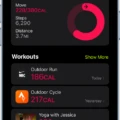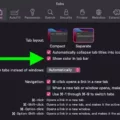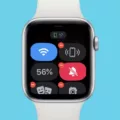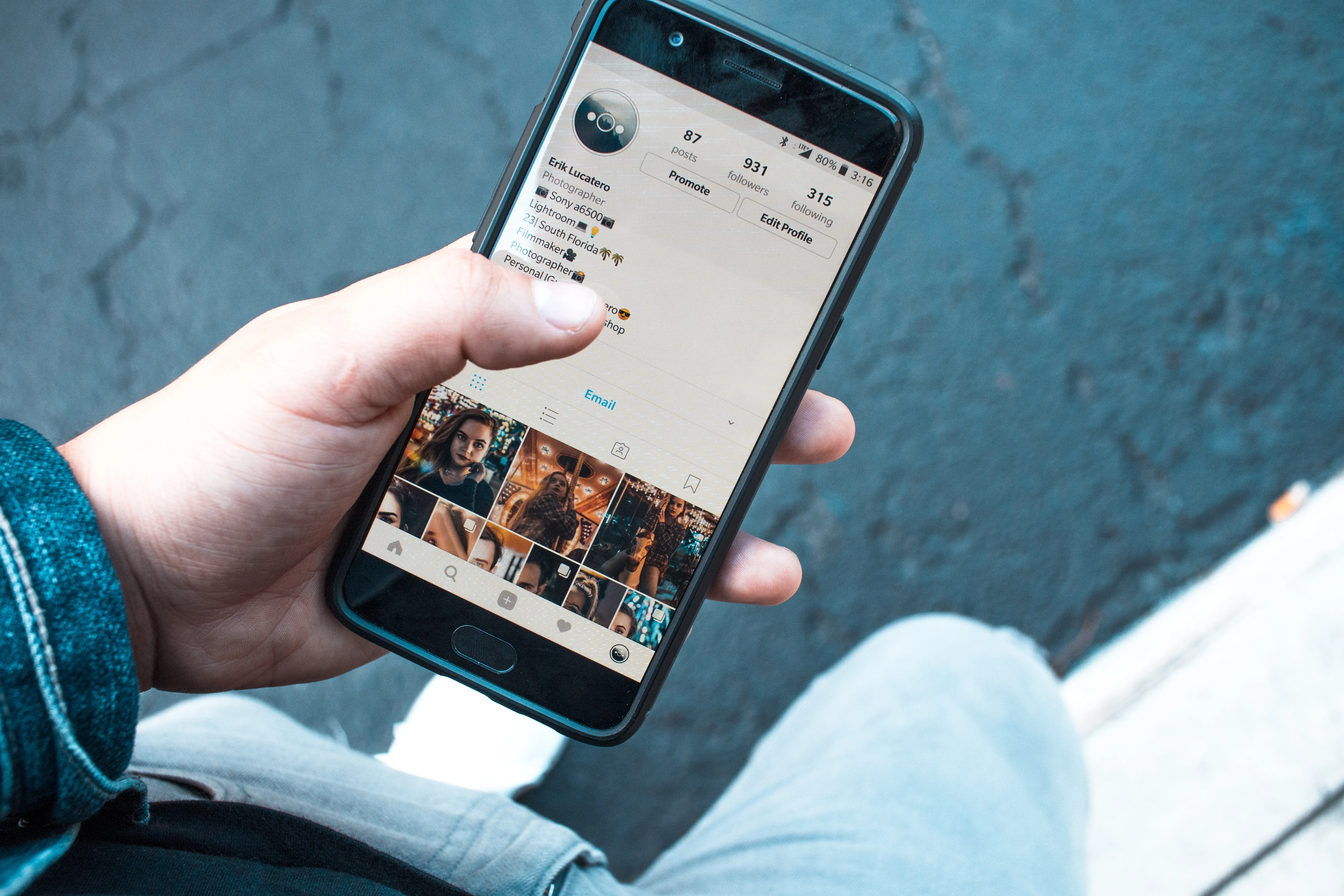Are you lookng to change the language on your Apple Watch? If so, you’re in luck! It’s easy to make the switch and it only takes a few steps.
First, start the Watch app on your iPhone. Then tap “General” and then “Language & Region.” Select “Custom” and “Watch Language” should appear. From there, select the language you want to switch to.
Once you have changed the language on your Apple Watch, you can also change your region online. To do this, sign in to appleid.apple.com and then tap or click Personal Information. From there, tap or click Country/Region and follow the onscreen instructions. You must enter a valid payment method for your new country or region.*
It’s also worth noting that Siri offers translations from English (Australia, Canada, India, Ireland, New Zealand, Singapore, South Africa, UK and U.S.) to Spanish, Mandarin, German, French, Italian, Japanese Russian Portuguese and Arabic as well as English (U.S) to Korean.
Changing languages on an Apple Watch is quick and easy! With these simple steps you can be up-and-running with a different language in no time at all!
Changing the Language on a Watch
To change the language on your watch, you’ll need to start by opening the Watch app on your iPhone. Once it’s open, tap “General” followed by “Language & Region,” and then select “Custom.” You should then see a new option appear on the page whch you can tap to select “Watch Language.” On this page, tap the language you want to switch to and your watch will be updated with the new language.

Source: bestbuy.com
Supported Languages on Apple Watch
Apple Watch supports over 30 languages, including English (U.S., U.K., Canada, Australia, New Zealand, Ireland, South Africa, India), Spanish (Spain, Mexico, Colombia), French (France, Canada), German (Germany), Italian (Italy), Japanese (Japan), Dutch (Belgium, Netherlands), Portuguese (Brazil), Simplified Chinese and Traditional Chinese (Hong Kong, China). Other languages supported include Arabic (United Arab Emirates, Saudi Arabia), Danish (Denmark), Swedish (Sweden), Finnish (Finland), Polish (Poland), Russian (Russia), Turkish (Turkey) and Thai (Thailand).
Changing Apple Watch Language to English
To change your Apple Watch language back to English, open the Apple Watch app on your iPhone. Tap My Watch, go to General > Language & Region, tap Custom, then choose English from the list of languages. Once you have selected English, tap Done and your watch will be set to English.
Changing Language Back to English
To change the language back to English, open your device’s Settings. Tap System Languages & input. If you can’t find “System,” then under “Personal,” tap Languages & input. Tap Languages, then select English from the list of available languages. Once English is selected, drag it to the top of the list so it becomes your primary language. Lastly, tap Apply to confirm the changes and save your selection.

Source: wired.com
Conclusion
In conclusion, it is possible to change the language on an Apple Watch by accessing the Watch app on your iPhone, navigating to General > Language & Region, and selecting a custom language option such as English (Australia, Canada, India, Ireland, New Zealand, Singapore, South Africa, UK, U.S.) or English (U.S.) to Korean. Additionally, you can also change the region online by signing into appleid.apple.com and entering a valid payment method for your new country or region.