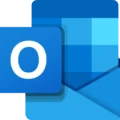Are you experiencing Facebook login problems on the Safari browser? If so, you’re not alone! Many people have encountered this issue when trying to use the world’s most popular social network. Don’t worry though; we’ve got some helpful tips that should hopefully help you get back on track with Facebook!
Read on to learn how to troubleshoot Facebook Safari login issues.
Verifying Browser Compatibility for Facebook
First, ensure Safari browser compatibility. Update Safari for the best Facebook experience. While older versions of the Safari browser may support Facebook, you may not get the best experience on an older version.
To update Safari on your Mac, click on the Apple menu at the top of the screen. Then, click on System Preferences/Settings and then click on Software Update. If no updates are available, it means you have the latest version of Safari already.
On an iPhone, go to Settings > General > Software Update. I recommend clicking on Automatic Updates and enabling automatically downloading and installing iOS updates, so Safari and other apps are always up-to-date.
Force-Closing the App and Reopening

Sometimes, force-closing and restarting the app can fix issues.
On your Mac, open the Activity Monitor. Then, click on Safari. Click on the Stop button, and then click on Force Quit.
On your iPhone, swipe up from the bottom of the screen (or click on the Home button twice on iPhones with a Home button). Then, scroll through the carousel of apps that appear until you see Safari. Swipe it up to remove it from the carousel. This will force close the app.
If that doesn’t work, read on.
Clearing Cache and Website Data in Safari
Another tip is to clear your Safari cache for Facebook problems. This will remove certain website data from Safari and may fix Facebook loading issues.
On your Mac, open Safari and click on Settings and then on Privacy. Click on Manage Website Data. Select Facebook (you can select other websites as well) and then click on Remove.
On your iPhone, open your settings and find Safari. Click on it, and then click on Clear History and Website Data. This will clear all website data, but any autofill information will be retained. You will have to log in again on any websites you were logged into.
Switching to an Alternative Browser
If none of those options work, consider switching browsers for your Facebook login. An alternate browser might work if Safari is having issues. I usually use Chrome for Facebook, you can also use another browser like Firefox.
Connection Troubleshooting
If Facebook won’t load on Safari, and you are experiencing Facebook loading errors on other browsers, such as Chrome as well, you might have a network issue. Try to fix connection issues by switching to another Wi-Fi network (or switching to/from mobile data).
Consider resetting your iPhone’s network settings. You will need to log into Wi-Fi again if you do that, but this often fixes connection issues. On your iPhone, go to Settings > General > Transfer or Reset iPhone > Reset > Reset Network Settings.
On your Mac, you can remove the Wi-Fi network and add it again. Go to Apple Menu > System Preferences/Settings > Network. Then, select your Wi-Fi network. Click on the minus (-) button to remove it. To add it again, click on the plus (+) icon and select the Wi-Fi network from the list.
Unblocking Facebook on Safari
One possibility is that Facebook was blocked on the device by parental restrictions. To unblock Facebook in Safari, follow these steps on your iPhone:
- Open Settings.
- Click on Screen Time.
- Click on Content & Privacy Restrictions.
- Enter your Screen Time passcode.
- Click on Content Restrictions.
- Click on Web Content.
- Remove Facebook from the Never Allow section.
If you forgot the Screen Time passcode, you can reset it using the Apple ID you used to set the passcode. Unfortunately, if your parents set up Screen Time restrictions for you, you can’t reset it yourself without their help.
On a Mac, you can access content restriction settings by going to Apple Menu > System Settings > Screen Time > App Limits.
Conclusion
We hope this Facebook Safari troubleshooting guide was useful and you were able to solve your Facebook login errors and fix any Safari Facebook login issues you were experiencing. If all else fails, though, contact Apple support to see if there is a problem with your device that is preventing you from accessing Facebook.