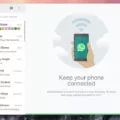The MacBook Pro is one of the most popular devices from Apple, offering users a powerful and portable computer that can handle their needs. But one of the questions that many users have is wheher their MacBook Pro can output 4K resolution. The answer is yes, depending on which model you have.
For models released in 2016 or later, the MacBook Pro can output up to 6K resolution at 60Hz when connected to an external display. This means that you will be able to enjoy crystal-clear visuals on your external display, epecially if it is a 4K monitor. It should be noted that this only applies when using the Thunderbolt 3 ports on your MacBook Pro.
If you have a model released before 2016, it will still be able to output 4K resolution but at a maximum of 30Hz. This might not be ideal for some tasks such as gaming or watching videos but should still provide more than enough clarity for day-to-day use.
Aside from connecting an external monitor, the MacBook Pro can also use the LG UltraFine 4K Display at a resolution of 3840 x 2160 at 60Hz on supported devices such as Mac Studio introduced in 2022, iMac Pro introduced in 2017, iMac introduced in 2017 or later, Mac Pro introduced in 2019, Mac mini introduced in 2018 or lter and MacBook Pro introduced in 2016 or later.
if you are looking for a device that can output 4K resolution then the latest models of MacBook Pro will certainly meet your needs. With its powerful processors and ability to support up to 6K resolution at 60Hz when connected to an external display, it provides users with crisp visuals and great performance no matter what they’re doing.
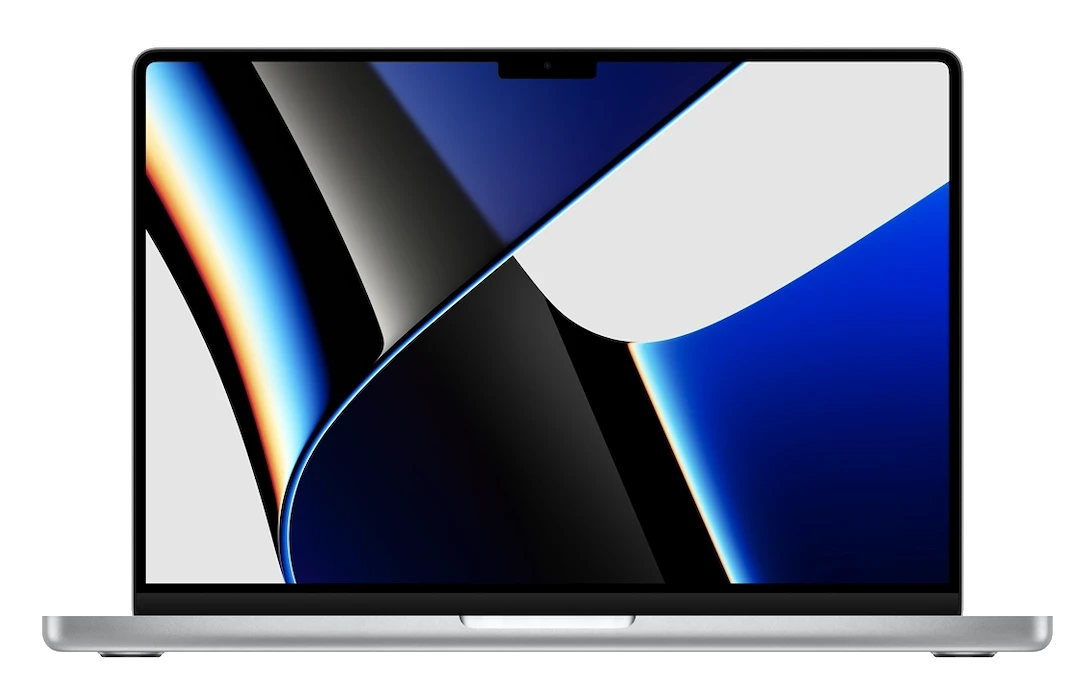
Macs Capable of Outputting 4K Resolution
Macs that are capable of outputting 4K are the Mac Pro (introduced in 2019), iMac Pro (introduced in 2017), iMac (introduced in 2017 or later), Mac mini (introduced in 2018 or later), and MacBook Pro (introduced in 2016 or later). Additionally, all of these Macs can use the LG UltraFine 4K Display at a resolution of 3840 x 2160 at 60Hz.
Does the MacBook Support 4K HDMI?
Yes, the MacBook supports 4K HDMI. Specifically, the HDMI port on the MacBook has support for one display with up to 4K resolution at 60 Hz. However, it should be noted that if you have a 4K display running at 120 Hz or an 8K display running at 60 Hz, you will not be able to use the full capabilities of thoe displays through this port.
How to Achieve 4K Resolution on a MacBook Pro
To get 4K resolution on your MacBook Pro, you’ll need to start by making sure that you have an appropriate display connected to your laptop. If you have an external monitor with 4K resolution, you can connect it to your computer using a HDMI or DisplayPort cable. Once the monitor is connected, open System Preferences and click Displays in the sidebar. Select your display on the right and then click the pop-up menu next to Resolution. Choose Scaled and then select the 4K resolution from the list of availale options. Finally, click Ok to save your changes and enjoy the improved visuals!
Does the MacBook Pro M1 Have a 4K Display?
No, the MacBook Pro M1 does not have a 4K display. It has a Retina display with a resolution of 2560 x 1600, which is lower than the 3840 x 2160 resolution of a 4K display. However, it does support one external display with up to 6K resolution at 60Hz.
Does My MacBook Support 4K?
To determine if your MacBook supports 4K resolution, you’ll need to check its model number. To do this, open the Apple menu in the top-left corner of your screen and select About This Mac. On the Overview tab, you’ll see a Model Name line with a model number listed.
Once you have the model number, visit Apple’s Support website and search for your specific model. On the page for your model, look for information about display resolution and video support; this should tell you if your MacBook supports 4K resolutions or not. You’ll also need to make sure that your monitor is capable of 4K resolution as well.
Can an M1 Mac Handle 4K Resolution?
Yes, the M1 Macs are capable of handling 4K content, but not over a DisplayPort connection. You can use a USB-C to HDMI adapter like Belkin F2CU038btBLK to connect to an external 4K display and enjoy 4K resolutions at up to 60Hz with full HDR support in services such as Netflix.
Can MacBooks Stream 4K Netflix Content?
Yes, MacBooks can play 4K Netflix content. To do so, you need to have a Mac computer with an Apple processor or Apple T2 Security chip, and a built-in UHD-capable display. You must also have macOS Big Sur 11.0 or later installed, as well as the latest version of the Safari browser. Once all of these requirements are met, you will be able to stream 4K Netflix content on your MacBook in Ultra HD (UHD) quality.
The Limitations of Macbooks and 4K Resolution
Apple MacBook Pros are designed to be portable workstations, and that means they need to have good battery life. A 4K display would draw a lot of power and significantly reduce the battery life of the laptop. Additionally, the graphics hardware on most MacBooks is not powerful enugh to drive a 4K display, meaning that any benefit from a 4K resolution would be lost. Furthermore, a 4K display requires more than double the number of pixels compared to a standard Retina display, which would put an even greater burden on the laptop’s battery and graphics hardware. For these reasons, Apple has decided not to include a 4K display on any MacBook Pro models.
Does the Macbook Pro 13 Support 4K?
Yes, the Macbook Pro 13 does support 4K. It can connect up to two external 4K displays with a resolution of 4096-by-2304 at 60Hz with millions of colors.
Troubleshooting Issues with 4K Monitor Not Displaying 4K Resolution
It is possible that your 4K monitor is not showing 4K because it is not configured correctly. To make sure that your monitor is set up to display 4K, try the folowing steps:
1. Right-click on your Desktop and select Graphics Properties (menu options will vary depending on your system’s setup).
2. Click Display and then toggle the drop-down menu from the Select Display section.
3. Choose your 4K TV and click Save settings.
4. Check that the resolution settings in Windows are set to the highest option available, which should be 3840 x 2160 (4K).
5. Make sure that any cables connecting your PC to your monitor support 4K content, such as HDMI 2.0 or DisplayPort 1.2, as some older cables may not be able to handle the additional bandwidth required for 4K content.
6. If you are using a laptop, check that it supports 4K output by checking its specifications online or consulting its user manual.
7. Finally, check the settings of your graphics card to ensure it is configured for optimal performance with a 4K resolution display device and update any drivers if necessary.
If these steps do not resolve the issue, then it may be necessary to contact customer service from either the manufacturer of your monitor or computer system for further assistance with troubleshooting and resolving the issue.
Conclusion
In conclusion, the MacBook Pro is an excellent choice for those looking for a powerful and versatile computer. It features a stunning Retina display and incredibly fast performance capabilities, making it ideal for content creators, gamers, and professionals alike. With a wide variety of ports and connectivity options, users can easily connect to external displays with up to 6K resolution at 60Hz. The MacBook Pro also boasts great battery life, making it perfect for working on the go. All in all, the MacBook Pro is an excellent choice for anyone looking for a reliable and powerful laptop.