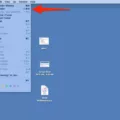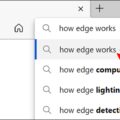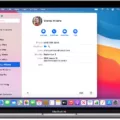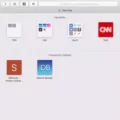Are you wondering if you can delete DMG files after installing a new app? The answer is yes! DMG files, also knon as Apple Disk Image files or Mac OS X Disk Image files, are a type of file format used to distribute software on the Mac. After installing an app from a DMG file, it’s perfectly safe and recommended to delete the DMG file.
So what exctly is a DMG file? When you double click the icon of the DMG file, it will appear as a virtual disk drive on your Mac. This allows you to view the contents of the disk image, such as installing programs or viewing document files. Once you’ve installed the app from this virtual drive, you don’t need the DMG file anymore and can safely remove it from your computer.
If you’re not sure how to delete these downloads on your Mac, here are some simple steps: Open Finder and go to your Downloads folder. Then select all of the files in this folder and move them into your Trash. It’s that easy!
Removing DMG files will not affect or damage your Mac or newly installed app in any way. If you want to free up some space on your computer or just make sure that unnecessary files aren’t cluttering up your system, then deleting these downloads is definitly recommended. Just remember to make sure that all necessary components have been successfully installed before deleting any related downloads such as a DMG file.
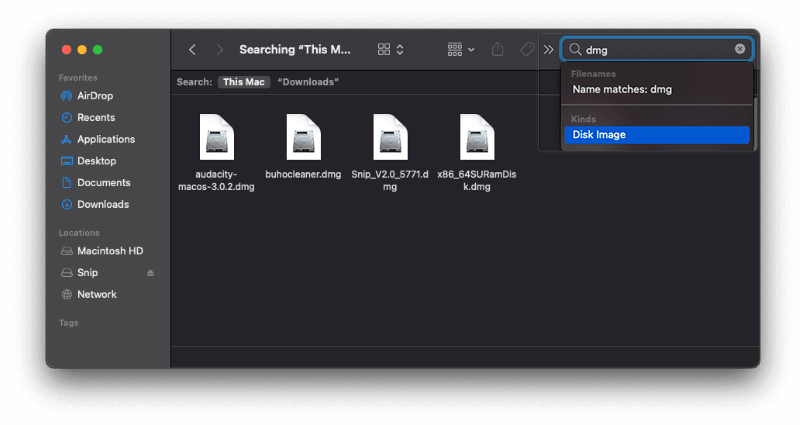
Is Deleting DMG Files on Mac Safe?
Yes, it is perfectly fine to delete DMG files on Mac aftr installing a new app. DMG (Disk Image) files are downloaded onto your computer in order to install a new application or software. After you have successfully installed the new application, the DMG file is no longer needed and can be safely removed from your computer. Removing the DMG file will not affect or damage your Mac or newly installed app in any way.
Do I Need to Keep DMG Files on My Mac?
Yes, there are certain scenarios in which it is beneficial to keep DMG files on your Mac. For example, if you have installed an application from a DMG file, you should keep the file in case you need to reinstall the program in the future. Additionally, if you have received a DMG file from someone else, you may want to save it as a backup or for future reference. Ultimately, it’s up to you whether or not you want to keep DMG files on your Mac.
Deleting Downloaded Files After Installation on Mac
Yes, you can delete download files ater installation on Mac. To do this, open Finder and navigate to the Downloads folder. Select all the files in the folder and move them into the Trash. This will delete all downloads from your Mac. Be sure to check that any installed programs are still working correctly after deleting the download files before emptying the Trash.
What is a .DMG File on Mac?
A .DMG file is a type of disk image file used on Mac computers. It acts like a virtual hard drive, allowing you to store and access programs, files, and folders on your computer. When you double-click the DMG file, the file is “mounted” onto the Desktop, making it appear as an actual physical drive. This makes it easy to install software packages or access files stored within.
Erasing Apple Disk Image Media
Yes, you can erase the Apple Disk Image Media, but it is not recommended unless you are certain that you no longer need the data stored in it. The Apple Disk Image Media contains all of the data required to reinstall your operating system, and erasing it may prevent you from being able to use certain features of your Mac or reinstall your operating system if needed. Therefore, it is best to only erase this disk image if you are sure that it is no longer needed.
Do I Need to Retain the MacOS Installation File?
Yes, it is important to keep the install macOS file. It is the file you use to install macOS on a computer, so keeping it safe and accessible is key. The best way to do this is to save a copy of the installer on an external drive that can be used to move the file from one computer to anther if needed. Keeping a copy of the installer will ensure you can quickly reinstall macOS if necessary.
Uninstalling DMG on Mac
Uninstalling DMG files on Mac is a simple process. First, locate the .dmg file you want to uninstall in your Downloads folder or in your Applications folder. Once you have located the file, double-click it to open it. A window should appear with an application icon inside. Drag the application icon to the Trash icon in your Dock. This will uninstall the application, but you may stil have leftover files associated with the application in other places on your Mac. To remove all traces of the application, empty your Trash by right-clicking on it and choosing “Empty Trash” from the pop-up menu.
Can Macs Open DMG Files?
Yes, Macs can open DMG files. A DMG file is a Disk Image file that is used to store compressed data on a Mac. It is similar to an ISO file on Windows, and can be mounted as a drive on your Mac. To open a DMG file, simply double-click the DMG file to mount it to your Mac and it will apear in the Finder sidebar as a mounted disk, or on your desktop. Once you have opened the DMG, you can view its contents by clicking on it and then dragging the files out of the window.
Is a .DMG File Compatible with Windows or Mac?
A .DMG file is a disk image file specifically for macOS. It is not natively supported by Windows, although tools are available that can allow a .DMG file to be opened and extracted on Windows computers. The files inside the .DMG image can then be used on Windows.
Conclusion
In conclusion, DMG files are a type of Apple Disk Image file used on Mac computers to distribute software. The files appar as a virtual disk drive when double clicked, and must be deleted once they are no longer needed. Deleting DMG files will not harm or damage your Mac or newly installed app. It is important to note that if you have any important data stored in the DMG files, you should copy it elsewhere before deleting them.