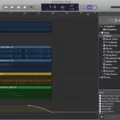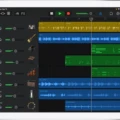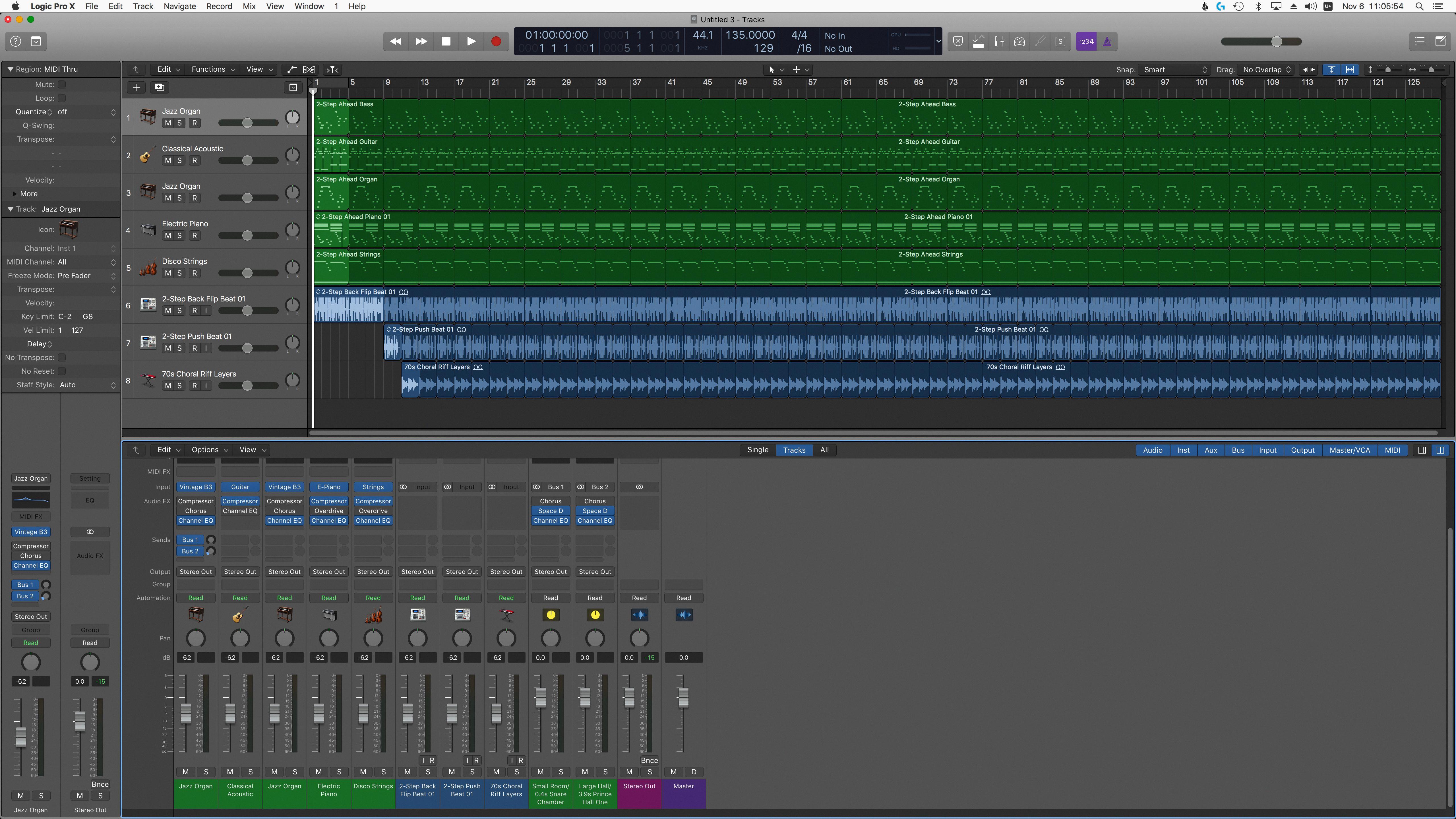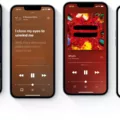Are you having trouble hearing GarageBand audio through your headphones? Don’t worry, we can help you fix this issue quickly and easily!
GarageBand is a great tool for creating music, but in order to hear your work, it needs to be outputted through an external audio interface. If you’re not able to hear sound when using headphones, it’s likely due to an issue with the audio device settings in GarageBand.
The firt step is to open the Preferences box and click on the Audio/MIDI icon. Here are two pop-down bars where you can select an output device – such as speakers or headphones – that you want GarageBand to play sound on. Depending on the type of device you’re using, you might need to update or service it in order for it to work properly. If this doesn’t solve your problem, then there might be something wrong with one of the Audio Units plug-ins or a MIDI driver.
Thankfully, GarageBand has a built-in feature that allos you to choose an output and input device, enable Audio Units plug-ins and reset MIDI drivers. To access this feature, simply go into the Audio/MIDI settings by selecting GarageBand > Settings and then clicking Audio/MIDI. From here, choose an installed Core Audio device as your output device and make sure all other settings are correct.
We hope tese steps have helped get your sound working properly again! If nothing works after trying these steps out, then we recommend contacting the manufacturer of your external audio interface for further support.
Playing GarageBand Through Headphones
In order to get GarageBand to play through your headphones, you will need to open the Preferences Box and click on the Audio/Midi icon. Then, in the Output Device pop-down bar, select your set of headphones. Once you have selected your headphones, all audio output from GarageBand should be directed through them.
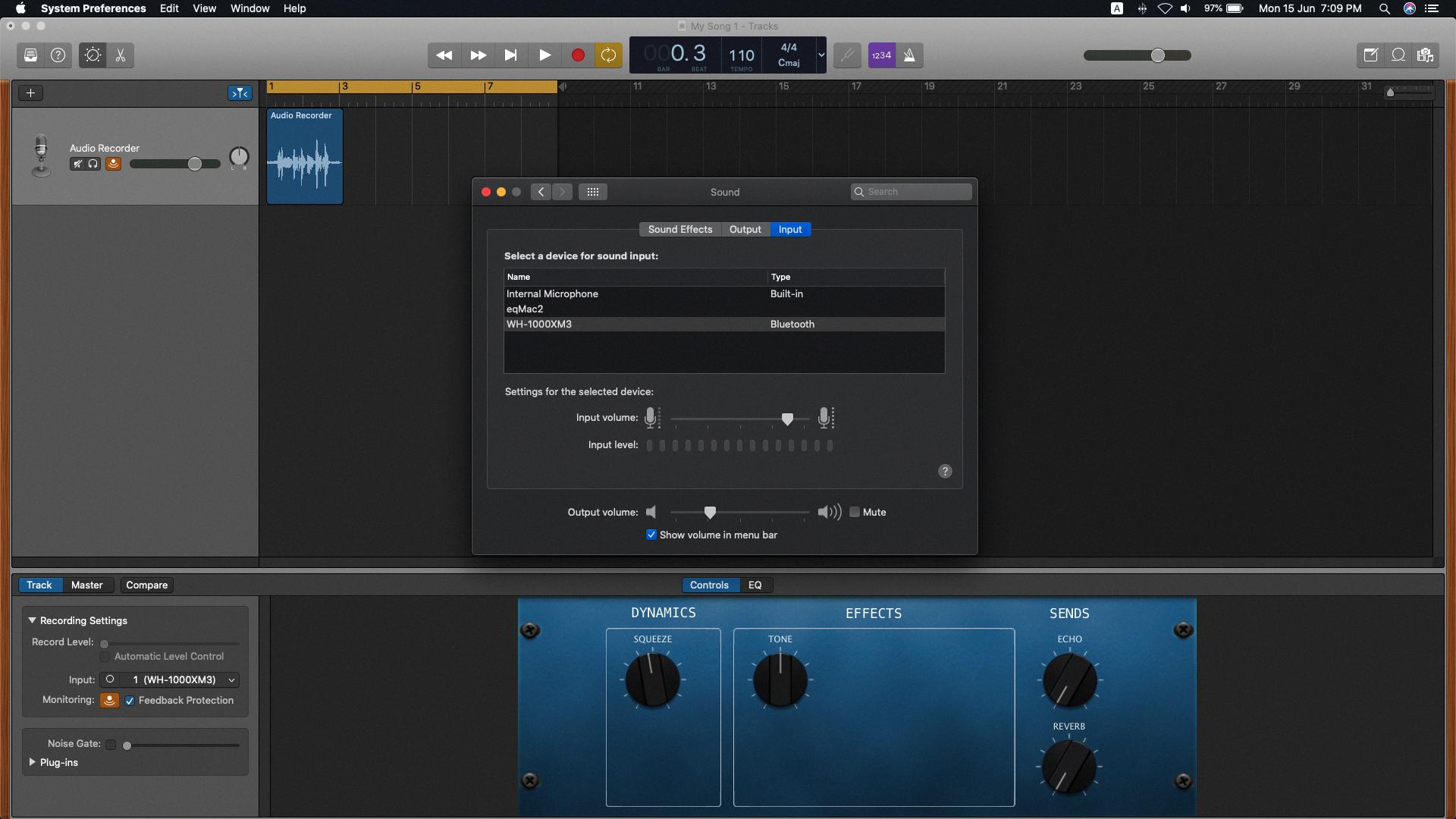
Source: discussions.apple.com
Troubleshooting No Sound in GarageBand
No sound may be coming out of GarageBand for a few reasons. First, make sure that your audio interface is connected properly and that the input and output levels are set correctly. Second, check to see if your Audio Units plug-ins are compatible with the version of GarageBand you are uing and that they are enabled. If not, try disabling them to see if this resolves the issue. Lastly, check the volume settings on both your computer and in GarageBand itself to ensure that everything is turned up. If all else fails, contact the manufacturer of your audio interface for support.
Changing the Output in GarageBand
To change the output device in GarageBand, open the Settings menu and click on Audio/MIDI. From there, you can select an installed Core Audio device as your output device. You can also enable Audio Units plug-ins and reset MIDI drivers from this menu. Once you have selected the desired output device, click “Done” to confirm your changes.
Conclusion
To conclude, GarageBand is a powerful and easy-to-use digital audio workstation that provies users with an extensive suite of tools and options to help create, record, and mix music. It offers a variety of settings to customize your sound, including the ability to choose an output device such as speakers or headphones, enable Audio Units plug-ins, and reset MIDI drivers. GarageBand also has built-in instruments and effects that can be used to craft professional sounding music. With its intuitive interface and powerful features, GarageBand is the perfect tool for anyone looking to create their own music.