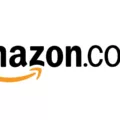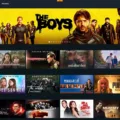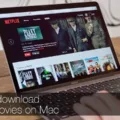Are you looking for the best way to watch Amazon Prime on your Mac? Well, you’re in luck! Amazon Prime video is a great streaming service that offers thousands of movies and TV shows to choose from. Plus, it’s available on all major platforms, including Mac.
With Amazon Prime Video, you can watch movies and TV shows on your Mac withut needing a separate device. You can also access the service directly from the web browser or download the app. Here’s how you can get started with Amazon Prime Video on your Mac:
First, head over to Amazon’s website and sign up for an account if you don’t already have one. Once you’ve signed up for an account, you can then access the Prime Video service using either the web browser or by downloading the app.
Using a Web Browser: To access Prime Video using a web browser, simply visit amazon.com/primevideo and enter your login information. You will then be taken to the home screen where you can browse through movies and TV shows available for streaming.
Downloading The App: If you prefer to use an app instead of a web browser, then head over to the App Store on your Mac and search for “Amazon Prime Video”. Then click “Install” to download and install the app onto your computer. Once downloaded, open up the app and log in with your credentials to start watching movies and TV shows instantly!
With Amazon Prime Video, there are tons of options when it comes to watching movies and TV shows on your Mac. So whether you prefer streaming directly from a web browser or downloading an app – there is something here for everyone!
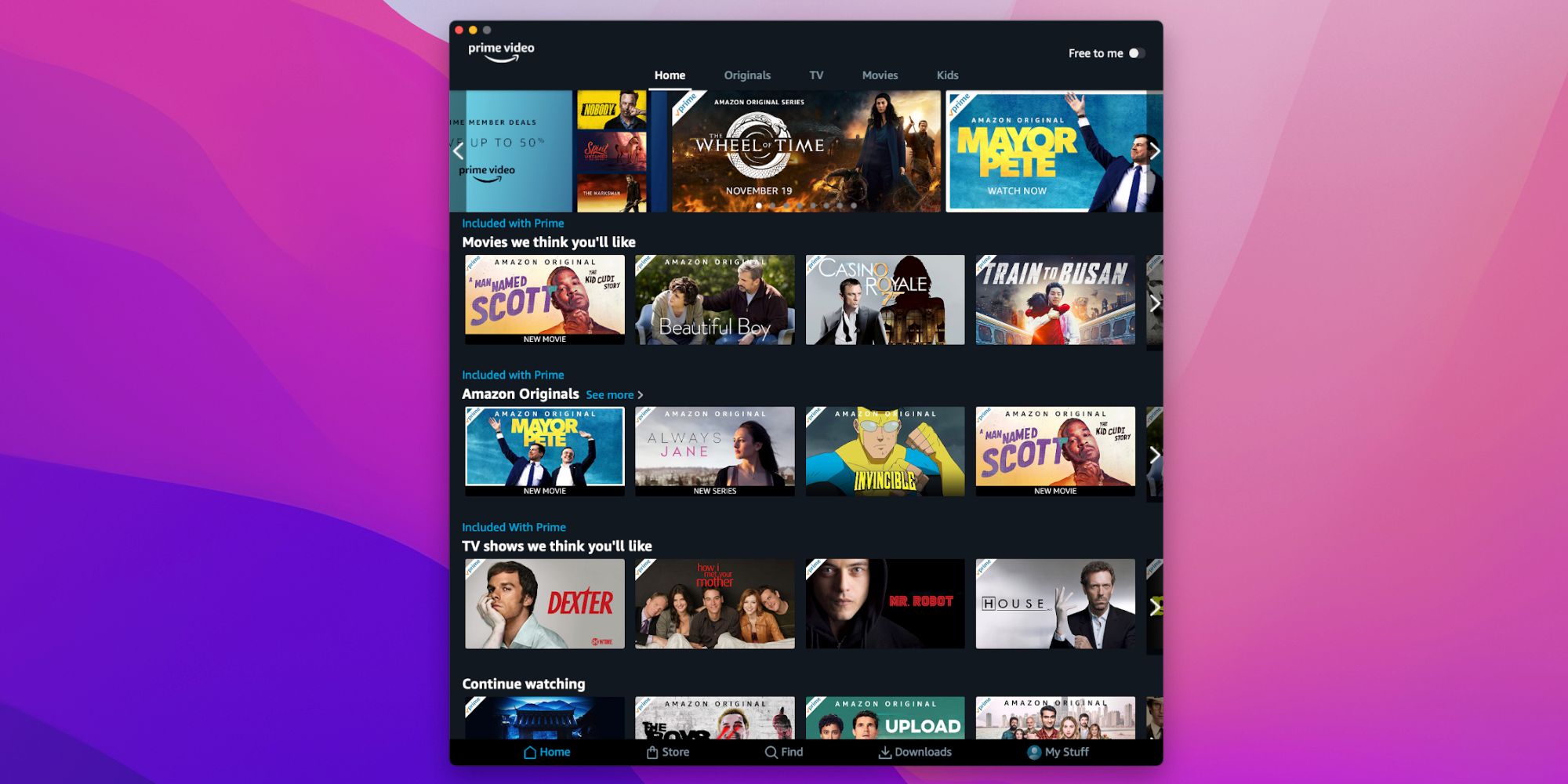
Watching Amazon Prime Video on a Mac
Yes, you can watch Amazon Prime Video on your Mac. All you need to do is open a web browser such as Safari, Chrome, or Firefox and navigate to www.primevideo.com. Sign in with your Amazon account credentials and you will be able to access the full range of Prime Video content avilable to you. Additionally, if you have the Prime Video app installed on your Mac, you can also use it to watch Prime Video content.
Downloading the Amazon Prime App on a Mac
To download the Amazon Prime app on your Mac, start by opening the App Store. Search for ‘Amazon Prime Video’ and click the blue ‘Install’ button (it’ll show up as a cloud icon if it’s installed on your other Apple devices). The app will then begin to download and install, and you should be ready to go in no time! Enjoy streaming your favorite movies and shows with Amazon Prime Video on your Mac.
Troubleshooting Prime Video Playback Issues on Mac
There could be several reasons why Prime Video won’t play on your Mac. It’s pssible that the app is not compatible with your version of macOS, or it might be an issue with the media player settings. It’s also possible that your internet connection is too slow or there is a problem with the server. If you’ve already checked your internet connection and updated your software, then you should try force quitting and restarting the Prime Video app to see if that resolves the issue. If not, then contact customer support for further assistance.
Does Amazon Prime Have a Desktop App?
Yes, Amazon Prime has a desktop app. The app is aailable for Windows and MacOS and is free to download. It allows you to access your library of movies and TV shows, as well as exclusive content for Prime members. With the app, you can stream or download content and watch it offline, anywhere, anytime. Additionally, the desktop app allows you to keep track of your watching history and manage your watchlist.
Troubleshooting Amazon Prime Video Playback on a Laptop
It could be a few different things. First, make sure that your laptop meets the system requirements to stream Amazon Prime Video (see https://www.amazon.com/gp/help/customer/display.html?nodeId=201366360). If it does meet the requirements, check your internet connection. You may need to restart your laptop and/or router to make sure you’re connected properly. If you’re able to connect to the internet on oher devices, update your laptop’s DNS settings (check with your laptop’s manufacturer for further details). Finally, make sure that all of your browser plugins and extensions are up-to-date and that no other applications or programs are using an excessive amount of bandwidth.
Installing Amazon Prime Video on a Laptop
To install Amazon Prime Video on your laptop, you first need to have an active Amazon Prime account. Once you have your account set up, follow tese steps:
1. Open your preferred web browser on your laptop and go to www.amazon.com/primevideo
2. Log in with your Amazon Prime account if prompted
3. Click the “Download” button to download the Prime Video app for Windows
4. After the download is complete, open the file and follow the instructions to finish the installation process
5. Once installed, open the Prime Video app and log in with your Amazon Prime credentials
6. Start streaming movies and TV shows on your laptop!
Downloading the Amazon App on a Laptop
Yes, you can download the Amazon App on your laptop. To do so, open the Microsoft Store on your laptop and search for the Amazon Appstore. Select Get Started or Install to begin downloading it. Once the download is complete, you can open the app and begin using it on your laptop.
Conclusion
In conclusion, Amazon Prime is a great service for streaming movies and TV shows, as well as other benefits like free shipping, music streaming, and gaming. It is easy to access from any computer running Windows, macOS, Chrome OS, or Linux via a web browser. Additionally, you can download the Prime Video app on Macs and MacBooks from the App Store. With the variety of content available on Prime Video, it’s no wonder why so many people are signing up for Amazon Prime.